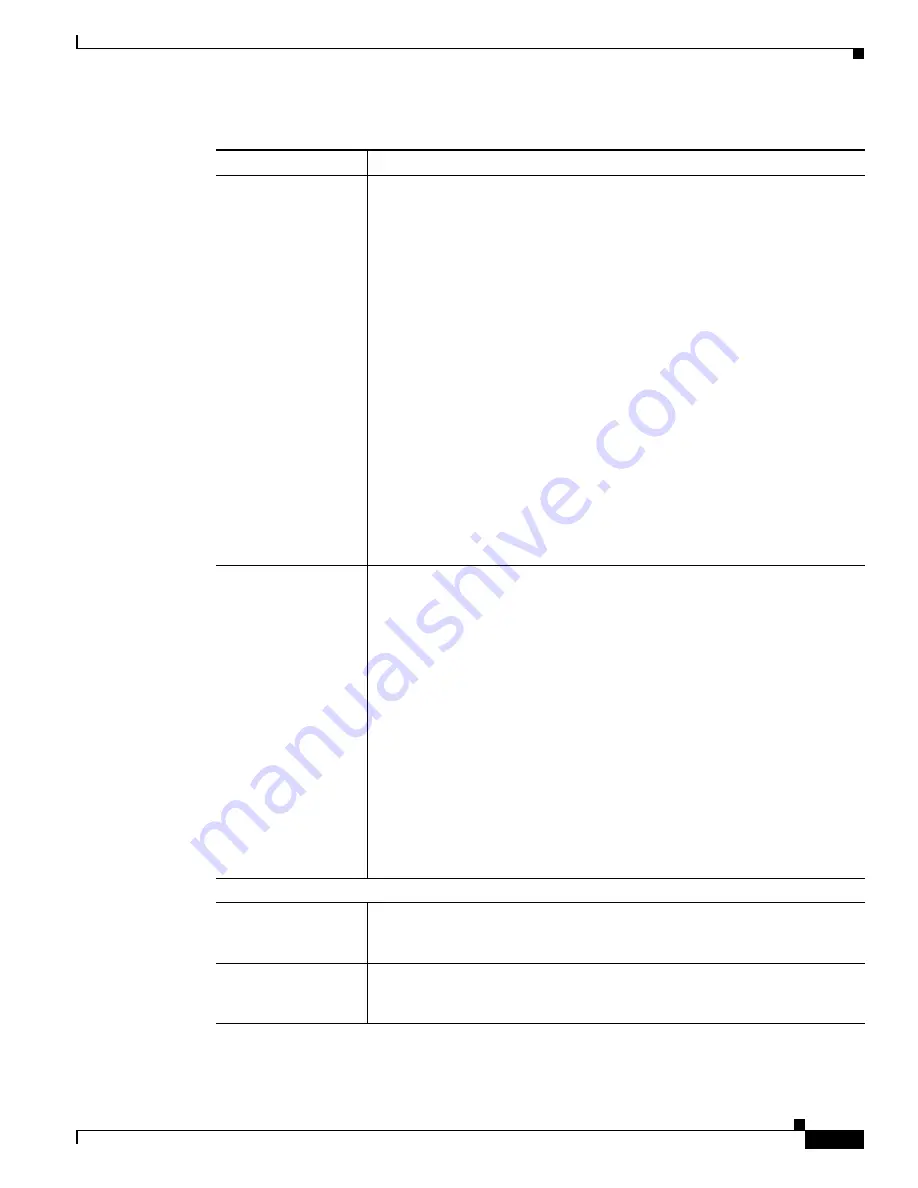
4-9
Cisco Video Surveillance 6500PD IP Camera Installation Guide
Chapter 4 Camera Management
Viewing Live Video
Measurement Window Choose one of the following options to control how the IP camera calculates
exposure:
•
Full View
—The entire IP camera image is considered for the exposure
calculation.
•
Custom
—Lets you draw up to 4 Inclusion regions and up to 4 Exclusion
regions for the exposure calculation.
To designate regions, right-click the video image, choose
Draw Region
,
then hold down the left mouse button and draw the region, which is
indicated by a green rectangle.
A region is an Inclusion region by default.
To move a region, left-click it and drag its window to the desired area.
To resize a region, left-click it and drag a box in the edge or corner of the
region.
To remove a region, left-click it, then right-click it and choose
Delete
Region
.
•
BLC
—Back Light Compensation causes only the middle part of the IP
camera image, indicated by a white dashed rectangle, to be considered for
the exposure calculation.
Region Properties
Appears when you click a custom region that you created.
To expand region properties information, click the + icon next to
Region
Properties.
The icon changes to a
–
icon, which you click to collapse region
properties information.
•
Location—X and Y coordinates, respectively, of the top left corner of the
selected custom region. To expand location information, lick the
+
icon
next to
Location
. The icon changes to a
–
icon, which you click to collapse
region location information.
•
Region Type—Type of the region (Inclusion or Exclusion). To change the
region type, left-click that region, click
Region Type
, then choose one of
the following values from the drop-down menu that appears on the Region
Type line. Alternatively, you can double-click
Inclusion
or
Exclusion
to
toggle between these values.
–
Inclusion
—The region is used to calculate the exposure value
–
Exclusion
—The region is ignored in the exposure value calculation
Advanced Settings
Enable Low Light
Compensation check
box
In a low-light environment, check this check box to reduce noise in the video
image.
Enable DRX check
box
In situations in which there is significant contrast between light and dark parts
of an image, check this check box to cause the IP camera to continually adjust
the image for optimal appearance.
Table 4-4
Camera Video & Control Window Controls (continued)
Control
Description




















