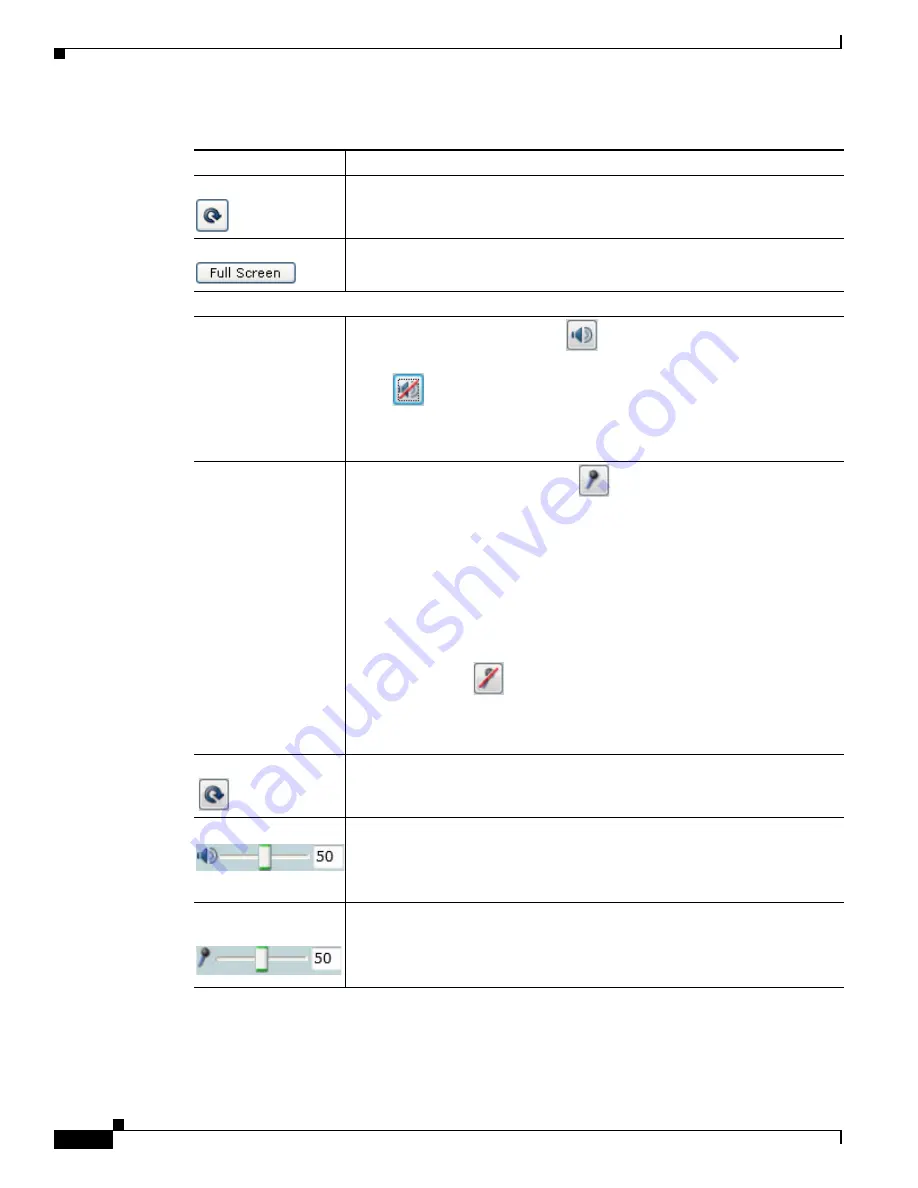
4-6
Cisco Video Surveillance 6500PD IP Camera Installation Guide
Chapter 4 Camera Management
Viewing Live Video
Restore
button
Displays the default video image, which is not rotated and not reversed.
Full Screen
button
Displays the video image in full screen mode.
To return to normal display mode, click the full screen image.
Audio Control
Enable/Disable
Speaker
toggle button
Click the
Disable Speaker
button
to mute audio that is sent from the IP
camera to the PC that you are using. The button changes to the Enable Speaker
button .
Click the
Enable Speaker
button to unmute audio. The button changes to the
Disable button.
Mute/Un-Mute
Microphone toggle
button
Click the
Mute Microphone
button
to mute the audio stream that is
captured and sent to the IP camera from the internal or external microphone of
the PC that you are using. When you click this button, the speaker that is
attached to the IP camera does not play audio that is transmitted from your PC.
Note
If you are simultaneously accessing other IP cameras in different
browser sessions on the same PC, clicking this button in one browser
session does not mute the audio that the PC sends to the other IP
cameras.
When you click the Mute Microphone button, it changes to the Un-Mute
Microphone button
.
Click the
Un-Mute Microphone
button to unmute audio that is sent to the IP
camera. The button changes to the Mute Microphone button.
Restore
button
Resets audio controls to their default values.
Speaker Volume slider When the speaker is unmuted, drag this slider to adjust the volume at which
your PC speakers play the audio from the IP camera, or enter a value from 0
through 100 in the field and press the Enter key.
The default value is 50.
Microphone
Sensitivity slider
Drag this slider to adjust the gain of the PC microphone (that is, how sensitive
it is to the audio that it picks up and that is sent to the IP camera), or enter a
value from 0 through 100 in the field and press the Enter key.
The default value is 50.
Table 4-4
Camera Video & Control Window Controls (continued)
Control
Description























