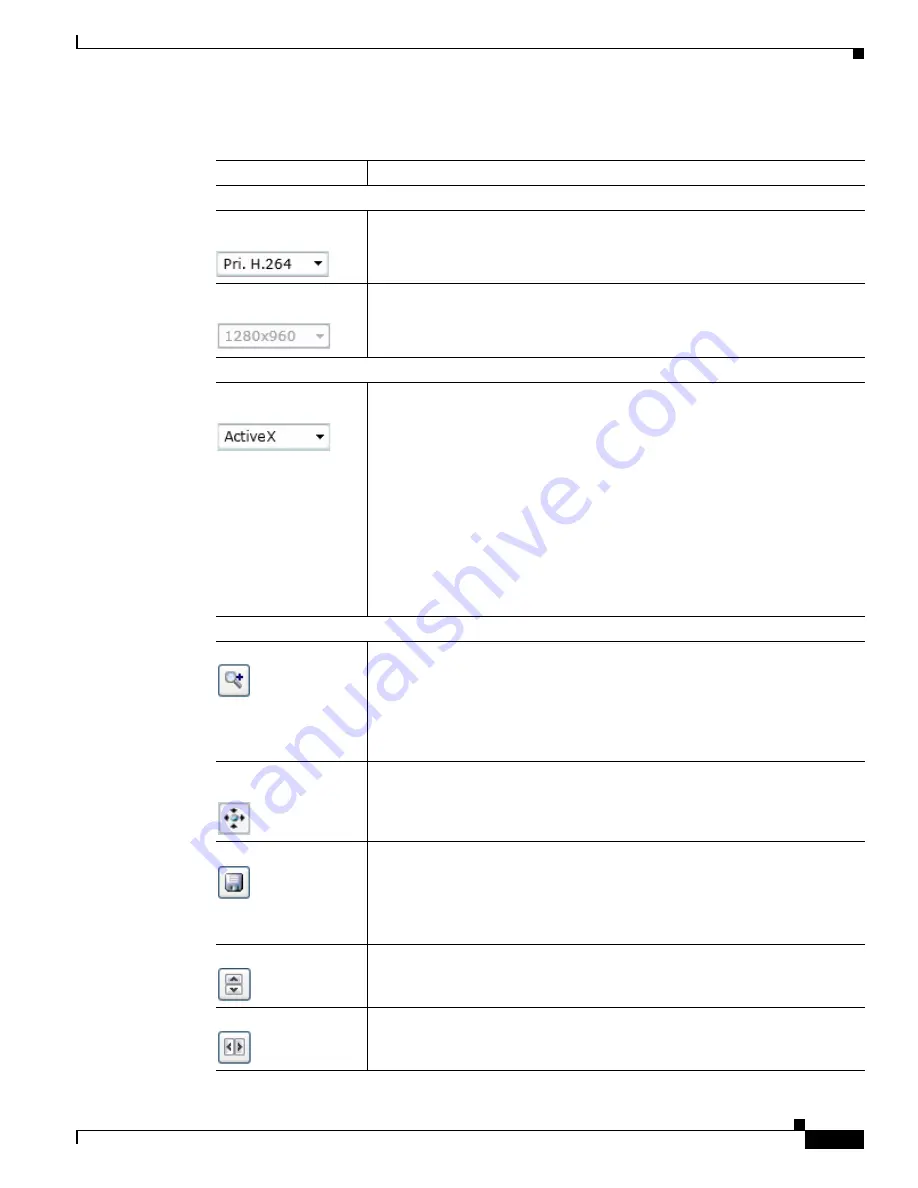
4-5
Cisco Video Surveillance 6500PD IP Camera Installation Guide
Chapter 4 Camera Management
Viewing Live Video
Table 4-4
Camera Video & Control Window Controls
Control
Description
Video Control
Video Codec
drop-down list
Choose the codec for video transmission (H.264 or MJPEG).
Video Resolution
display
Displays the resolution for video transmission. The resolutions in this depends
on the video standard that you selected.
Viewer
Video viewer
drop-down list
Choose the viewer to use for video. Options are:
•
ActiveX
—Available only if you are using accessing the IP camera through
Microsoft Internet Explorer. Allows you to configure several IP camera
options, such as motion detection and privacy zone.
•
QuickTime
—Allows viewing of H.264 streams only. Does not allow you
to configure several IP camera options, such as motion detection and
privacy zone.
•
VLC
—Allows viewing of H.264 and MJPEG streams. Does not allow
you to configure several IP camera options, such as motion detection and
privacy zone.
The default video viewer value is ActiveX.
Image tools
Hotspot Zoom
button Click this latch button to enables the digital zoom feature, which provides
five-step digital zooming in for the normal (not full screen) video display.
Click this button again to disable the digital zoom feature.
To perform a digital zoom, engage the
Hotspot Zoom
button and click the
video display. The first five clicks zoom the display. The sixth click returns to
unzoomed display.
Hotspot Pan+Tilt
button
Not supported.
Save Snapshot
button Captures and saves a the current video image as a .gif file or a .jpg file in the
location of your choice and with the file name of your choice.
When you click this button, the Snapshot window appears. Click
Save
and
follow the on-screen prompts to save the image with the name and in the
location that you want.
Flip
button
Rotates the video image by 180 degrees.
Mirror
button
Reverses the video image.
























