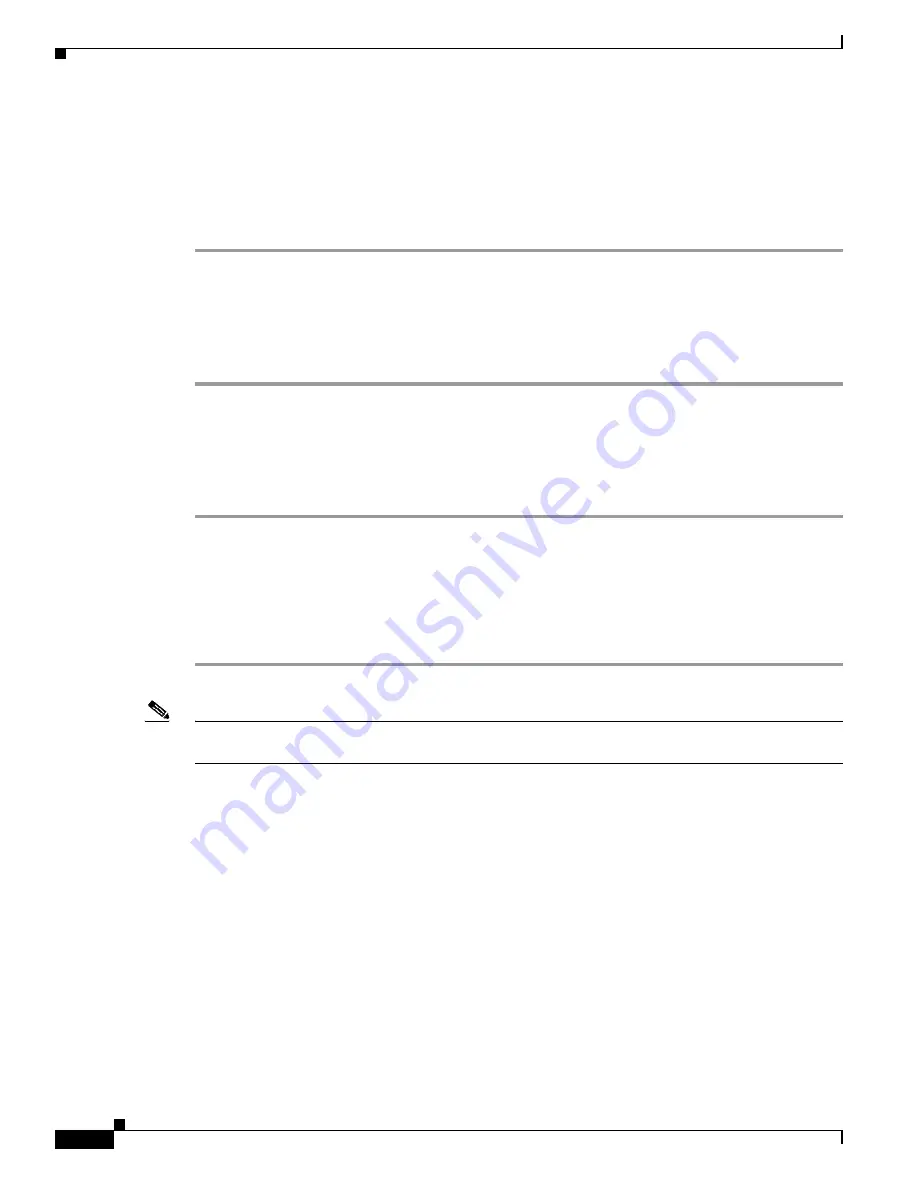
B-2
Cisco 3700 Series Routers Hardware Installation Guide
OL-2180-08
Appendix B Using the ROM Monitor
ROM Monitor Commands
The two methods of entering the ROM monitor mode are as follows.
Enter ROM Monitor Mode by Using the reload Command
Connect to the router from a console, and follow these steps:
Step 1
Restart the router with the
reload
command.
Router#
reload
Step 2
Press the
Break
key during the first 60 seconds of the system booting.
This forces the router into ROM monitor mode, and the ROM monitor prompt appears:
rommon 1>
Enter ROM Monitor Mode by Resetting the Configuration Register
Connect to the router from a console, and follow these steps:
Step 1
Set the bits 3, 2, 1, and 0 of the configuration register to zero.
Router#
configuration-register 0x0
Step 2
Restart the router with the
reload
command.
Router#
reload
The router boots into ROM monitor mode, and the ROM monitor prompt is displayed:
rommon 1>
Note
The number that appears in the ROM monitor prompt (1>, 2>, and so forth) is the line number. It
increments each time you enter a ROM monitor command.
ROM Monitor Commands
Enter
?
or
help
at the ROM monitor prompt to see a list of available commands. For example:
rommon 1>
?
alias set and display aliases command
boot boot up an external process
break set/show/clear the breakpoint
confreg configuration register utility
cont continue executing a downloaded image
context display the context of a loaded image
cookie display contents of cookie PROM in hex
dev list the device table
dir list files in the file system
dis display instruction stream
dnld serial download a program module
frame print out a selected stack frame
















































