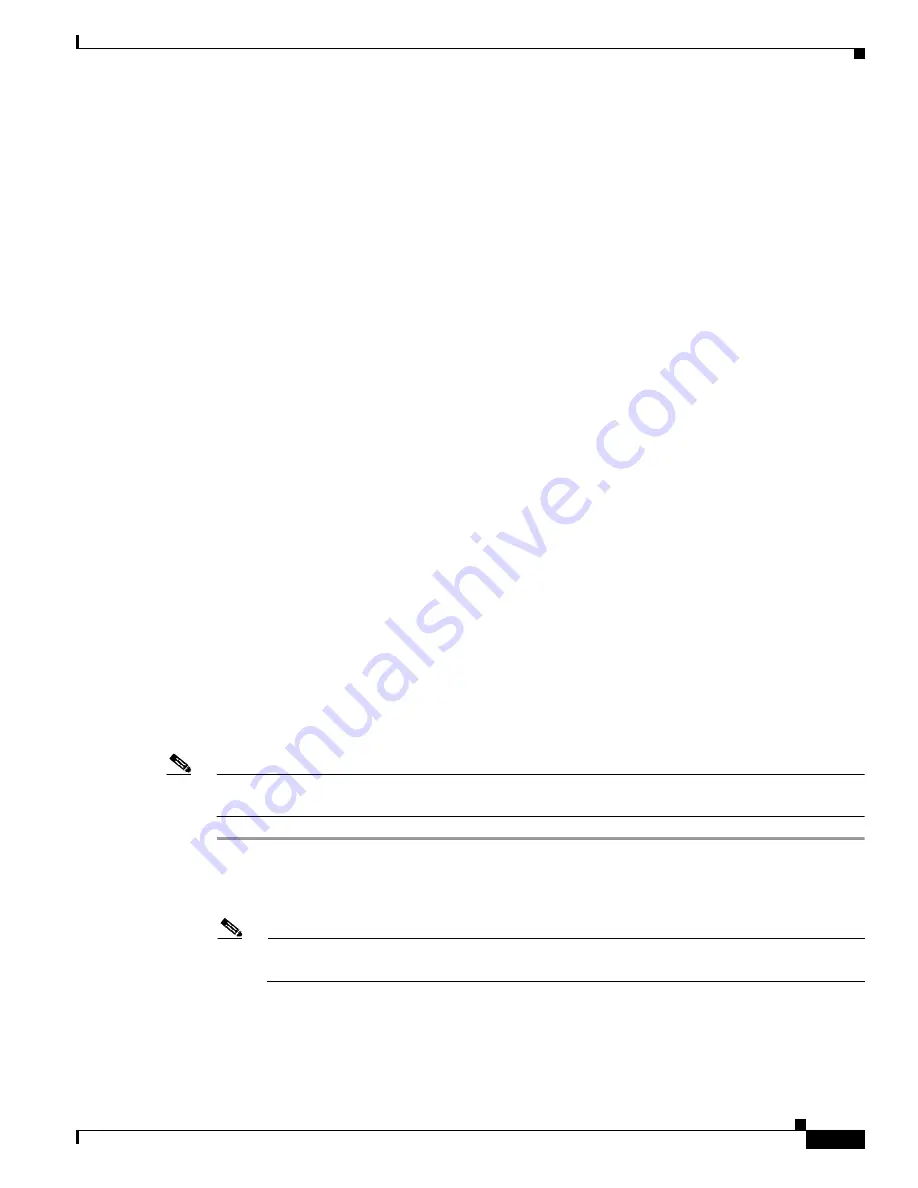
3-27
Cisco 3700 Series Routers Hardware Installation Guide
OL-2180-08
Chapter 3 Installing the Router
Powering Up the Router
Cisco 3745 LED Indicators
The following indicator LEDs on the front of the chassis provide power, activity, and status information:
•
SYS—System status:
–
Blinking green during bootup—System is booting
–
Continuous green—System booted and OK
–
Blinking green continuing after bootup—System is in ROM monitor mode
–
Amber—System malfunction
•
ACT—Activity:
–
Blinking or continuous green during system activity, such as interrupts and packet transfers
•
SYS PS1 or SYS PS2—Chassis power supply number 1 or number 2 status:
–
Off—Powered off, not installed, or faulty
–
Continuous green—Installed and operating
–
Amber—Installed and powered off or faulty
•
–48V PS1 or –48V PS2—IP power module number 1 or number 2 status:
–
Off—Faulty or not installed
–
Continuous green—Installed and operating
–
Amber—Installed and powered off or faulty
Power-Up Procedure
To power up your Cisco router and verify that it goes through its initialization and self-test, follow this
procedure. When the procedure is finished, the Cisco router is ready to configure.
If you encounter problems when you power up the router, see
Appendix A, “Troubleshooting.”
For
information about the ROM monitor and the bootstrap program, see
Appendix B, “Using the
ROM Monitor.”
For information about the configuration register, see
Appendix C, “Configuration
Register.”
Note
To view the boot sequence through a terminal session, you must have a console connection to the
Cisco router
before
it powers up.
Step 1
Make sure that your PC is powered up and connected as described in the
“Checklist for Power Up”
section on page 3-26
.
Step 2
Move the power switch to the ON position.
Note
Cisco 3745 routers may have one or two chassis power supplies. A router may operate with
either power supply or with both power supplies in use. Two power supplies provide redundancy.






























