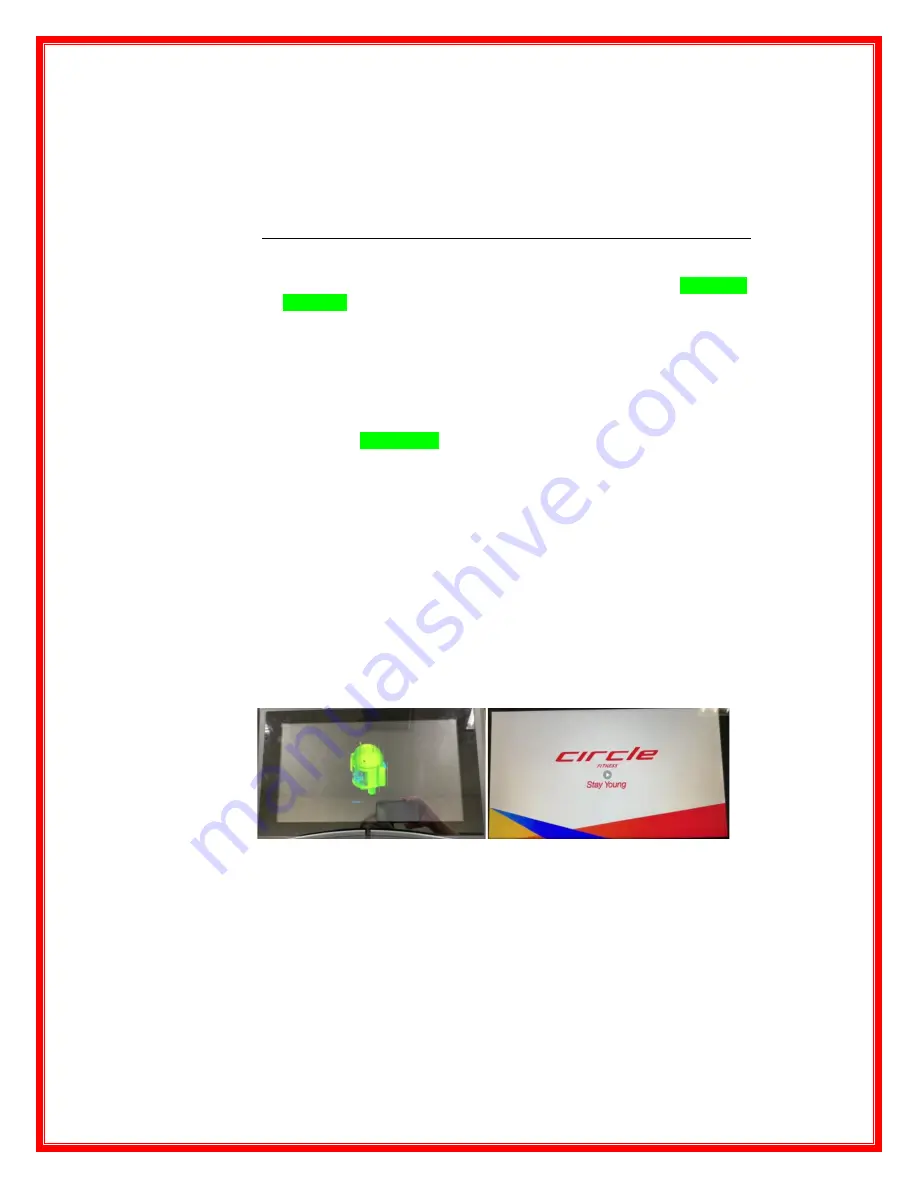
18.1 Software Installation
18.1.1 Manually Update or Using Online Update for Firmware and Software
18.1.1.1 Upgrade Files for each machine model respectively are as shown in below link,
please download and save file in same root directory of USB stick
So far, the latest version is 10_79 once
updated.(Firmware version #10 / Software version #79)
⚫
1-stop-upgrading file :
https://drive.google.com/drive/folders/18685XrTve-iljcY89BBs9boO2Os2mqX4?usp=sharing
18.1.2 Software and Firmware update
18.1.2.1
On your computer, depends on which model you would like to update,
download
the original “ST17_FW_SW_UPDATE_T_V79_0_1.zip”(442.3MB) in
root of USB stick. Then unzip the zip file to totally get six files (NOT include the
zip file itself) in root of USB stick.
If it is the first machine you are upgrading,
skip to Section 18.7.2.3
18.1.2.2
If it is second machine (or from second machine on) you are updating
,
copy the original “ST17_update.zip”(293.22MB) again then paste on root of
USB stick, rename with the “copied_ST17_update.zip” to be “ST17_update.zip”
then the USB stick is ready for updating next machine.
18.1.2.3
Go back to home page, during machine idle status, insert USB with latest file
saved in the USB socket on the bottom left of console.
18.1.2.4
System will detect and read ST17_update.zip file (ensure the file name is
“ST17_Update”) , install the software then firmware automatically, the
installation of software will last about within 3 minutes, and the installation of
firmware will last about within 5 minutes
, during “firmware” installation ,
either you will see an Android robot (most cases) or black screen (few
cases) (see Picture1 below ), DO NOT turn off power or unplug the USB
stick,
then once you hear a short beep, system will auto reboot, you can
unplug the USB from console. If system only renews software, no renew
firmware then no audible indicator (1 short beep) only reboots then back to
home screen. If system also renewed the firmware post software upgrading,
then you will hear a short beep then system reboot and back to home screen of
Circle Stay Young as Picture 2 below.
Picture 1: Picture 2:
18.1.2.5
After the screen of Circle stay young , a message window “Android is
upgrading, finished boot” will display as Picture 3 below, then message window


















