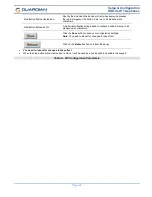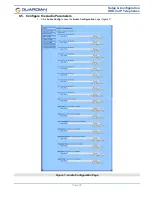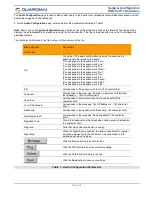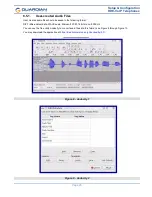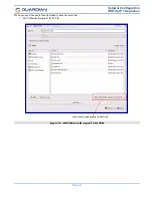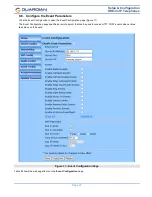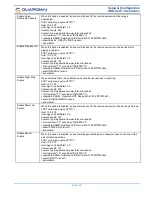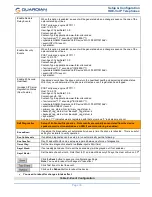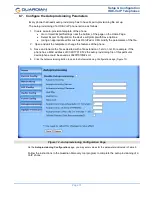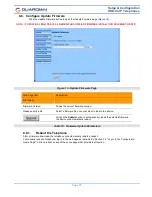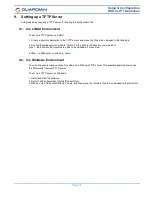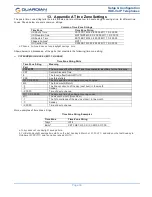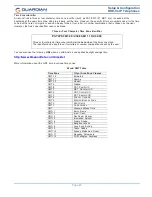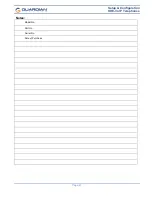Setup & Configuration
HDE-VoIP Telephones
Page 36
11. Frequently Asked Questions
1. When I set my device network mode to “Static”, after I save and reboot the unit, the count down time
continuously recycles and never exits.
Once the IP address is physically changed to static mode, the webscreen does not know to change
addresses and will attempt to re-connect to the original IP address. The solution is to monitor the timer and
after it hits 0:00 on the first cycle close the browser and use the discovery or open a new browser to the new
IP address.
2. I have plugged my device into the network and it can be discovered but the web interface will not open
up?
In some instances, when the device is initially plugged in, some of the registers may not be configured
automatically with the correct data. Press and hold the device reset button for >10sec until the device
announces that it is restoring factory settings. Wait approximately 1 min for the device to complete the reboot
cycle and then retry.
3. I have plugged in my device to my network but the Discovery tool does not see the device.
There are several possibilities:
-
Verify the device is powered up. You should see the Data/Ack LED’s on the LAN connector on steady or
blinking.
-
Ensure that you wait approx. 45 secs for the boot up sequence to complete.
-
Confirm your IP address – Press and hold reset button for approx. 2 seconds then release. The IP
address will be announced through the hands free speaker or the handset earpiece.
-
If IP address is returned as 10.10.10.10 then the device failed to reach the DHCP server and it reset the
IP to factory default. – Verify network settings.
-
Ensure multiple new devices were not added to network without pre-configuring the network settings –
Static Network only!
4. How do I update my firmware?
1. Contact Guardian support at [email protected] or at 1-800-363-8010 to obtain the most recent
firmware version.
2. Extract the uImage file to the computer that will be used to perform the update on the device.
3. With the HDE active on the network, open the web interface to the device you wish to update.
4. Go to the Update Firmware update page.
5. Browse for the new uImage file.
6. Click Select to initiate the update process. The web timer will be displayed. Once the update is
completed, the unit will return to the web interface.
7. Confirm version displayed on the web interface.
5. For additional support or answers to questions not covered on this page, who should I contact?
Contact Guardian Telecom VoIP Technical Support.
6. When dialling the three-digit DTMF tone on the IP phone, I can hear the DTMF-tones coming out of the
speaker of the VoIP device but there is no relay action. The relay works when using the relay test-
button on the configuration software. How do I fix this?
Since the relay test button is working, it seems like the problem results from interfacing with the IP phone
where the DTMF tone is generated. To resolve this problem, verify that the DTMF tone on the phone is set to
out-of-band.
7. I was able to register your device with our SIP server, but when I tried to enter a DTMF tone there was
no function.
Make sure your SIP phone is set to 101 for the DTMF payload type (Out of Band RFC2833).
8. After a period of time, my device stops working or is unreachable.
This is a common problem when the re-registration time value is not set correctly.
On a Guardian VoIP device, you need to make sure that the re-registration time value (in minutes) is
less
than
that is set on the IP-PBX server.