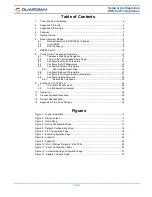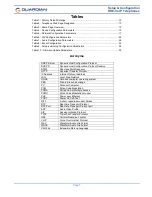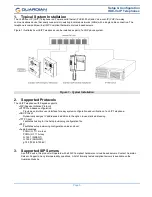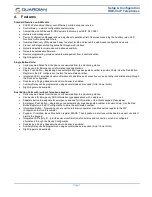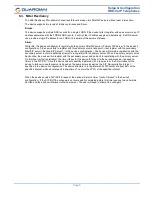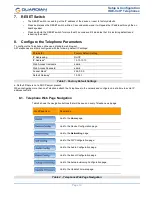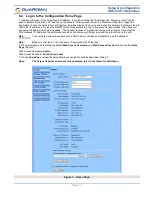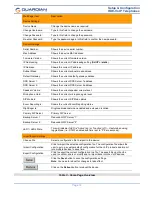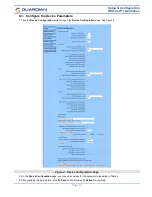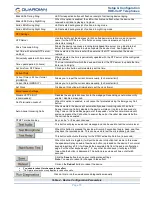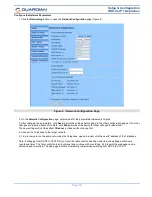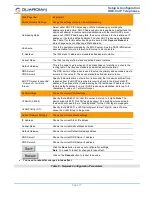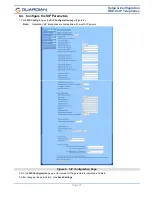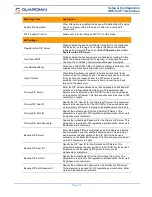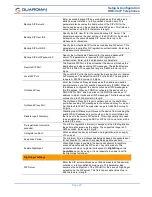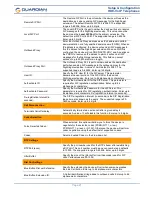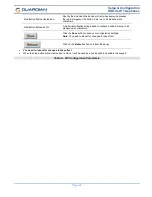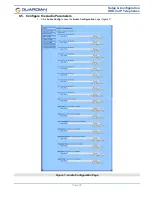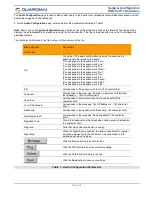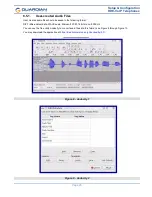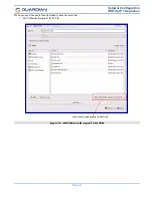Setup & Configuration
HDE-VoIP Telephones
Page 11
8.2. Log in to the Configuration Home Page
1. Open your browser to the Telephone’s IP address. If you do not know the IP address, the “Discovery Utility” can be
used to detect all Guardian VoIP devices on the network. When opened refresh the Discovery Utility list to trigger the
application to scan the network for VoIP devices
.
Individually select the device and launch the browser. Another method to
obtain the IP address is to press the RESET switch for approximately one to five seconds, then release. The phone will
announce the address through the speaker. The physical location of a telephone can be determined by comparing the
MAC Address, IP Address or Serial Number shown on the Discovery Utility screen with the information on the unit.
Note:
If the network does not have access to a DHCP server, the device will default to an IP address of
10.10.10.10.
Note:
Make sure that the PC is on the same IP network as the Telephone.
2. When prompted, use the following default
Web Access Username
and
Web Access
Password
to access the
Home
Page
(Figure 3):
Web Access Username:
admin
Web Access Password:
admin (Iower case)
3. On the
Home Page
, review the setup details
and
navigation buttons described inTable 3.
Note:
The Screen Captures shown are only examples; refer to the tables for definitions.
Figure 3 - Home Page