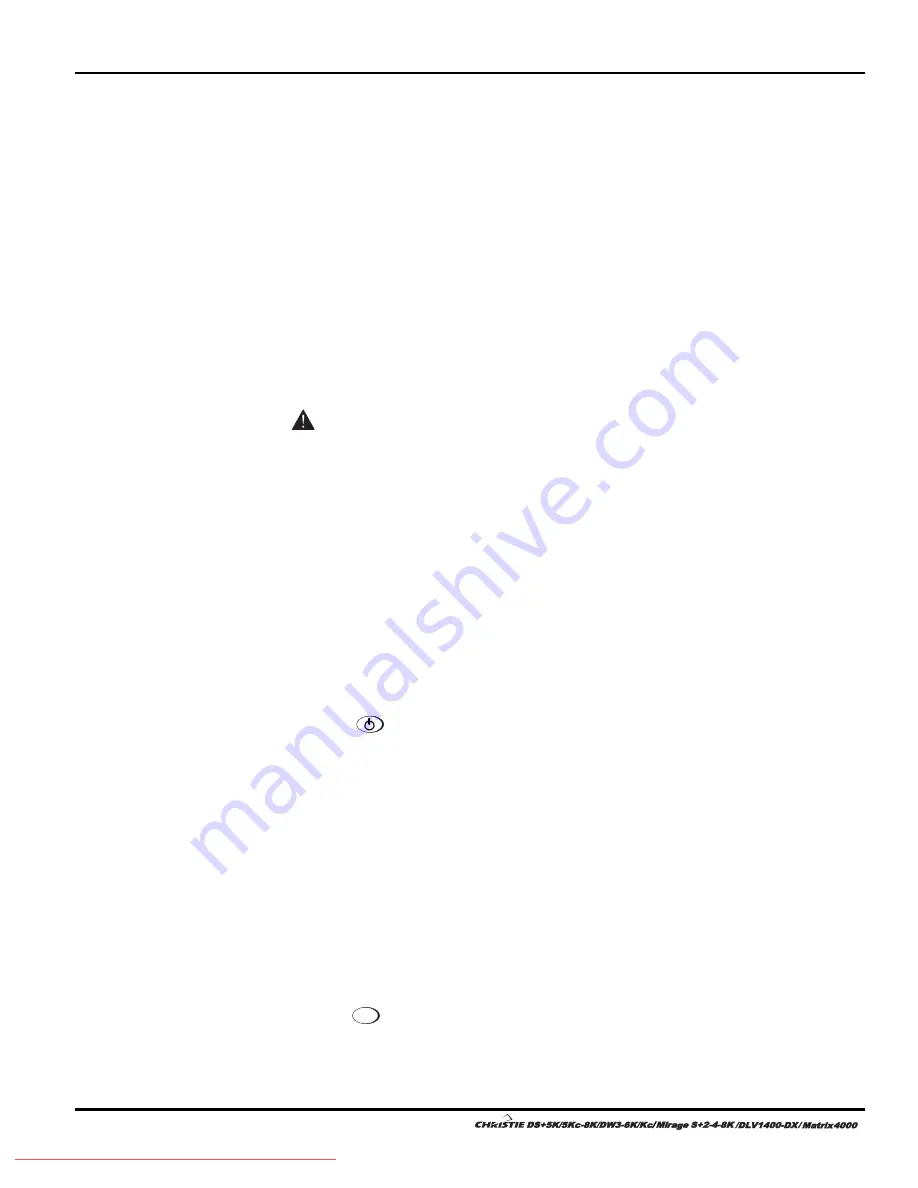
Section 2: Installation and Setup
2-2 User’s Manual
Connect a Source
Located at the back of the projector is the input panel where all source connections are
made. Each input is clearly labeled for easy identification.
Using the appropriate cable(s), connect your source. Connect RGB and YPbPr sources
to
INPUT 1
located in the upper right corner of the input panel. Use the DVI-I
connector at
INPUT 2
to connect analog or digital display signals. Connect composite
video to
INPUT 3
and S-video to
INPUT 4
.
NOTE:
One of the available optional input modules can be installed at
INPUT 5
or
INPUT 6
for additional connections.
Refer to
2.3 Connecting Sources
for more details on connecting a specific source.
Connect the Line Cord
The North American rated line cord is provided with each projector. Ensure
that you are using a line cord that meets the appropriate rating standards (CCC
for use in China, PSE for use in Japan).
Plug the line cord to the AC receptacle located on the right hand side of the projector
and the 3-pronged end into a grounded AC outlet. Make sure the socket outlet is
installed near the equipment and is easily accessible. The input voltage to the
projector must be capable of 100 – 240 VAC in
500W
and
1000W
models and 200-
240VAC in
1200W
models. (
See also
Section 6 – Specifications
for complete details
on all power requirements.
)
Use the approved North American-rated line cord supplied with the projector. If you
are connecting to an area outside of North America make sure you are using an
appropriately rated line cord.
Turn the Projector ON
Press the
POWER
button on either the remote or built-in keypad to turn the
projector on. Wait a few minutes to allow the projector to warm up. The LED status
window displays an active pattern of segments to indicate the projector is changing its
state from powered down to powered up. The message “On” appears in the display
when the projector has completed its initialization and is ready for use.
Select a Source
Press one of the input keys on the remote or built-in keypad to select and display the
image for the source you connected in Step 3.
Adjust Image
Adjust the more common image settings, such as Brightness, Contrast, Gamma,
Focus, Zoom etc. using the direct keys on the IR remote.
You can also access the menu system and adjust these and other image settings by
pressing
Menu
on the remote.
Step 3
'
Step 4
'
Step 5
'
Step 6
'
Step 7
'
Summary of Contents for DS+5K
Page 2: ...Downloaded From projector manual com Christie Manuals...
Page 6: ...Downloaded From projector manual com Christie Manuals...
Page 98: ...Downloaded From projector manual com Christie Manuals...
Page 110: ...Downloaded From projector manual com Christie Manuals...
Page 114: ...Downloaded From projector manual com Christie Manuals...
Page 128: ...Downloaded From projector manual com Christie Manuals...
Page 130: ...Downloaded From projector manual com Christie Manuals...
Page 148: ...Downloaded From projector manual com Christie Manuals...























