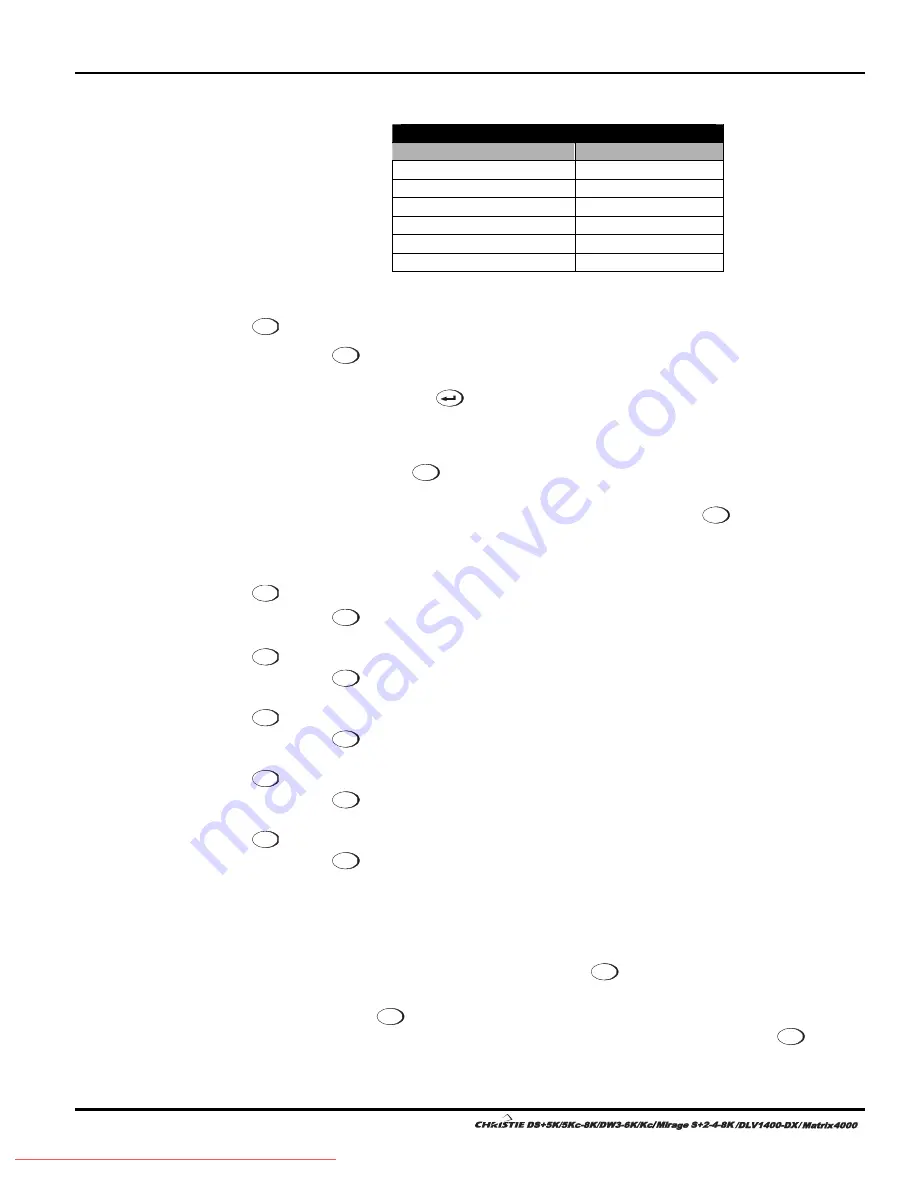
Section 3: Operation
3-6 User’s Manual
Table 3.1. Auto Setup
What an “Auto Setup” Does
OPTIMIZES:
SETS TO DEFAULT:
Pixel Tracking
Contrast
Pixel Phase
Brightness
Size and Blanking
Auto Input Level (off)
Vertical Stretch
Detail
(if video source)
Position Filter
Input Levels
Luma Delay
NOTE:
You must have an unlocked channel present to use Auto Setup.
Channel
Press
Channel
to select a specific source setup (
channel
) defined and stored in projector
memory. Once you enter a 2-digit channel number (or, if there is a list displayed,
highlight it and press
), the display will automatically change and update
according to the numerous setup parameters defined for that channel. Note that a new
channel is automatically created if you adjust an image from a new source.
NOTE:
Channel (
Channel
) key behaviour
during a presentation depends on whether or
not the
Display Channel List
option is enabled in the
Menu Preferences
menu. You
can choose to use a scrollable list of channels when you press
Channel
, or you may prefer
to enter the desired channel number “blind”, i.e., without on-screen feedback. See
Menu Preferences
later in this section.
Input 1
Press
Input 1
to display from the data input source connected to BNCs labeled
INPUT 1
.
Input 2
Press
Input 2
to display from the DVI source connected to
INPUT 2
.
Input 3
Press
Input 3
to display from the composite video source connected to
INPUT 3
.
Input 4
Press
Input 4
to display from the S-video source connected to
INPUT 4
.
Input 5
Press
Input 5
to display from the
INPUT 5
interface module installed in the Option 1 slot.
NOTE:
If you have the optional
Dual SD/HD-SDI Module
installed and there are two
inputs connected here, the second input (B) is considered
INPUT 7.
If you are using the
built-in keypad or the remote keypad, press
INPUT 5
to access
INPUT 7
as follows:
•
While displaying from
INPUT 5
, press
Input 5
again. This switches to
INPUT 7
.
•
While displaying from any input
other
than the
Dual SD/HD-SDI Module
,
press
Input 5
, this switches to either
INPUT 5
or
INPUT 7
, depending on which of
the
Dual SD/HD-SDI Module
inputs (A or B) was last used. Press
Input 5
again to
display from the other
Dual SD/HD-SDI Module
input.
Channel
Input 1
Input 2
Input 3
Input 4
Input 5
Summary of Contents for DS+5K
Page 2: ...Downloaded From projector manual com Christie Manuals...
Page 6: ...Downloaded From projector manual com Christie Manuals...
Page 98: ...Downloaded From projector manual com Christie Manuals...
Page 110: ...Downloaded From projector manual com Christie Manuals...
Page 114: ...Downloaded From projector manual com Christie Manuals...
Page 128: ...Downloaded From projector manual com Christie Manuals...
Page 130: ...Downloaded From projector manual com Christie Manuals...
Page 148: ...Downloaded From projector manual com Christie Manuals...






























