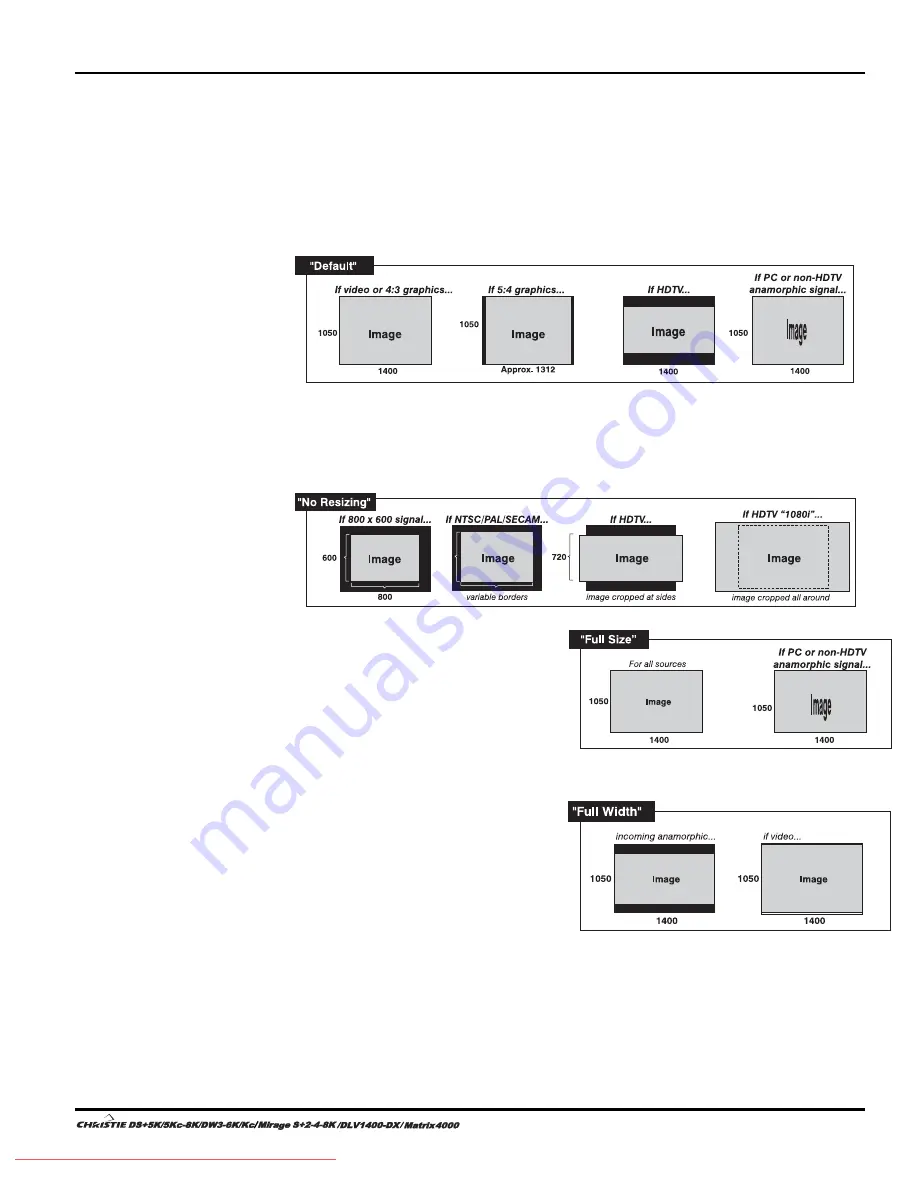
Section 3: Operation
User’s Manual 3-21
.
WHEN “CUSTOM” APPEARS:
The “Custom” re-size descriptor automatically appears in
the
Size and Position
menu when any of the values for
Size
,
Vertical Stretch
,
H-
Position
, V
-Position
or
Blanking
do not correspond to those for a preset. This option
is not offered in the
Resize Presets
pull-down list.
•
Select
“DEFAULT”
for most sources (factory default). The image will be centered
and displayed as large as possible
depending on the type of source.
•
Select
“NO RESIZING”
to display the image in its native resolution, which may or
may not match the projector’s resolution. For example, for a source with a native
resolution of 800 x 600, “No Resizing” in an SXGA+ projector will use the central
800 x 600 pixels and have a black border—the black border areas are unused areas.
See below.
•
Select
“FULL SIZE”
to use
all pixels
for displaying the image, regardless
of source or original aspect ratio.
Incoming source material having a
different aspect ratio than the
projector will be stretched for
display.
•
Select
“FULL WIDTH”
to fill the
projector’s display from left-to-right
without changing the original aspect
ratio of the image. Depending on the
source, data at the top and bottom
may be discarded (cropped), or the
display may have black borders at
the top and bottom (called
“letterboxed”).
Summary of Contents for DS+5K
Page 2: ...Downloaded From projector manual com Christie Manuals...
Page 6: ...Downloaded From projector manual com Christie Manuals...
Page 98: ...Downloaded From projector manual com Christie Manuals...
Page 110: ...Downloaded From projector manual com Christie Manuals...
Page 114: ...Downloaded From projector manual com Christie Manuals...
Page 128: ...Downloaded From projector manual com Christie Manuals...
Page 130: ...Downloaded From projector manual com Christie Manuals...
Page 148: ...Downloaded From projector manual com Christie Manuals...






























