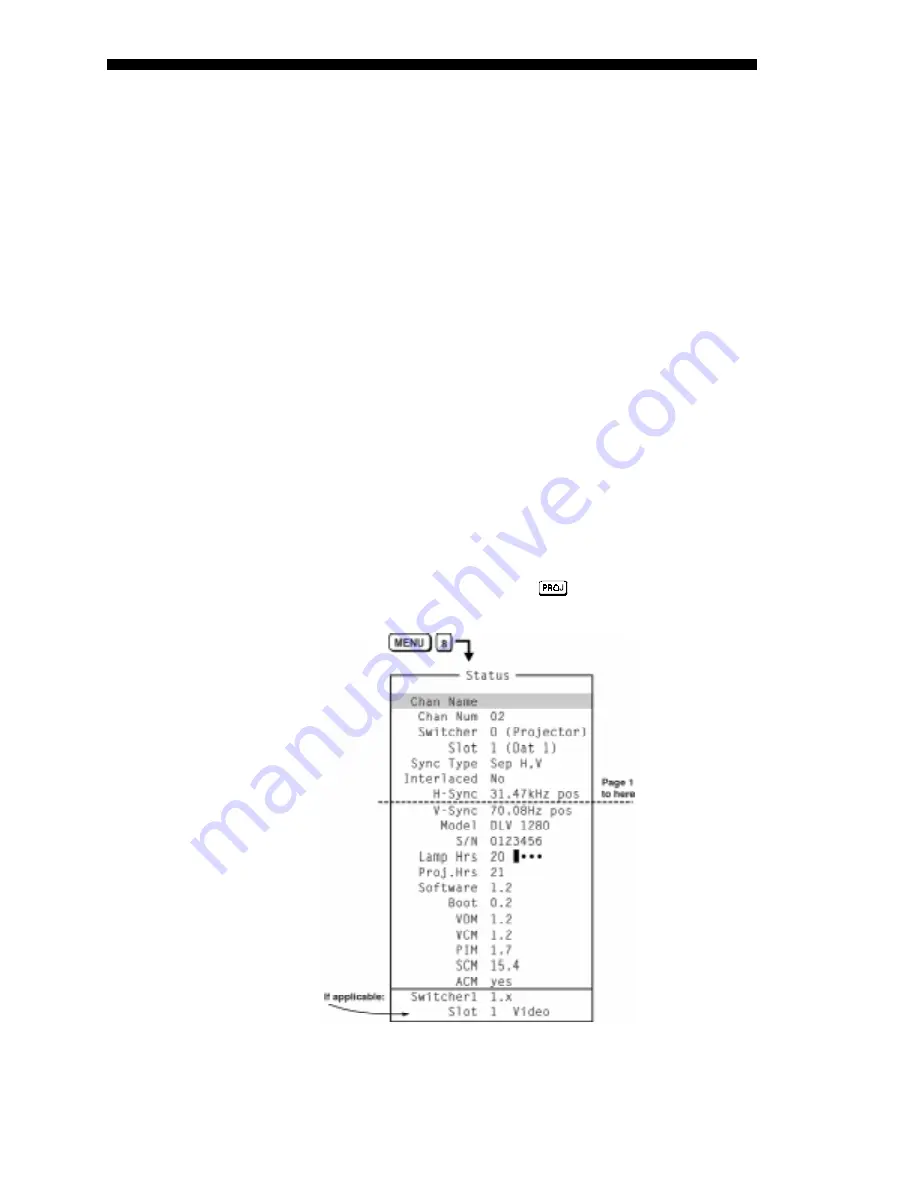
OPERATION
DLV 1280 User's Manual
3-27
1. Select the “
A or B
” option. This will ensure that once your keypad
protocol is manually changed (see Step 2), it will still be recognized
by the projector.
2. Unplug the keypad and change the protocol in the keypad as desired.
Do this either by entering the short-cut software command or by
hard-wiring the keypad as described in 2.10, Keypad Protocols.
3. Plug the keypad back into the projector. Return to the Preferences
menu and select the specific Wired Keypad protocol that you have
just set up.
TURNING OFF THE WIRED KEYPAD:
If you want to disable the wired keypad
entirely, you cannot use it to select the “
Off
” setting. This safeguard prevents you
from accidentally disabling the wired keypad during use. Instead, use either the
built-in keypad or the IR remote keypad to select “
Off
”. The projector will no
longer respond to the wired keypad.
NOTES: 1) Electrohome’s DLV 1280 keypads and VistaPro keypads are
interchangeable and are set to “Protocol A” at manufacture. Please see 2.10,
Keypad Protocols. 2) The Electrohome keypads used with the Marquee
projector are not compatible with the series of Vista or DLV projectors.
Broadcast Key
Set to “
On
” if you want keypad commands sent to this projector to be relayed to
all projectors in a network. The
key will still allow you to control a specific
projector.
The 2-page Status menu (read-
only) displays information
about the currently active
channel as well as a variety of
details about the standard and
optional components present on
the projector. Refer to this menu
for serial numbers, current
hardware and software versions,
the number of lamp hours
logged and other current facts
about the source. In addition,
the Status Menu identifies the
current source signal, and lists
its location, sync type and
frequencies.
Use the Service menu when setting or selecting service related parameters for the
projector, such as flicker adjustments or lamp options. Note that the Advanced
Status
'
Figure 3-15. Status Menu
Service
'






























