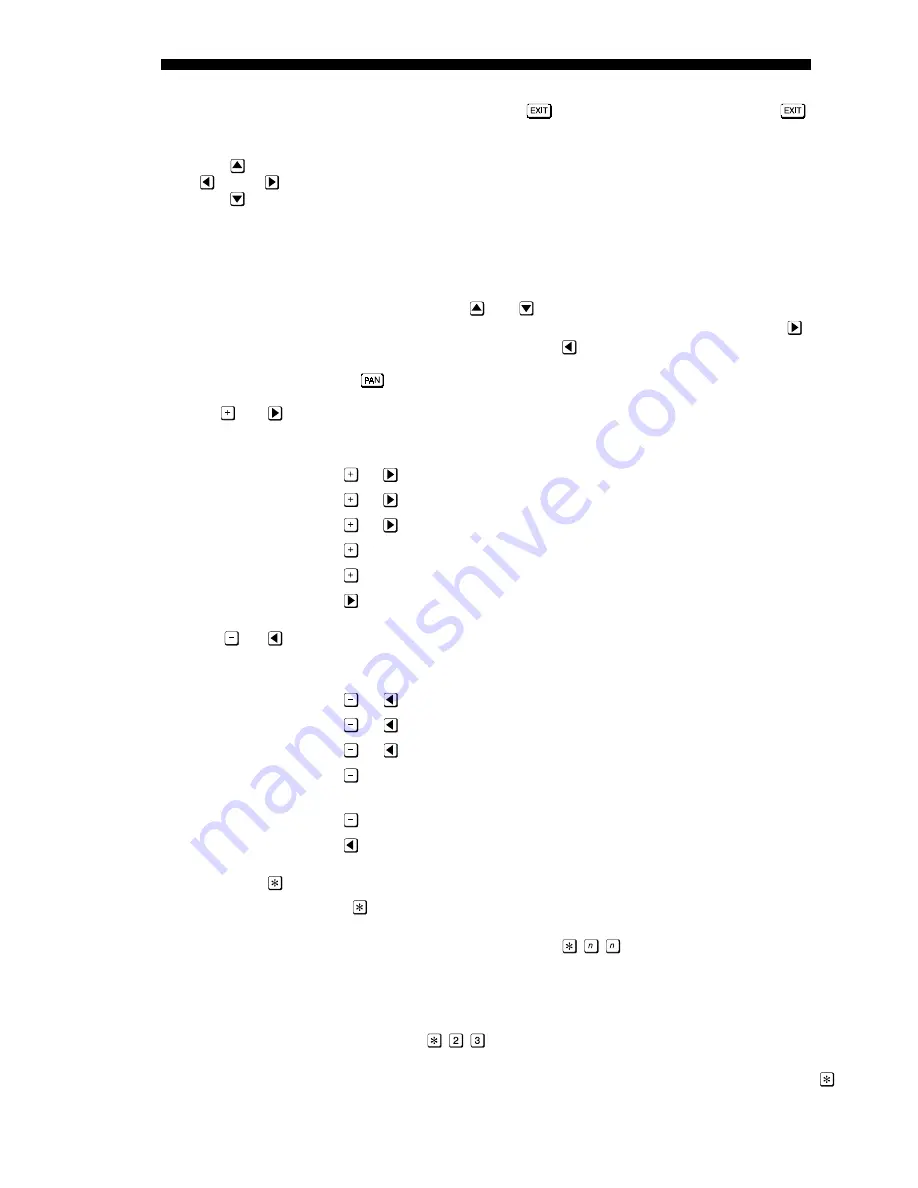
OPERATION
3-8
DLV 1280 User's Manual
within a list of channels, pressing
will NOT change the channel. 2)
has
no effect in presentation level except to remove any test patterns present.
Arrow Keys
Use the 4 arrow keys to:
•
navigate within a menu
•
navigate within a pull-down list
•
increase or decrease a value
Within all menus or lists,
and
keys moves up or down one option at a time.
For faster scrolling in longer menus (i.e., those showing a scroll bar), use
to
move to the next page of the menu, use
to move to the previous page.
While in
mode, use arrow keys to reposition a zoomed (panned) image.
Plus or Right Arrow
There are various uses for these keys, depending on the situation:
•
or
to increase a slidebar value
•
or
to change an on/off option to “on” (in short menus)
•
or
to scroll up through options in a pull-down list
•
to go to the next source (channel) in the “InMenu” list (remotes only)
•
to duplicate a given source (channel)
•
to go to the next page in a long menu (one having a scroll bar)
Minus or Left Arrow
There are various uses for these keys, depending on the situation:
•
or
to decrease a slidebar value
•
or
to change an on/off option to “off” (in short menus)
•
or
to scroll down through options in a pull-down list
•
to go to the previous source (channel) in the “InMenu” list (remotes
only)
•
to delete a given source (channel)
•
to go to the previous page in a long menu (one having a scroll bar)
Function Key
Use the
key to access menus without displaying them. This direct and “blind”
access enables you to continually display an image while making a quick
adjustment. For this blind access, press
(or more) from presentation
level to use a specific menu option. Make sure to use the corresponding numbers
from the menu system. You will find that codes to the most commonly used
menu options are easily memorized and can save time.
For example, enter
to immediately display and adjust the color slidebar
without displaying the Main menu or Image Settings menu. If slidebars have
been turned off (in Preferences menu), even the slidebar will be hidden. Press
again if you ever want to recover a menu or slidebar and verify your status.
or
or






























