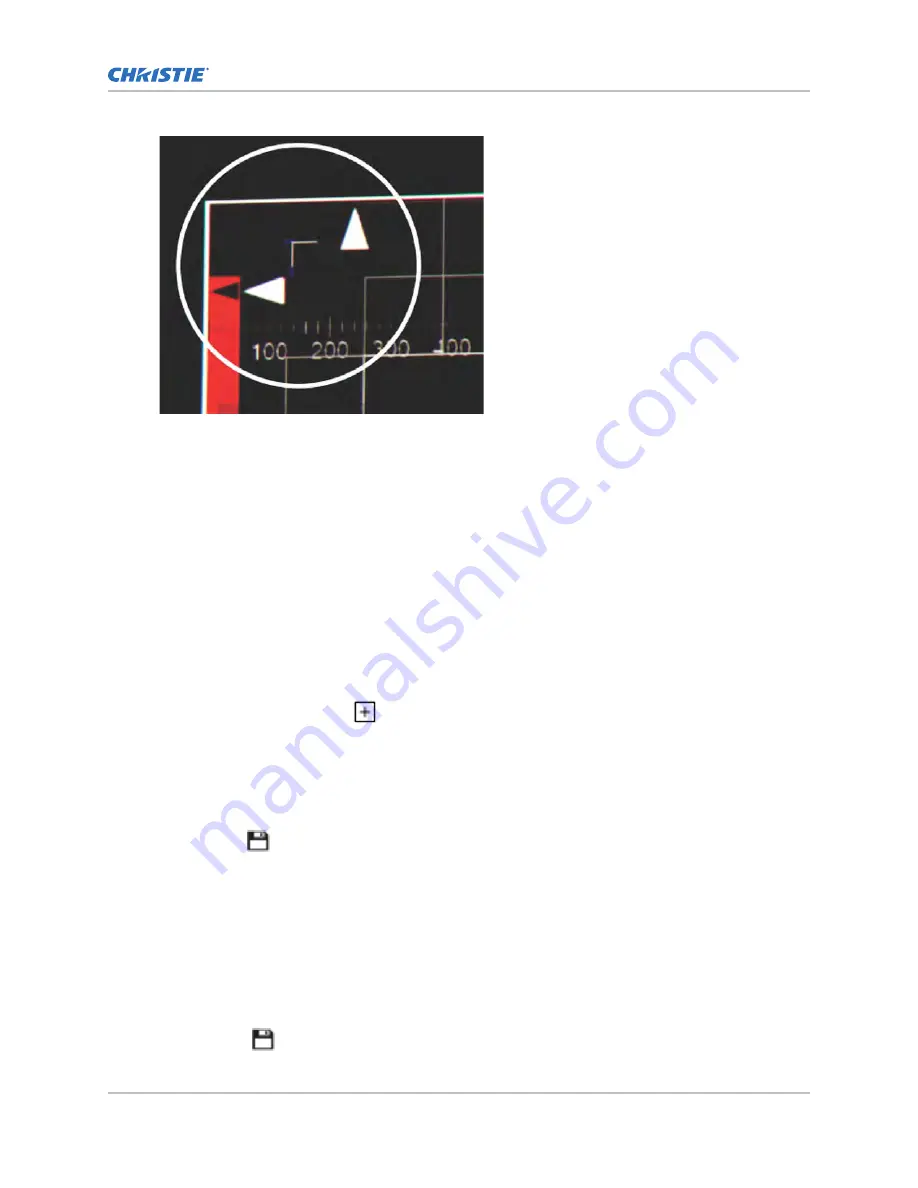
11. Repeat steps 7 to 10 for the remaining corners.
12. If necessary, reset the correction back to zero (no correction) or the previously saved
correction by selecting Reset.
In the Reset dialog box, reset the current corner or all four corners. When the locations and
value are set, select Reset.
13. To save the current ECC settings, when the convergence is complete, select Save beside the
ILS file named at the top of the panel.
Creating a source file
Create source files to store resolution, offset, and aspect ratio settings for input devices. When the
Auto Square Pixels file is selected, the incoming video format is automatically detected.
1. In the left navigation menu, select Image Settings > Source File Setup.
2. Select Create Source File.
3. Enter a name for the source file and select Create.
4. In the Source Media Resolution area, adjust the width and height of the source media.
5. Select an aspect ratio or type a custom aspect ratio for the source media.
6. In the Position area, adjust the horizontal and vertical position of the source media.
7. Select Save
.
Editing source file settings
Edit source file settings when the settings of the input device change.
1. In the left navigation menu, select Image Settings > Source File Setup.
2. In the Source File list, select a source file.
3. Modify the source file settings.
4. Select Save.
Adjusting the image size and position
C User Guide–CP4415-RGB, CP4420-RGB, CP4435-RGB, CP4440-RGB, CP4450-RGB, CP2420-Xe, CP4420-Xe
76
020-103073-06 Rev. 1 (03-2022)
Copyright
©
2022 Christie Digital Systems USA, Inc. All rights reserved.
Summary of Contents for CineLife+
Page 112: ......






























