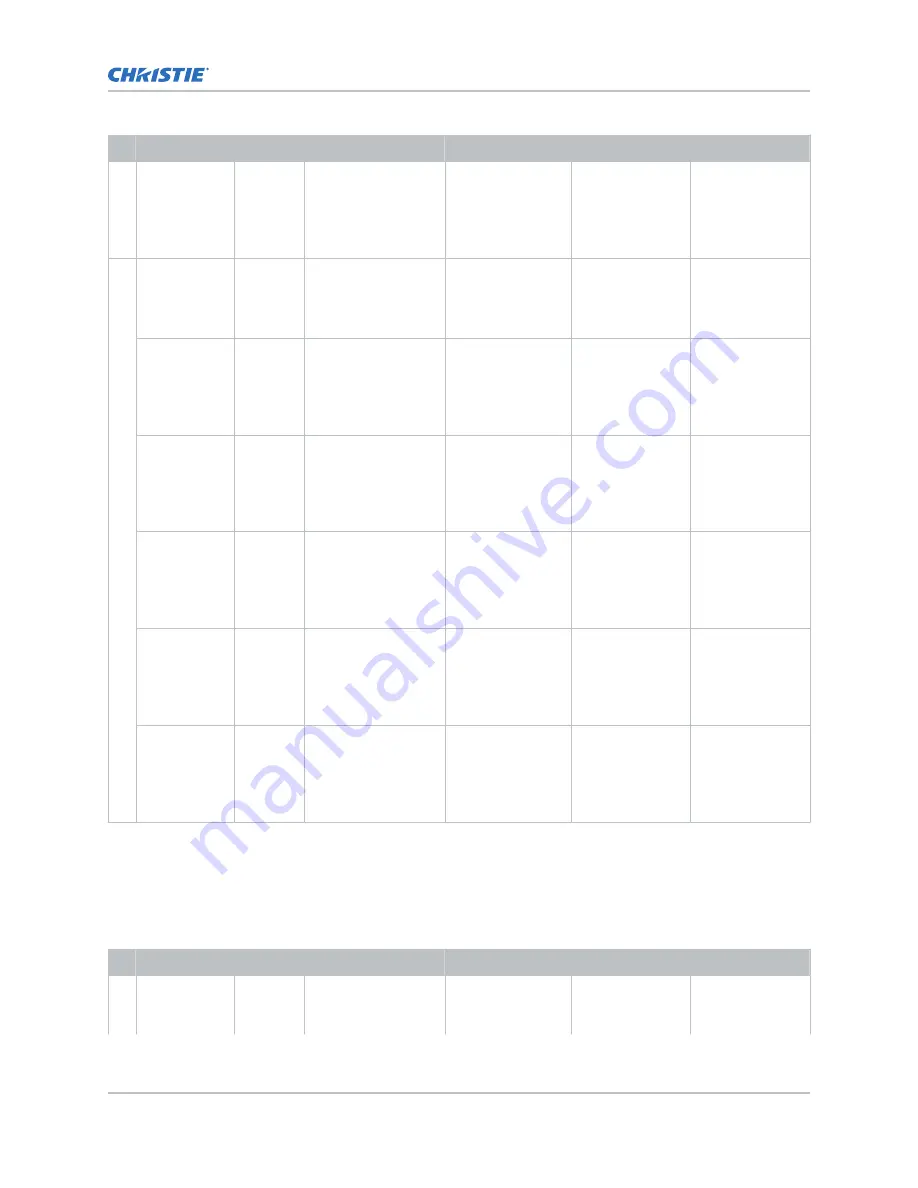
Format
Cables
Frame rate (Hz)
Sampling
Bit-depth
Notes
1920x1080
2
48, 50, 60
Y'C'
B
C'
R
/4:2:2:4
12bpc
Y'C'
B
C'
R
component at
dual-link 3Gb/s
(ST 425-3)
structure IV
4K 3840x2160
2
24, 25, 30
Y'C'
B
C'
R
/4:2:2
10bpc
Y'C'
B
C'
R
component at
dual-link 3Gb/s
(ST 425-3)
3840x2160
2
48, 50, 60
Y'C'
B
C'
R
/4:2:2
10bpc
Y'C'
B
C'
R
component at
dual-link 6Gb/s
(ST 2081-11)
mode 1
3840x2160
2
24, 25, 30
Y'C'
B
C'
R
/RGB/
4:4:4:(4)
10bpc
Y'C'
B
C'
R
component at
dual-link 6Gb/s
(ST 2081-11)
mode 1
3840x2160
2
24, 25, 30
Y'C'
B
C'
R
/RGB/
4:4:4
12bpc
Y'C'
B
C'
R
/RGB
component at
dual-link 6Gb/s
(ST 2081-11)
mode 1
3840x2160
2
24, 25, 30
Y'C'
B
C'
R
/4:2:2
12bpc
Y'C'
B
C'
R
component at
dual-link 6Gb/s
(ST 2081-11)
mode 1
3840x2160
2
24, 25, 30
Y'C'
B
C'
R
/4:2:2:4
Y'C'
B
C'
R
component at
dual-link 6Gb/s
(ST 2081-11)
mode 1
Dual-link 2D HRF image formats
The following dual-link 2D SDI input formats are supported
•
Input 1 = SDI 1 and SDI 2
•
Input 1 = SDI 1 and SDI 2
Format
cables
Frame rate (Hz)
Sampling
Bit-depth
Notes
HD 1920x1080
2
96, 100, 120
Y'C'
B
C'
R
/RGB/
4:4:4:(4)
10bpc
Y'C'
B
C'
R
/RGB
component at
dual-link 6Gb/s
Video Input panel
C User Guide–CP4415-RGB, CP4420-RGB, CP4435-RGB, CP4440-RGB, CP4450-RGB, CP2420-Xe, CP4420-Xe
33
020-103073-06 Rev. 1 (03-2022)
Copyright
©
2022 Christie Digital Systems USA, Inc. All rights reserved.
Summary of Contents for CineLife+
Page 112: ......






























