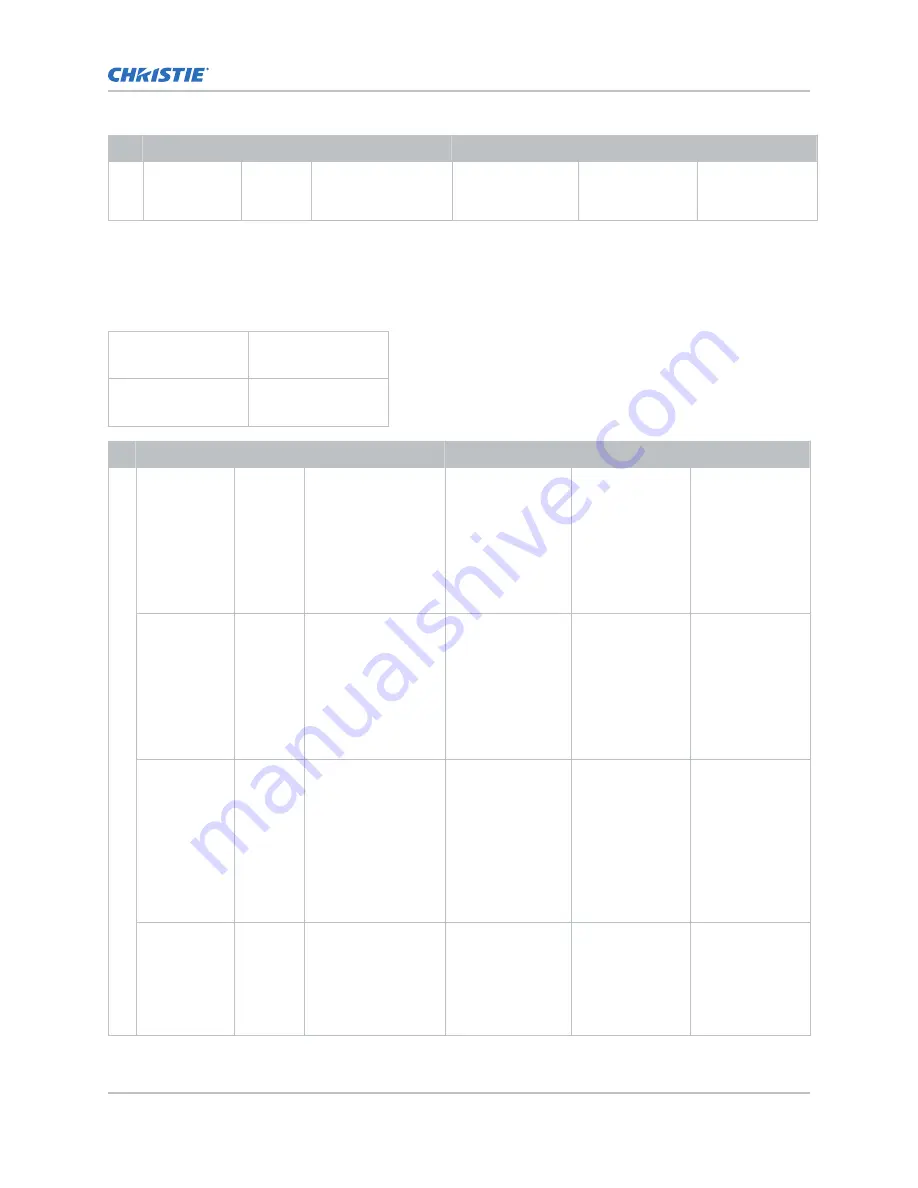
Format
Cables
Frame rate (Hz)
Sampling
Bit-depth
Notes
(St 2082-12)
mode 2 structure
IV
Quad-link square-division 2D image formats
The following quad-link 2D SDI image formats are supported in square division mapping format, so
each SDI input shall represent one quarter of the total image assigned as shown in the following
diagram:
Input 1
SDI 1
Input 2
SDI 2
Input 3
SDI 3
Input 4
SDI 4
Format
Cables
Frame rate (Hz)
Sampling
Bit-depth
Notes
4K 3840x2160
4
24, 25, 30
Y'C'
B
C'
R
/RGB/
4:4:4:(4)
10bpc
Y'C'
B
C'
R
/RGB
component at
quad-link 3Gb/s
(ST 425-5) annex
B square division
of 2160-image
formats, B.1 level
A mapping
3840x2160
4
24, 25, 30
Y'C'
B
C'
R
/RGB/
4:4:4
12bpc
Y'C'
B
C'
R
/RGB
component at
quad-link 3Gb/s
(ST 425-5) annex
B square division
of 2160-image
formats, B.1 level
A mapping
3840x2160
4
24, 25, 30
Y'C'
B
C'
R
/4:2:2:4
12bpc
Y'C'
B
C'
R
component at
quad-link 3Gb/s
(ST 425-5)
structure annex B
square division of
2160-image
formats B.1 level
A mapping
3840x2160
4
24, 25, 30
Y'C'
B
C'
R
/4:2:2
12bpc
Y'C'
B
C'
R
component at
quad-link 3Gb/s
(ST 425-5)
structure annex B
square division of
Video Input panel
C User Guide–CP4415-RGB, CP4420-RGB, CP4435-RGB, CP4440-RGB, CP4450-RGB, CP2420-Xe, CP4420-Xe
37
020-103073-06 Rev. 1 (03-2022)
Copyright
©
2022 Christie Digital Systems USA, Inc. All rights reserved.
Summary of Contents for CineLife+
Page 112: ......
















































