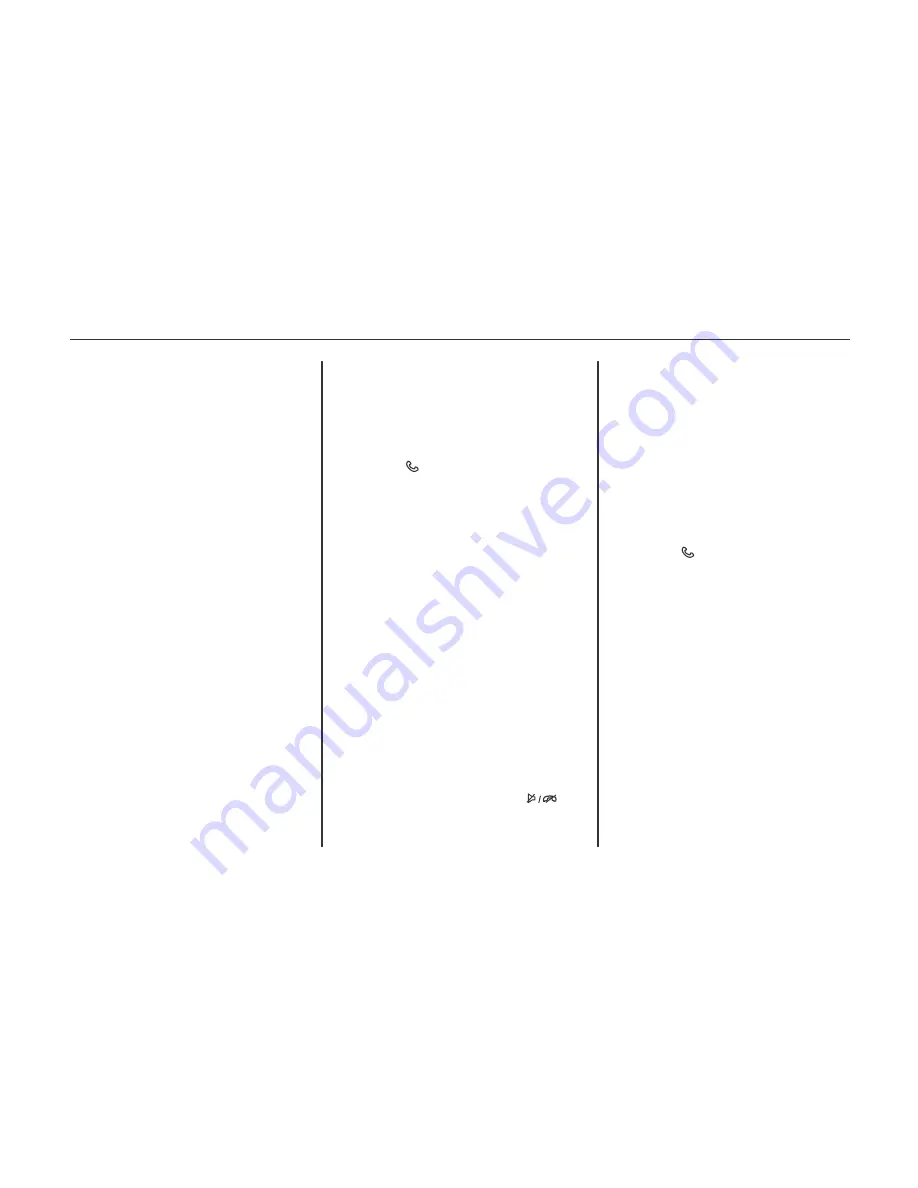
Pairing a Phone
1. Press. The system responds “Please
say a command,” followed by a
tone.
2. Say “Pair.” The system responds
with “Please search for bluetooth
devices on your phone, select your
vehicle, confirm, or enter the pin.”
3. Start the pairing process on the
phone to be paired.
4. Locate and select the device named
after the vehicle make and model in
the list on the cell phone. Follow the
instructions on the cell phone to
enter the PIN or to confirm the six-
digit code matches. The system
responds “successfully paired.”
5. Repeat Steps 1−4 to pair additional
phones.
Listing All Paired and Connected
Phones
The system can list all cell phones
paired to it. If a paired cell phone is also
connected to the vehicle, the system
responds with “is connected” after that
phone name.
1. Press . The system responds
“Please say a command,” followed
by a tone.
2. Say “List Device .”
Deleting a Paired Phone
If the phone name to delete is unknown,
see “Listing All Paired and Connected
Phones.”
1. Press The system responds “Please
say a command,” followed by a
tone.
2. Say “List Device.”
3. Say “Delete Device.”
4. The system responds with: “To
delete a device, please select its
name on the screen.” Select the
device to delete on the display and it
will be removed.
To cancel this command, press on
the steering wheel control or press the
BACK / button on the radio faceplate.
Connecting to a Different Phone or
Device
To connect to a different cell phone, the
system looks for the next available cell
phone. Depending on the cell phone to
be connected, this command may need
to be repeated.
1. Press . The system responds
“Please say a command,” followed
by a tone.
2. Say “Change Phone.”
To select a device, press the
name on the display.
If another cell phone is not
found, the original phone
remains connected.
Making a Call Using Phone Book and
Infotainment Controls
For cell phones that support the phone
book feature, the Bluetooth system can
use the contacts stored on the cell phone
to make calls. See the cell phone
manufacturer‘s user guide or contact
the wireless provider to find out if this
feature is supported.
208 Infotainment system (LTZ)
When a cell phone supports the phone
book feature, the Phone Book and Call
Lists menus are automatically avail-
able.
The Phone Book menu allows access to
the phone book stored in the cell phone
to make a call.
The Call Lists menu allows access to
the phone numbers from the Incoming
Calls, Outgoing Calls, and Missed Calls
menus on the cell phone to make a call.
The radio will display the first 1,000
contacts and the phone numbers for
each contact including Home, Work,
Mobile, and Other.
To make a call using the Phone Book
menu:
1. Press once on the radio or the
Phone screen button.
2. Select Phone Book.
3. Select the letter group of the phone
book entry to scroll through the list
of names/numbers.
4. Select the name.
5. Select the number to call.
To make a call using the Call Lists
menu:
1. Press once on the radio or the
Phone screen button.
2. Select Call Lists.
3. S e l e c t t h e I n c o m i n g C a l l s ,
Outgoing Calls, or Missed Calls list.
4. Select the name or number to call.
Making a Call Using the Infotain-
ment Controls
To make a call:
1. Press once on the radio or the
Phone screen button.
2. Press Enter Number.
3. Enter the phone number.
4. Select OK to start dialing the
number.
5. Select Call to place the call.
To make a call using voice recognition,
“Making a Call” under Bluetooth 81.
Accepting or Declining a Call
When an incoming call is received, the
infotainment system mutes and a ring
tone is heard in the vehicle.
Using the Infotainment Controls
T u r n t h e T U N E / M E N U o r
MENU/SELECT knob to “Answer” or
“Decline” and press the TUNE/MENU
or MENU/SELECT knob or press
Accept or Decline on the screen.
Using Steering Wheel Controls
Press to answer or to decline
the call.
Call Waiting Using the Infotainment
Controls
Call waiting must be supported on the
Bluetooth phone and enabled by the
wireless service carrier to work.
209
Infotainment system (LTZ)
Summary of Contents for 2013 Cruze
Page 1: ...CHEVROLET CRUZE CHEVROLET CRUZE ...
Page 2: ......
Page 4: ......
Page 22: ...NOTE 18 Introduction ...
Page 40: ...NOTE 36 Keys doors and windows ...
Page 62: ...NOTE 58 Storage ...
Page 74: ...CONTROL INDICATORS IN THE INSTRUMENT 70 Instruments and controls ...
Page 124: ...Diesel Engine Z20D1 LNP ENGINE COMPARTMENT OVERVIEW 120 Vehicle care ...
Page 155: ...CONTROL ELEMENTS OVERVIEW INSTRUMENT PANEL CD 400 151 Infotainment system LT ...
Page 174: ...NOTE 170 Infotainment system LT ...
Page 220: ...NOTE 216 Infotainment system LTZ ...
Page 232: ...NOTE 228 Technical data ...
Page 242: ...238 Service and warranty ...
Page 244: ...240 Service and warranty ...
Page 290: ...Service network 286 ...
Page 291: ......






























