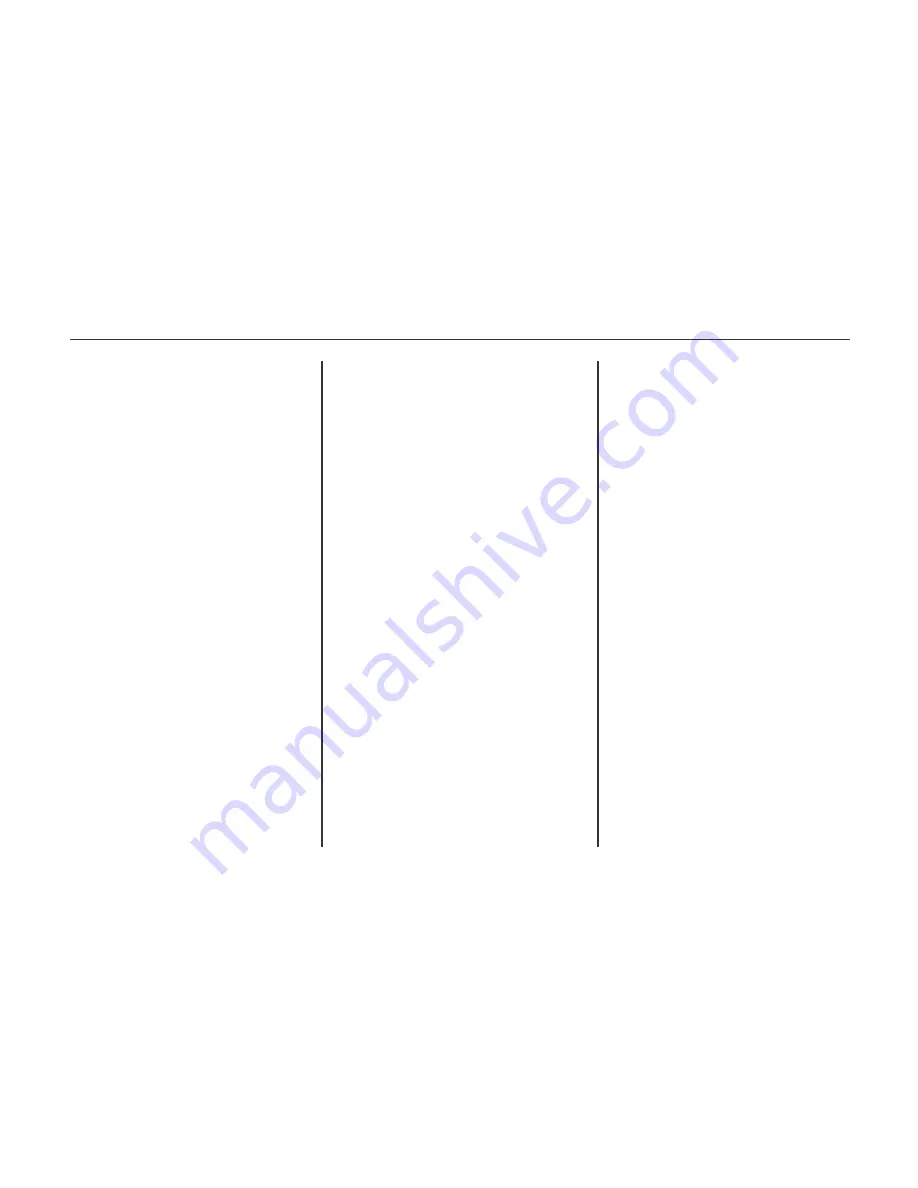
3. Select a song from the list to begin
playback.
Artists:
1. Press to view the list of artists on the
USB.
2. Select an artist name to view a list of
all albums by the artist.
3. To select a song, press Songs List or
press an album and then select a
song from the list.
Albums:
1. Press to view the albums on the
USB.
2. Select the album to view a list of all
songs on the album.
3. Select a song from the list to begin
playback.
Genres:
1. Press to view the genres on the USB.
2. Select a genre to view a list of all
songs of that genre.
3. Select a song from the list to begin
playback.
Songs:
1. Press to display a list of all songs on
the USB.
2. Songs are displayed as they are
stored on the disc. To begin
playback, select a song from the list.
FILE SYSTEM AND NAMING
The songs, artists, albums, and genres
a r e t a k e n f r o m t h e f i l e ’s s o n g
information and are only displayed if
present. The radio displays the file
name as the track name if the song
information is not available.
®
PLAYING FROM AN IPOD
This feature supports the following
iPod models:
®
iPod classic (6th generation)
®
iPod nano (3G, 4G, 5G, and 6G)
®
iPod touch (1G, 2G, 3G, and 4G)
There may be problems with the
operation and function in th efollowing
situations:
USB MENU
The following are available through the
USB Menu:
Shuffle:
Press to play the tracks
randomly. Press again to stop shuffle.
Play More Like This:
1. Press to automatically create a
playlist of songs that are like the song
currently playing.
2. The radio will show "Playlist
Creation Succeeded" and continue
playing the current song.
Playlist Creation Failed may appear if a
song is not found in the Gracenote
Database.
Delete Automatic Playlist:
Press to
delete a more like this playlist.
Folders:
Press to open a folder list to
access the files within the folder.
Playlists:
1. Press to view the playlists on the USB.
2. Select a playlist to view the list of all
songs in that playlist.
194 Infotainment system (LTZ)
using a standard 3.5mm (1/8 in) stereo
cable.
the song currently playing.
2. The radio will show “Playlist
Creation Succeeded” and continue
playing the current song.
Delete Automatic Playlist:
Press to
delete a more like this playlist.
Playlists:
1. Press to view the playlists on the
device.
2. Select a playlist name to view a list
of all songs in the playlist.
3. Select the song from the list to begin
playback.
Artists:
1. Press to view the artists on the
device.
2. Select an artist name to view a list of
all albums with songs by the artist.
3. Select an album.
4. Select the song from the list to begin
playback.
When connecting an iPod on which
a more recent version of the
firmware is installed than is
supported by the infotainment
system.
When connecting an iPod on which
firmware from other providers is
installed.
To connect an iPod:
1. Connect one end of the standard
iPod USB cable to the iPod's dock
connector.
2. Connect the other end to the USB
port in the center console.
iPod music information displays on the
radio’s display and begins playing
through the vehicle’s audio system.
The iPod battery recharges automati-
cally while the vehicle is on.
The iPod shuts off and stops charging
when the vehicle is shut off.
If the iPod is an unsupported model, it
can still be listened to in the vehicle by
connecting to the auxiliary input jack
iPOD MENU
Use the iPod Menu to select:
Shuffle:
Press to play the tracks
randomly. Press again to stop shuffle.
Play More Like This:
Allows the radio
to create playlists with song/tracks that
are similar to what is being listen to. The
radio will create a playlist with up to 30
similar songs. The playlist will appear
in the Playlist category of the menu for
future listening.
1. Press to automatically create a
playlist of songs that are More Like
195
Infotainment system (LTZ)
Summary of Contents for 2013 Cruze
Page 1: ...CHEVROLET CRUZE CHEVROLET CRUZE ...
Page 2: ......
Page 4: ......
Page 22: ...NOTE 18 Introduction ...
Page 40: ...NOTE 36 Keys doors and windows ...
Page 62: ...NOTE 58 Storage ...
Page 74: ...CONTROL INDICATORS IN THE INSTRUMENT 70 Instruments and controls ...
Page 124: ...Diesel Engine Z20D1 LNP ENGINE COMPARTMENT OVERVIEW 120 Vehicle care ...
Page 155: ...CONTROL ELEMENTS OVERVIEW INSTRUMENT PANEL CD 400 151 Infotainment system LT ...
Page 174: ...NOTE 170 Infotainment system LT ...
Page 220: ...NOTE 216 Infotainment system LTZ ...
Page 232: ...NOTE 228 Technical data ...
Page 242: ...238 Service and warranty ...
Page 244: ...240 Service and warranty ...
Page 290: ...Service network 286 ...
Page 291: ......






























