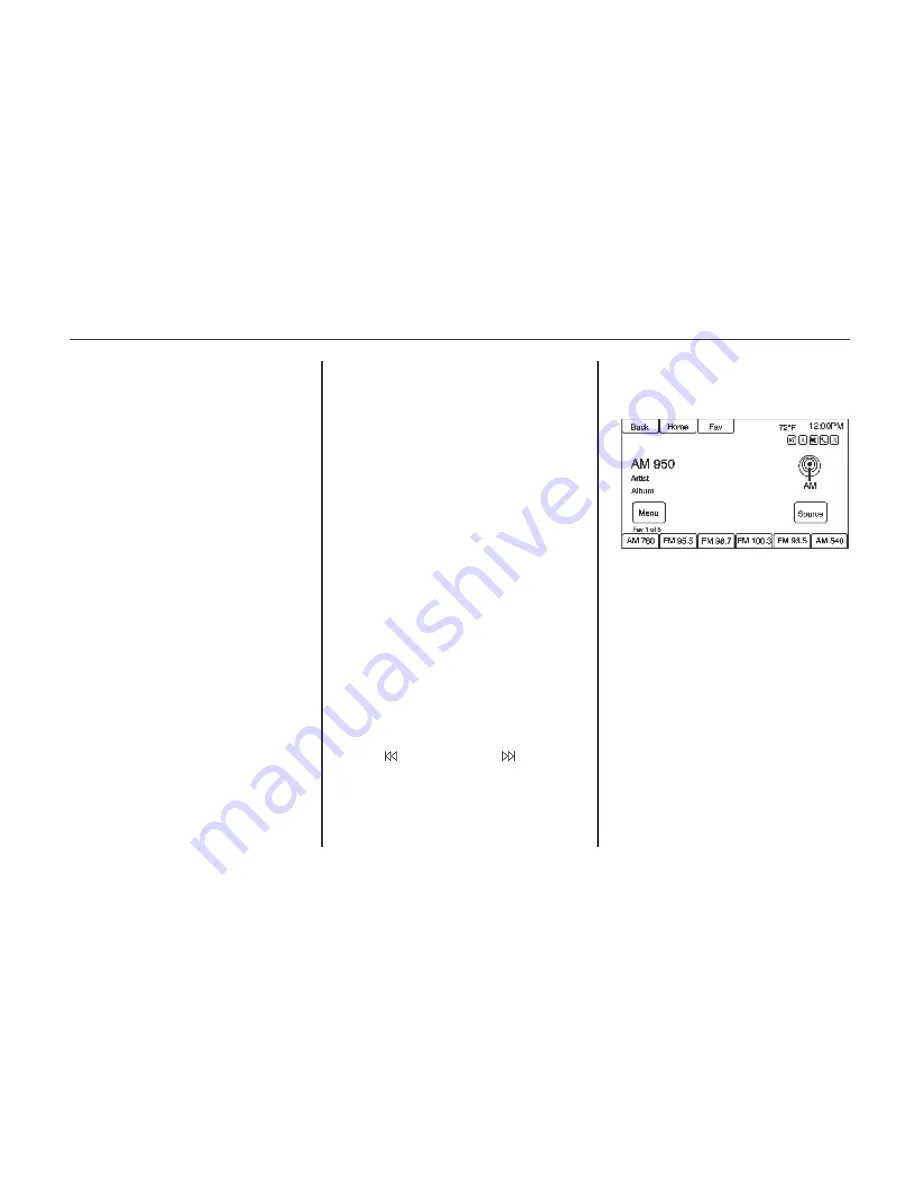
Balance: Press the L or R button for
more sound from the left or right
speakers. The middle position
balances the sound between the left
and right speakers.
Finding a Station
Press SOURCE or SRC on the steering
wheel controls to select
AM, FM, XM (if equipped), Pandora (if
equipped), Stitcher, CD, USB, AUX,
and Bluetooth Audio.
Turn the TUNE/MENU or MENU/
SELECT knob to find a radio station. To
select a preset station, press FAV to
scroll through the favorite pages and
then press a preset button on the radio or
the screen button.
Seeking a Station
Press SEEK or SEEK to search
for a station.
AM
1. Press the AM screen button on the
Home Page or select AM by
pressing SOURCE or SRC on the
steering wheel controls, or say
“Tune AM” or “AM” through voice
recognition.
2. Press the Menu screen button to
display the AM stations or categ-
ories.
3. Press to select an option. To update
the station list, press Update AM
station list.
Tone Settings
To access the tone settings, press TONE
or the Tone Settings button on the Home
Page. Tone settings are specific to each
source.
To adjust the settings:
Bass: Press
+
or
−
to change the
level.
Mid (Midrange): Press
+
or
−
to
change the level.
Treble: Press
+
or
−
to change the
level.
EQ: Press or turn the TUNE/
MENU or MENU/SELECT knob to
cycle through the preset EQ
options. If the vehicle is equipped
®
with the Bose Energy Efficient
Series sound system, EQ provides a
choice of Manual or Talk.
Fade: Press the F or R button for
more sound from the front or rear
speakers. The middle position
balances the sound between the
front and rear speakers.
INFOTAINMENT SYSTEM
SETTINGS
182 Infotainment system (LTZ)
Storing Radio Station Presets
Up to 36 preset stations can be stored.
AM, FM, and XM (if
equipped) can be mixed.
1. From the AM, FM, main page, press
and hold any of the 1−6 buttons or
one of the preset screen buttons at
the bottom of the screen. After a few
seconds, a beep is heard and the new
preset information displays on that
screen button.
2. Repeat for each preset.
Mixed-Band Presets
Each favorite page can store six preset
stations. The presets
within a page can be different radio
bands.
To scroll through the pages, press FAV
or the Fav screen button on the top bar.
The current page number displays
above the preset buttons.
The stored stations for each favorite
page display on the preset buttons.
To change the number of favorite pages
displayed:
1. Press Config on the Home Page.
2. Press Radio Settings.
3. Press Number of Favorite Pages.
Recalling a Preset Station
To recall a preset station from a
favorites page, do one of the following:
Press the Fav screen button at the
top bar to display the preset pop-up.
Press one of the preset screen
buttons to go to the selected preset
station.
I n t h e A M , F M , o r X M ( i f
equipped) main page, press one of
the preset screen buttons to go to the
selected preset station.
FM
1. Press the FM screen button on the
Home Page or select FM by
pressing SOURCE or SRC on the
steering wheel controls, or say
“Tune FM” or “FM” through voice
recognition.
2. Press the Menu screen button to
display the FM stations or categ-
ories.
3. Press to select an option. To update
the station list, press Update AM
station list.
183
Infotainment system (LTZ)
Summary of Contents for 2013 Cruze
Page 1: ...CHEVROLET CRUZE CHEVROLET CRUZE ...
Page 2: ......
Page 4: ......
Page 22: ...NOTE 18 Introduction ...
Page 40: ...NOTE 36 Keys doors and windows ...
Page 62: ...NOTE 58 Storage ...
Page 74: ...CONTROL INDICATORS IN THE INSTRUMENT 70 Instruments and controls ...
Page 124: ...Diesel Engine Z20D1 LNP ENGINE COMPARTMENT OVERVIEW 120 Vehicle care ...
Page 155: ...CONTROL ELEMENTS OVERVIEW INSTRUMENT PANEL CD 400 151 Infotainment system LT ...
Page 174: ...NOTE 170 Infotainment system LT ...
Page 220: ...NOTE 216 Infotainment system LTZ ...
Page 232: ...NOTE 228 Technical data ...
Page 242: ...238 Service and warranty ...
Page 244: ...240 Service and warranty ...
Page 290: ...Service network 286 ...
Page 291: ......






























