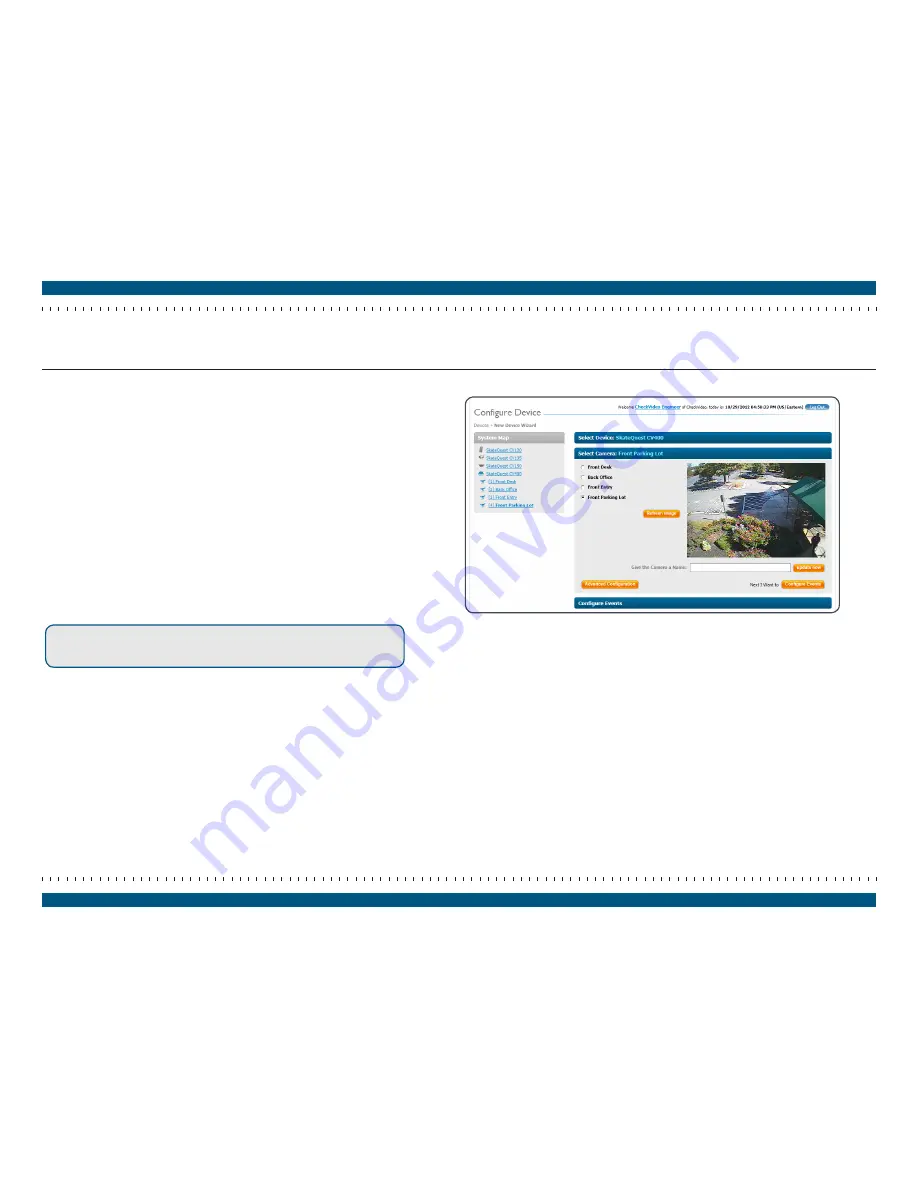
In the Configure Device page, Select Camera section (Figure 27), select and
configure your cameras.
This page may require you to install Adobe® Flash® Player to see the camera
image. To enable this feature:
•
Click the Get Flash link that appears where the camera view should be.
•
Follow the prompts to install Adobe Flash.
Select the camera you wish to configure.
An image from the camera, also called the ‘field of view’, should appear in the
Viewer window.
If a camera image does not appear, click the Refresh Image button. In some
instances, it can take up to two minutes for a new image to appear.
Once you obtain a field of view, use this image as a reference to readjust the
camera to a more desirable view, if necessary. Refer to the
CheckVideo Camera
Placement Guide
for guidelines on positioning your camera.
Note:
If you move or reposition a camera, you must use the Refresh
Image feature to capture the new field of view and ensure your
saved preferences remain unchanged.
Step 7-1
Select Camera
Figure 27
Configure Device page, Select Camera section
page 15
CheckVideo Gateway for Mobile Broadband Networks Installation Guide

























