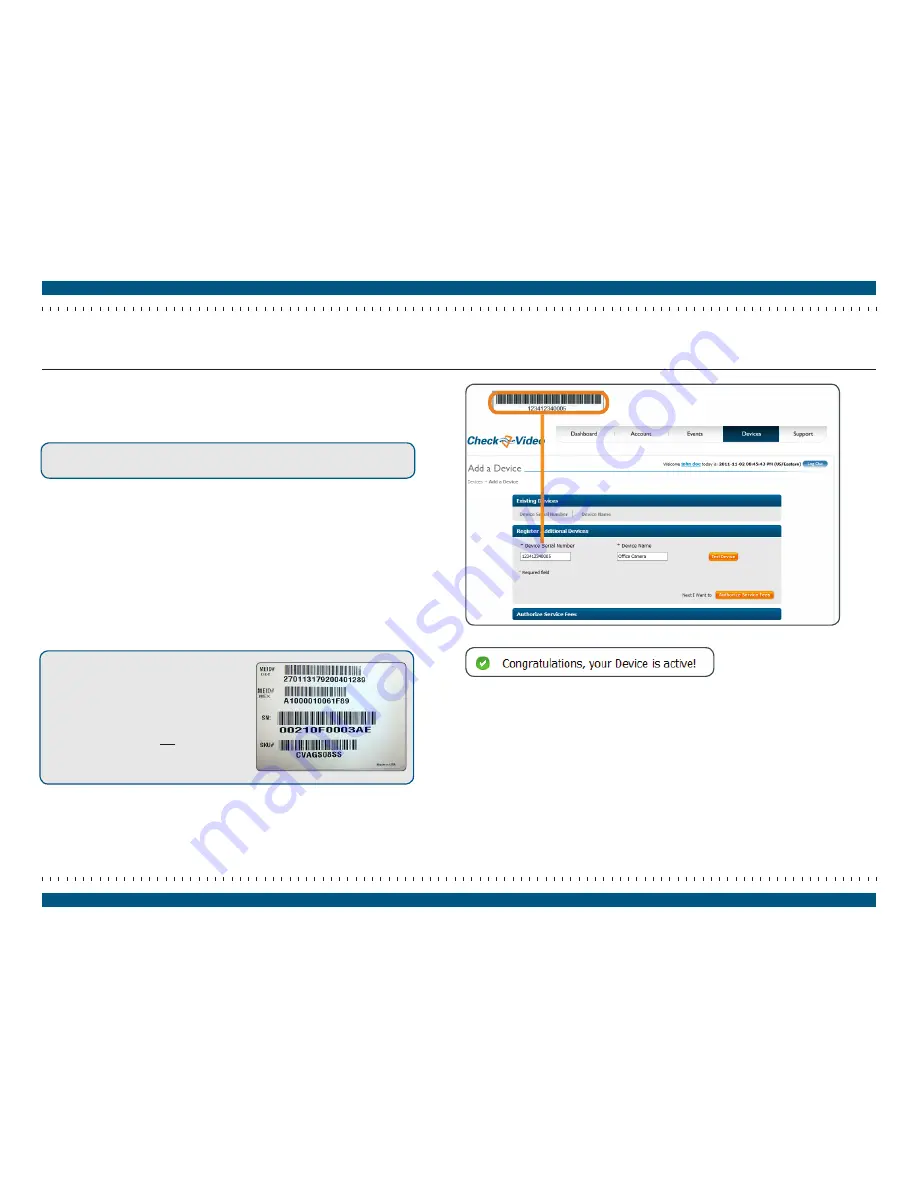
Step 6
Add CheckVideo Gateway
page 11
CheckVideo Gateway for Mobile Broadband Networks Installation Guide
Note:
The device is shipped with a sticker
with two “MEID” numbers and the same
CheckVideo Serial Number that you use to
register the CheckVideo Gateway. The MEIDs
are for the Franklin Module, and could be
needed when troubleshooting an issue with
cellular connectivity. Do not discard this
sticker. Instead, we recommend you affix it to
the Franklin Module or some other surface.
On the CheckVideo Dashboard, click Devices > Add a Device to register your
CheckVideo device.
Enter the serial number (located on the bottom of the CheckVideo Gateway) into
the Serial Number field (Figure 21).
Note:
The name of the physical location for a CheckVideo device is
recommended (e.g. “Office Camera”). You can change this name later.
Click the Test Device button.
•
If the test is successful, you will receive a Congratulations message (Figure
22). The CheckVideo Gateway lights should stop blinking and the power
light should remain green, confirming that communication between the
CheckVideo Gateway and CheckVideo Portal has been established.
•
If the test fails, you will be presented with a web page containing a series of
questions designed to help you identify the potential cause and troubleshoot
the situation. If necessary, contact Support.
Once you have completed a successful CheckVideo device test, continue with
device registration by clicking the “Next I want to” buttons.
Figure 21
Device Serial Number
Figure 22
Congratulations message, displayed upon successful CheckVideo device test


























