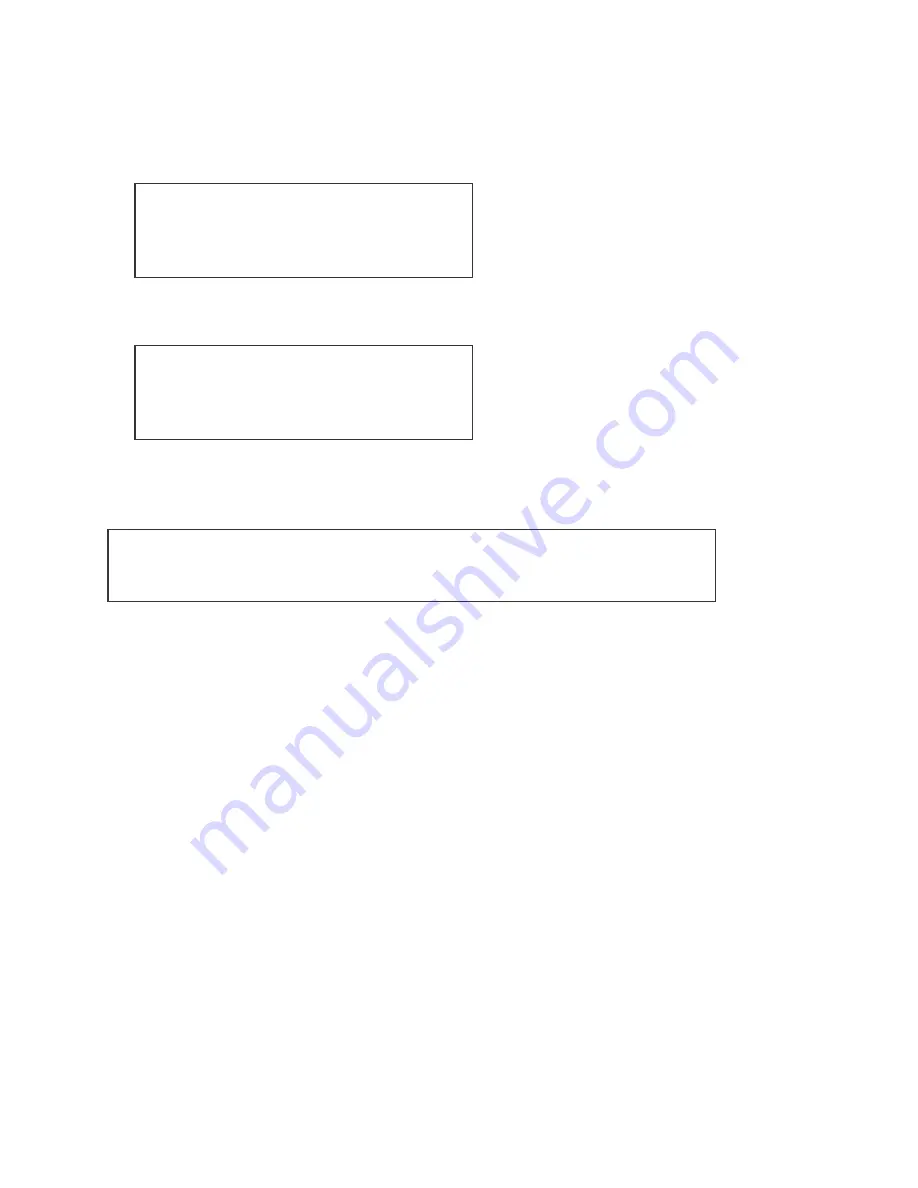
31
the steps of the selected sequence. The
+
or
–
soft-keys will change the selected sequence.
The sequence selected for preview is shown on the top line of the LCD display.
6.6 Blackout
There is a blackout soft-key to allow for snap black outs. From the main playback menu:
select the
More..
soft-key twice. This will take you to the following menu:
Pressing the
Blackout
soft-key will snap all HTP channels to zero. The word
Blackout
will flash
while the desk is in blackout mode. Pressing the
Blackout
soft-key again will result in the HTP
channels returning to their set levels.
Page--
Step---
Run 1
Page Chase
Page+
Live!
Page-
More..
Page--
Step---
Run 3
View/Pvw
Blackout
Assign/Patch
Load/Save
More..
If you want instant access to a blackout button a useful tip is to use one of the
auxiliary keys. Set it to operate in
Solo
mode. Pressing an auxiliary key set up
in this way will also set all HTP channels to zero.























