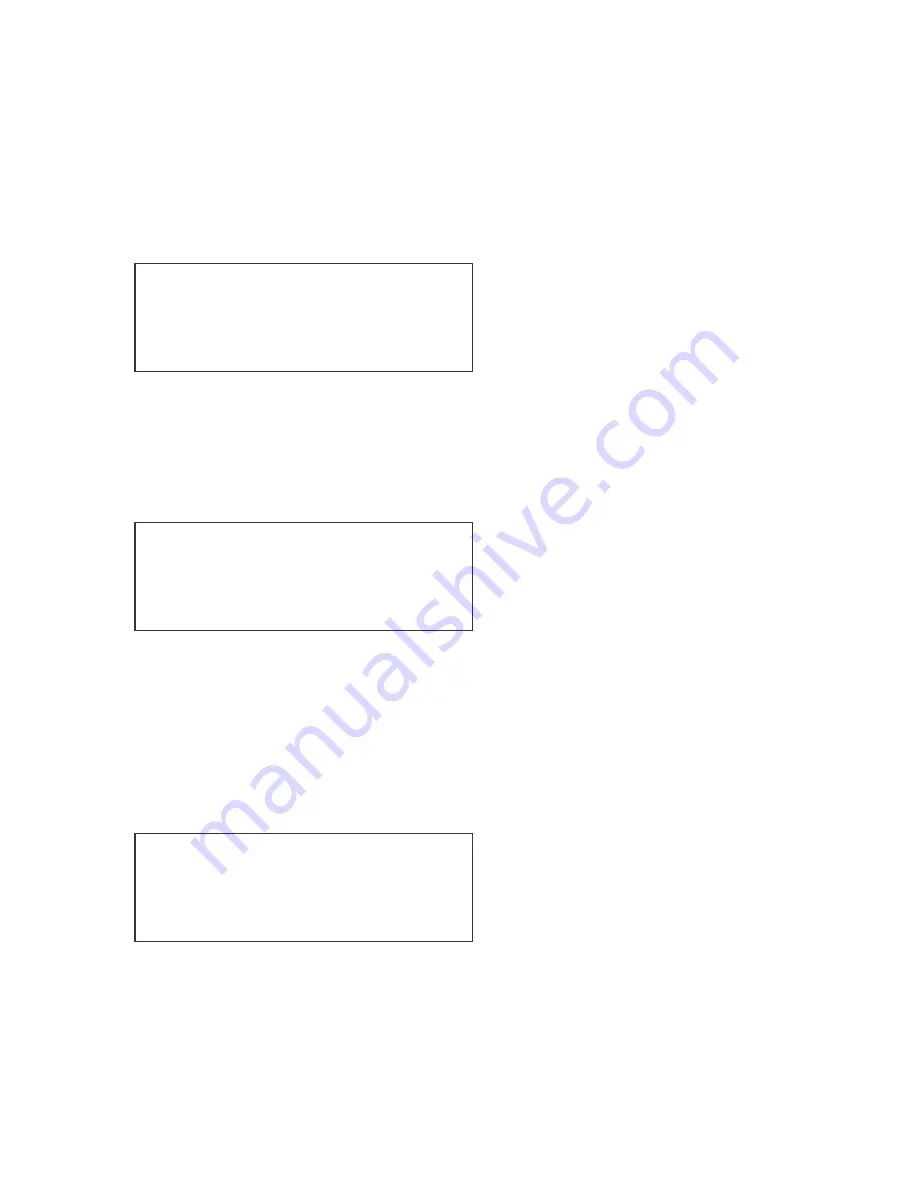
16
Repeat these steps until you have assigned all the fixtures you wish to use. Once a fixture has
been assigned the yellow LED on the relevant flash button will be illuminated.
If the fixture you wish to use is not stored on the console you can either download it from a
fixture library with the optional cable, use a memory module with fixtures stored on it, or you can
create a fixture on the console.
4.2 Editing/Creating a Fixture
From this menu select the
FixtProfiles
soft-key. From the next menu select the
Create/Edit
soft-
key. You can now choose one of the fixtures stored on the console and edit this if it is similar to
the fixture you want to choose. Alternatively you can create a whole new fixture.
If you want to edit an existing fixture use the middle keys to scroll through the available fixtures.
Once you reach the correct one press
Edit
.
This will bring up an edit screen.
The middle line provides information on what attribute is currently selected, for instance
Dimmer
. The line immediately below shows you the channel number of the associated attribute,
in the example above
DMX001
.To change attributes use the
Ch+
or
Ch-
keys. The options you
have available are
Delete
,
Insert
, or
Edit
.
Delete
will allow you to remove that attribute from the fixture.
Insert
allows you to add an
additional attribute, for instance a second colour wheel. Press
Insert
. This will take you to a new
screen:
Using the soft-key
Name
will toggle through the options available. Select the one you require.
The
DMX
key will take you to a screen where you can select which channel number is
associated with the attribute. Use the
Up
or
Down
keys to do this. Alternatively you can type a
value in using the flash buttons.
Please note you are not setting the DMX address. You need to look at the attribute file for the
fixture and select the number associated with the required attribute. For example lets assume
we are editing a 6 channel fixture with the following characteristics:
Assign/Patch
Back
FixtProfiles
Fixtures
AutoPatch
Generics
Aux’s
Edit Profile: Dimmer
Back
Delete
Ch+
Dimmer
Insert
Ch-
DMX 001
Edit
Edit Profile: Ch01
Name: Other
Back
DMX: 007
Home: 000
OK






























