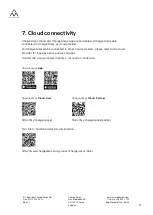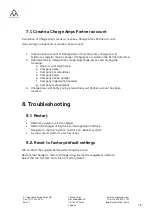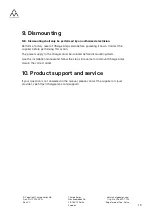© Copyright Charge Amps AB
Doc. Nr: 130741-EN
Rev 01
Charge Amps
Frösundaleden 2B
SE-169 75 Solna
Sweden
www.chargeamps.com
Org. No. 556897-7192
Registered office: Solna
15
6.1.2.
Connect to WiFi
1.
Enter the sign in details of the facility network to connect Charge Amps Halo to
internet.
2.
Click
Refresh
to save.
6.1.3.
Connect to WiFi
N.B. Only available for Charge Amps Halo OCPP version.
N.B. Not needed if LAN cable is used.
1.
Sign in to the local management interface
Enter the pin-code and sign in to the local management interface.
2.
Click on the arrow in the top right corner to navigate between tabs. Select the
WiFi
tab.
3.
Enter the sign in details of the facility WiFi to connect Charge Amps Halo to
internet.
4.
Click
Refresh
to save.
6.2.
Connect via LAN
N.B. Only available for Charge Amps Halo OCPP version.
1.
Make sure that Charge Amps Halo is connected to the local network via LAN
cable.
2.
Start a web browser using a computer or smart phone and enter the IP-address
assigned to Charge Amps Halo as search path.
The IP-address can be seen in the router or DHCP-server that manages the
distribution of IP-addresses.
3.
Enter the pin-code and sign in to the local management interface.
6.3.
Local management interface settings
N.B. Only available for Charge Amps Halo OCPP version.
Click on the arrow in the top right corner to navigate between tabs.
6.3.1.
Electrical installation settings
1.
Select the
Installation
tab and follow the instructions.
2.
Click
Refresh
to save.
6.3.2.
RFID management for offline chargers
N.B. If connecting to a cloud service, the locally added RFID cards are ignored.