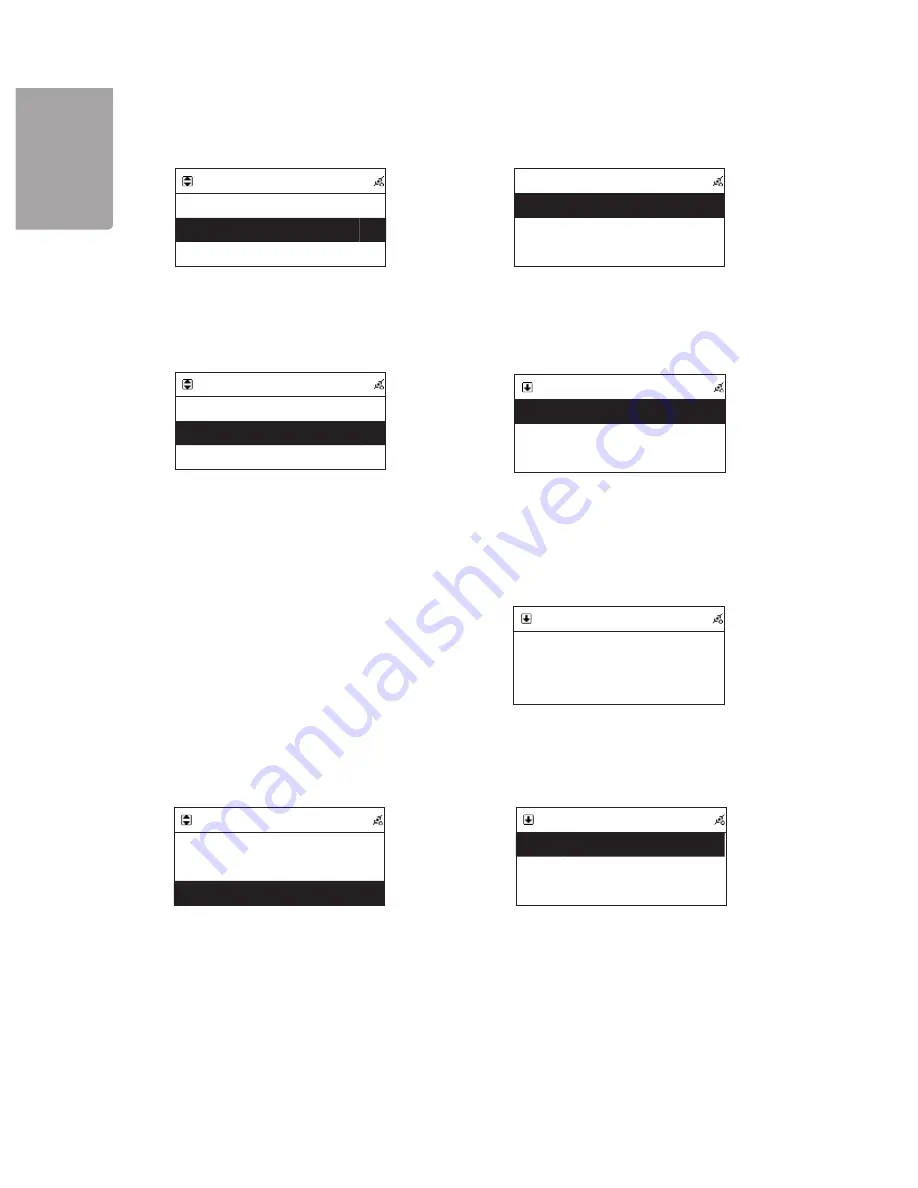
28
H
SI
L
G
N
E
Ne
N twork
Connect
LAN
IP Setting
>
Use Proxy
No
IP Setting
IP Source
Dymanic
IP Setting
IP Source
Static
TCP/IP
>
DNS
>
TCP/IP
IP
I
192.169.001.100
Mask
255.255.255.000
GW
192.169.001.254
TCP/IP
The IP Setting Value is
illegal ! Setting is
Changed to Default !
IP Setting
IP Source
Static
TCP/IP
>
DNS
>
DNS
DNS1
168.095.001.001
DNS2
000.000.000.000
→
→
11.3.4 Enter DNS server
1. Select Network and confirm with
SELECT/OK.
2. Select
IP
Setting and press
SELECT/OK.
3. Select
IP
source and press
SELECT/OK
to select
Dynamic
(Obtain an IP address automatically) or
Static
(Use a fixed IP address).
4. Select
TCP/IP
in the menu to enter an IP address.
5. Enter a number using the remote control’s digits.
Press ►►I to enter the next number in the IP
address.
6. Confirm with
SELECT/OK
once you have entered
the IP address. Continue by entering a net mask
and gateway.
7. If a wrong IP address, net mask or gateway is
entered the following error notification will display:
2. Select DNS and press
SELECT/OK
.
3. Enter DNS server 1 and 2 in the same manner as
you entered the IP address.
11.3.3 Enter a static (fixed) IP address
1. Select Network and press
SELECT/OK
to confirm.




















