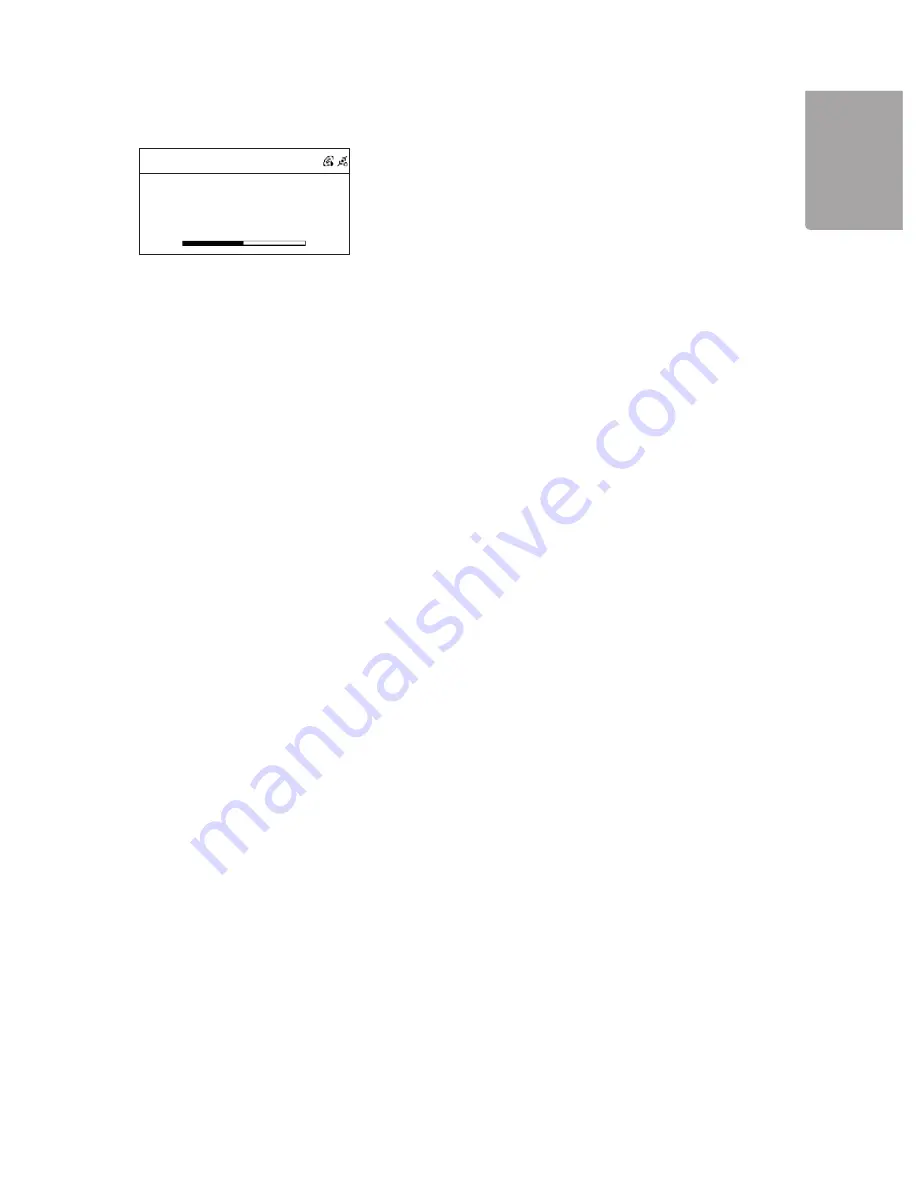
16
H
SI
L
G
N
E
?
001/012
Can
’
t Stop Loving You
Phil Collins
*** Love Songs: A Compilation
02
:
30
04
:
30
►
II
1.Use the arrows to select the desired folder and then press
SELECT/OK
2.Use the arrow to select the tract you wish to play. Then press
MEMORY
to mark the selected track.
3.Repeat the above to mark several tracks. The symbol √ marks the chosen track.
4.Then press or
SELECT/OK
to start the playback of marked tracks.
3.5 Record from a CD to a USB memory or SD/MMC memory card
The track from a CD can be converted and saved as a MP3 file on a memory card or USB memory.
The unit automatically shares the tracks from the CD.
Note! Recording does not function from copy protected CDs.
1.Insert a CD according to the above. When the start menu is displayed, choose menu selection
CD
and
then press
SELECT/OK
2.Select
All
to record all tracks from the CD or mark the desired track with the
MEMORY
button.
3.Insert a USB memory or a SD/MMC memory card in the connection on the front of the unit.
4.Press
REC
to start the recording. If both the memory card and USB memory are connected you will be
asked to choose which location you want the files to be saved.
3.6 Playing options
The following playing options will work during the playback of CD or MP3 files on a CD or USB
memory/memory card. The buttons for the playing options below are found on the remote
control.
3.1.1 Amp Base amplification
Press
X-BASS
button on the remote control to activate strengthened bass amplification.
3.1.2 Equalizer (Preset sound schedule)
Press repeatedly
P-EQ
to select between one of the following sound schedule: Normal → Classic → Jazz
→ Pop → Rock and Bass + Normal → Bass + Classic → Bass + Jazz → Bass + Pop → Bass + Rock
The display will show the chosen sound schedule.
3.1.3 REPEAT (repeated playing)
Press
REPEAT
to activate repeated playing. Choose between
REPEAT ONE
(repeat a track) or
REPEAT ALL
(repeat all tracks).
3.1.4 RANDOM (random playing)
Press
RANDOM
to activate random playing.
3.1.5 A-B Loop (repeated playing between two times)
During playback, press the
A-B
button once to mark the location in the track you would like to begin a
section, and press it again to mark the end. The indication
AB
will show in the upper part of the display.
The playback will automatically begin between the two marked positions.
Play tracks from a specific folder






























