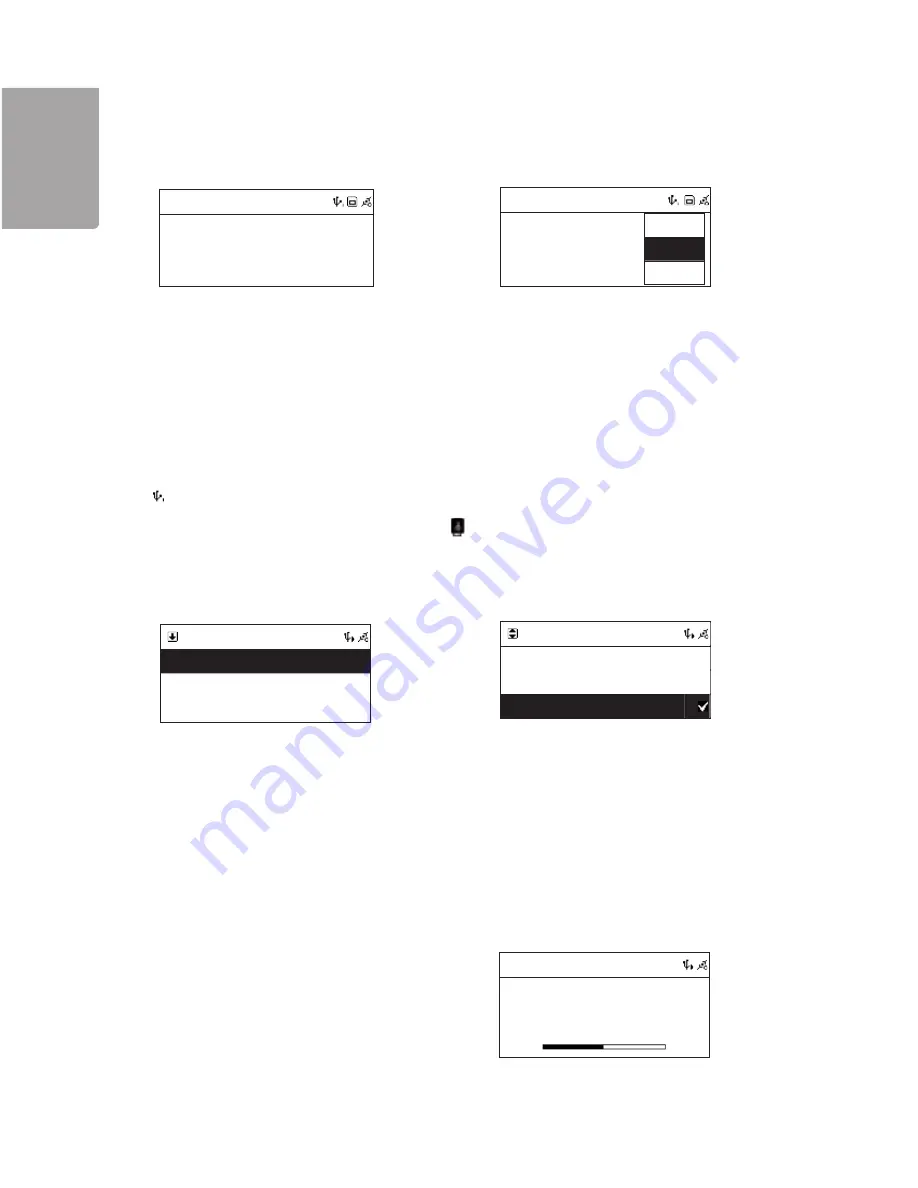
19
H
SI
L
G
N
E
i.Radio
Whispering
<Phil Collins> <Can
’
t Stop Lo
64 Kbps
i.Radio
Whispering
<Phil Collins> <Ca
64 Kbps
Save as
USB
SD/MMC
USB
?
All
Phil Collins
?
Do You Remember
USB
?
All
Phil Collins
Phil Collins
?
Do You Remember
?
001/012
Can t Stop Loving You
Phil Collins
*** Love Songs: A Compilation
02
:
:
30
04 30
4.5 Record from an Internet radio to a USB memory or SD/MMC memory card
Play all tracks
Playing marked tracks
Note! Recording from the Internet only works with radio stations that transmit through SHOUTcast.
The instructions assume that you have first started the playing of a SHOUTcast Internet station.
1.Insert a USB memory or SD/MMC
memory card in the connection on the front
of the unit.
3.To play all the tracks use the arrow
buttons to select
All.
4.Then press ►II or
SELECT/OK
to start
playback.
5.Use the arrow to select the track you
wish to play. Then press
MEMORY
to mark
the selected track.
6.Repeat the above to select the desired
tracks. The symbol √ marks the chosen
track.
7.Then press ►II or
SELECT/OK
to start
the playback of selected tracks.
Play tracks from a specific folder
8.Use the arrows to select the desired
folder and then press
SELECT/OK
9.Use the arrows to select the track you
wish to play. Then press
MEMORY
to mark
the selected track.
10.Repeat the above to mark several
tracks. The symbol √ marks the chosen
track. Then press ►II or
SELECT/OK
to
start the playback of marked tracks.
2.Press
REC
to start the recording. If both
the memory card and USB memory are
connected you will be asked to choose the
location you want to save the recording.
3.Press ■ to end the recording.
5. Playing music from USB memory
5.1 To play music from USB memory
1. Insert a USB memory device containing MP3 or WMA files into the USB port on the front of the unit.
will show on the display when the USB memory is connected.
2. Press
MENU
to enter the main menu. Select USB and confirm with
SELECT/OK.





























