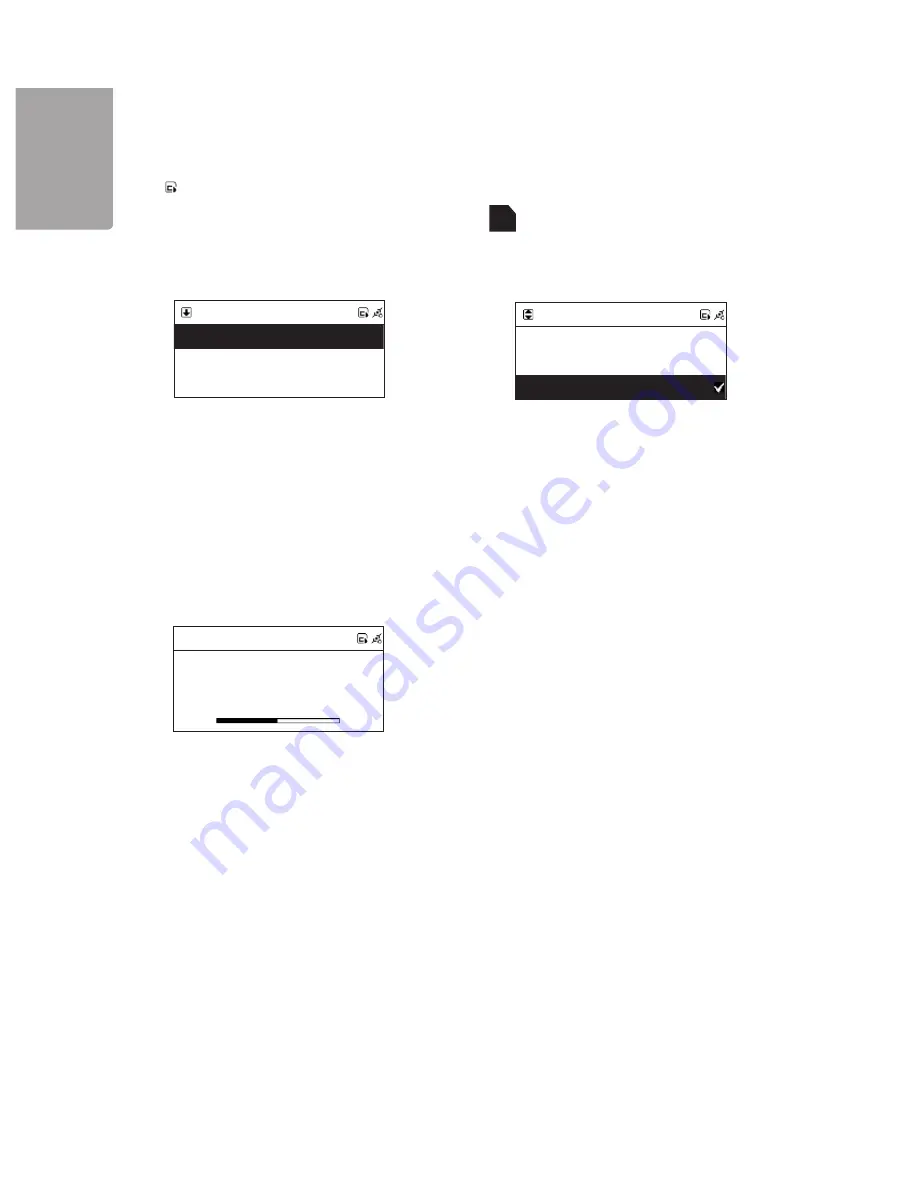
20
H
SI
L
G
N
E
SD/MMC
?
All
Phil Collins
?
Do You Remember
SD/MMC
SD/MMC
SD/MMC
SD/MMC
?
All
Phil Collins
?
Do You Remember
?
001/012
Can
’
t Stop Loving You
Phil Collins
02
:
30
04
:
30
▲
Card
Play tracks from a specific folder
8. Use the arrows to select the desired folder
and then press
SELECT/OK.
9. Use the arrows to select the track you wish to
play. Then press
MEMORY
to mark the
selected track.
10. Repeat the above to mark several tracks.
The symbol √ marks the chosen track. Then
press ►II or
SELECT/OK
to start the
playback of marked tracks.
3. To play all the tracks use the arrow buttons to
select
All.
4. Then press ►II or
SELECT/OK
to start the
playback.
5. Use the arrow to select the track you wish to play.
Then press
MEMORY
to mark the selected track.
6. Repeat the above to mark several tracks. The
symbol √ marks the chosen track.
7. Then press ►II or
SELECT/OK
to start the
playback of marked tracks.
6. Play music from a Memory card
6.1 Play music from a SD/MMC memory card
1. Insert a SD/MMC memory card containing MP3 or WMA files into the memory card slot on the front of the unit.
will show on the display when the memory card is connected.
2. Press
MENU
to enter the main menu. Select SD/MMC Card and confirm with
SELECT/OK.
Play all tracks
Play marked tracks




























