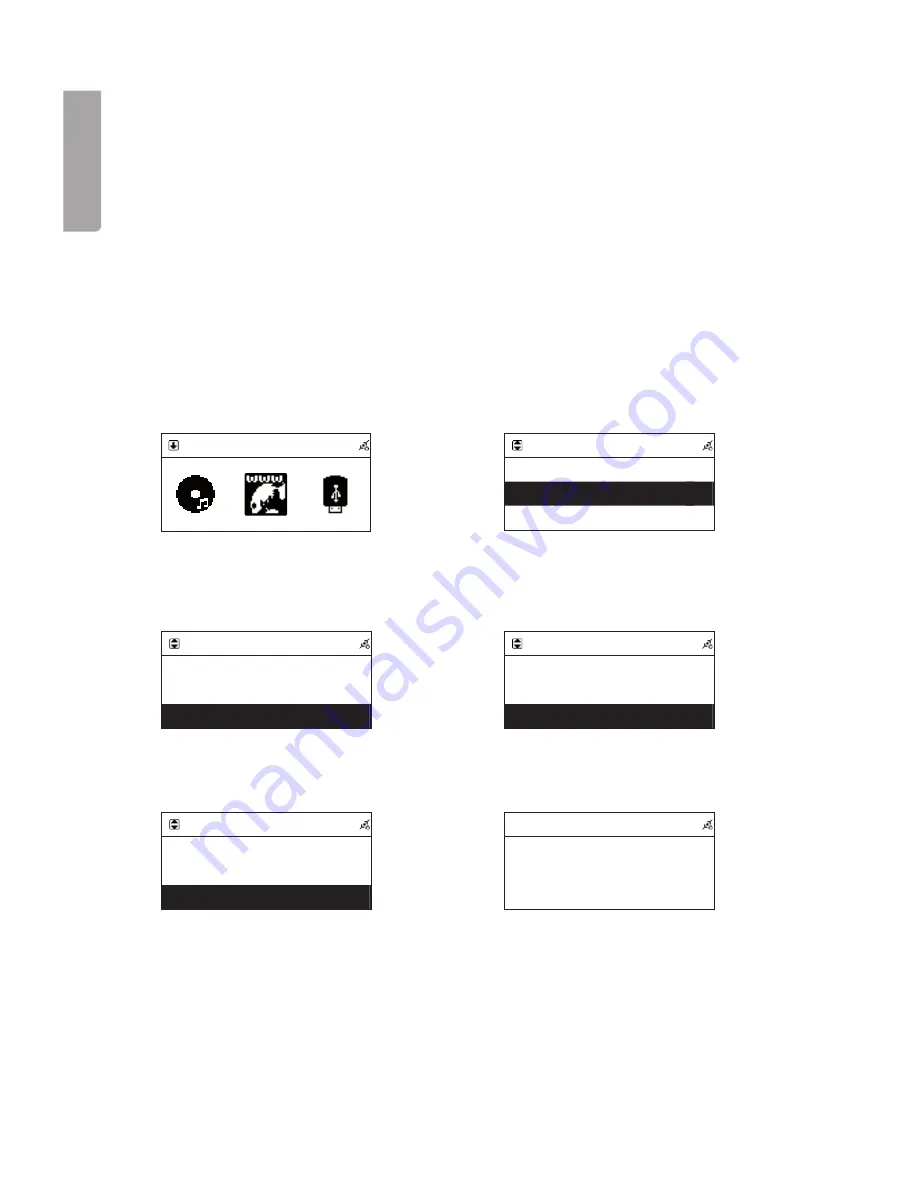
17
H
SI
L
G
N
E
Internet Radio
Internet Radio
Favorite
>>>>
World Station
>>>>
SHOUTCast
>>>>
Internet Radio
Africa
>>>>
Americas
>>>>
Asia
>>>>
South Korea
>>>>
SriLanka
>>>>
Taiwan
>>>>
Internet Radio
Internet Radio
BCC News Radio
BCC Classical
Bcc Pop
Internet Radio
Internet Radio
BCC News Radio
<BCC News>
24 Kbps
4. Using the Internet Radio
4.1 Introduction
4.2 World Station
Internet radio can receive radio stations that are transmitted over the Internet. Most large radio stations in
the world offer their program to listeners through the Internet.
To be able to listen to the Internet radio, the unit needs to be connected to the Internet through a router to
a broadband connection (e.g. ADSL or cable modem).
The following format for Internet radio can be received:
World Station
The unit automatically sorts through the radio stations by country. This makes it easier to find the desired
radio station for a particular country.
Shoutcast http://www.shoutcast.com
The unit automatically sorts through the radio stations by category.
1. In the main menu use the ↑ and ↓ buttons
to select Internet radio. Then press
SELECT/OK
to confirm.
3. Choose the desired world location and
press
SELECT/OK
to confirm.
3. Choose the desired radio station and
press
SELECT/OK
to confirm.
4. Choose the desired country and
press
SELECT/OK
to confirm.
6. When the unit has connected to the radio
station and buffered the music to 100%, the
playing begins.
2. To select a station by country, choose
World Station then press
SELECT/OK
to confirm.






























