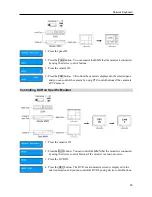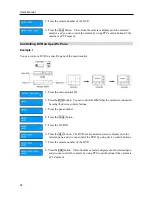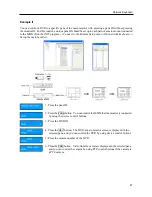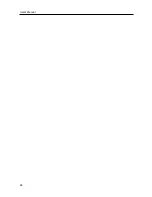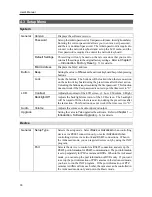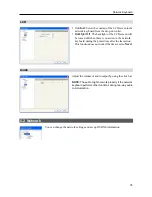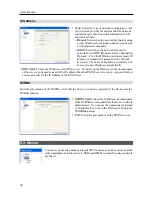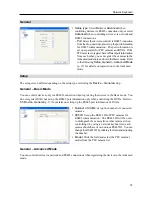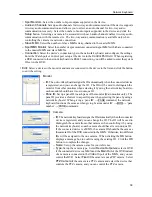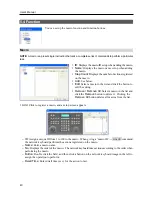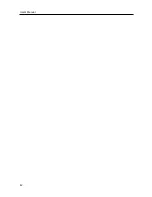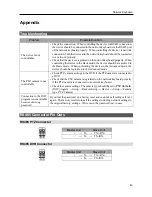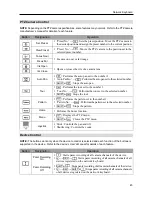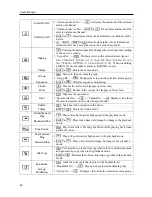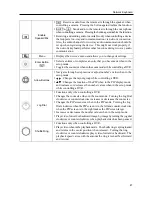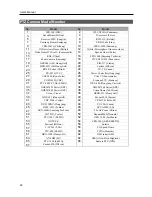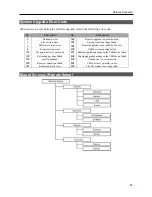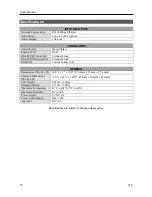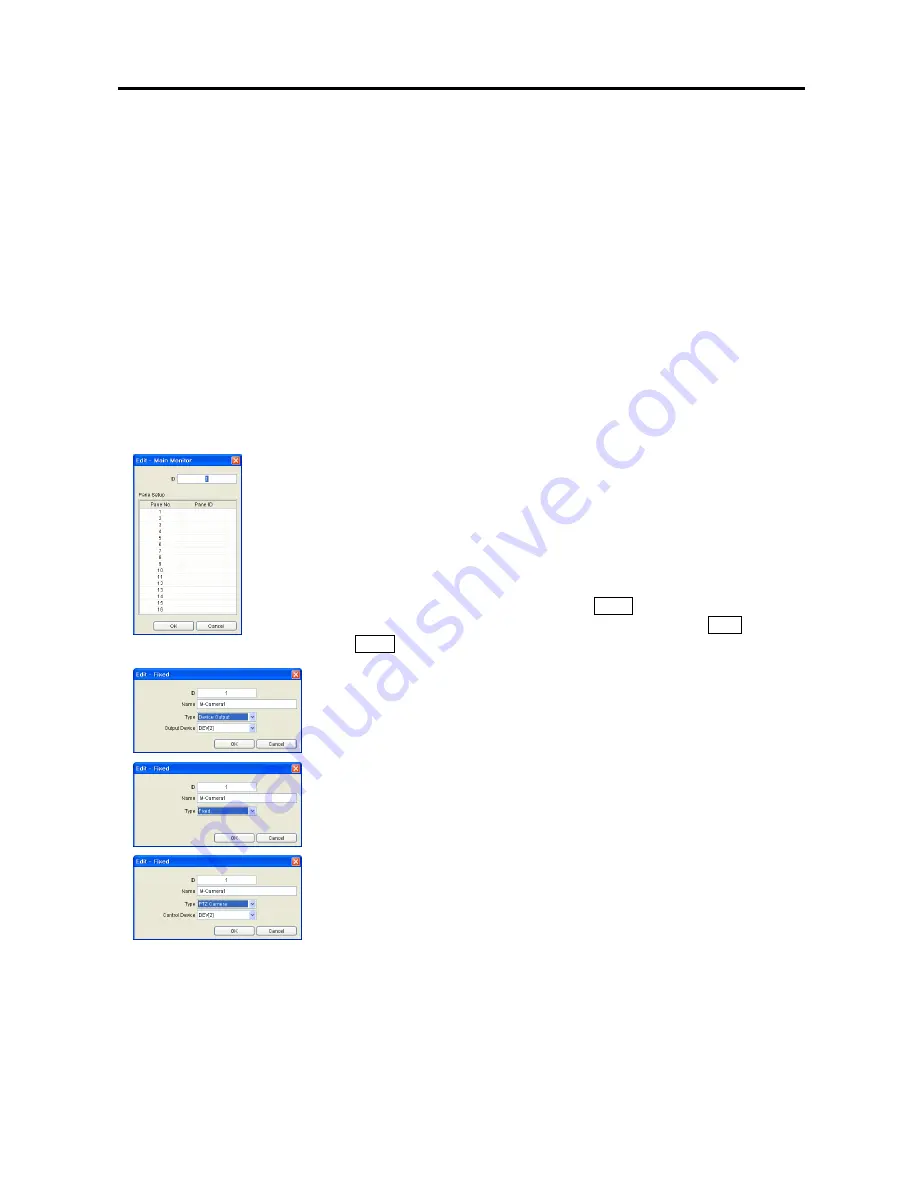
Network Keyboard
39
−
Spot Monitors
: Select the number of spot outputs supported in the device.
– Audio-in Channels
: Sets up audio channels for two-way audio communication if the device supports
two-way audio communication and allows you to select an audio channel for two-way audio
communication remotely. Select the number of audio inputs supported in the device and click the
Setup
button. Selecting a camera to be associated with each audio channel enables two-way audio
communication with the remote site. The two-way audio communication is available only when
controlling the camera via network connection.
– Slave MMX
: Select the number of slave MMXs daisy-chained to the master MMX.
– Spot MMX Monitor
: Select the number of spot monitors connected to spot MMXs which are connected
to the master MMX and slave MMXs.
– Connection
: Select the device’s connection type to the network keyboard, and configure the settings.
Enter the Watch port or Control port set up at the device in the
Control Port
field. When registering
a DVR connected to the network keyboard via RS485 connection, you will be asked to enter the system
ID set in the DVR.
y
Edit
: Select a device or the monitor and camera connected to the device in the list and click the button
to edit the setting.
Monitor
– ID
: The network keyboard assigns the ID automatically when the connected device
is registered, and you can change the ID. The ID will be used to distinguish the
monitor from other monitors when selecting it by using the network keyboard, so
each monitor should have its own unique ID.
– Pane ID
: Set up a pane ID to each pane of the monitor (Main monitor only). The
pane ID provides a shortcut to a specific pane when selecting the pane by using a
network keyboard. When giving a ‘pane ID’
→
PANE
command, the network
keyboard functions the same as when giving ‘main monitor ID’
→
MON
→
‘pane
number’
→
PANE
commands.
Camera
– ID
: The network keyboard assigns the ID automatically when the connected
device is registered, and you can change the ID. The ID will be used to
distinguish the camera from other cameras when controlling it by using
the network keyboard, so each camera should have its own unique ID.
If the connected device is a MMX, the camera ID should be the same as
the camera ID of the DVR connected to the MMX. Otherwise, two different
IDs will be assigned to the one camera. When clicking the
OK
button
displays a message box to confirm using the existing ID. Click the
OK
button to complete the changes.
– Name
: Set up the camera name for your reference.
– Type
: Set up the camera type. Select
Device Output
and select a DVR
if the connected device is a MMX and the
Main Out
of the DVR instead
of a camera is connected to the
Video In
port of the MMX, and you can
control the DVR. Select
Fixed
if the camera is not a PTZ camera. Select
PTZ Camera
if the camera is a PTZ camera and select the device that
controls the PTZ camera, and you can control the PTZ camera.
Summary of Contents for Intelligent Network Keyboard
Page 1: ......
Page 2: ......
Page 34: ...User s Manual 28 ...
Page 38: ...User s Manual 32 ...
Page 48: ...User s Manual 42 ...