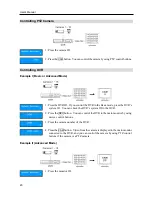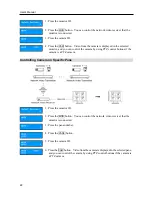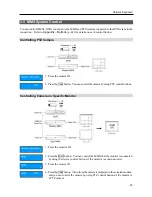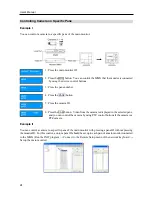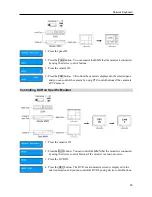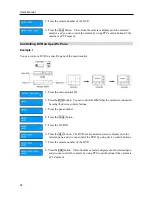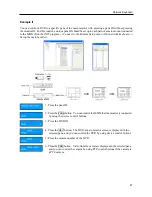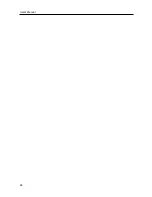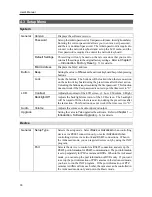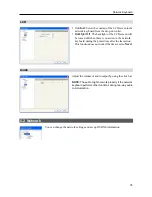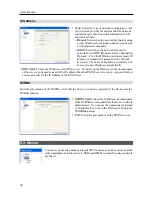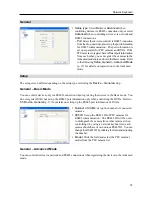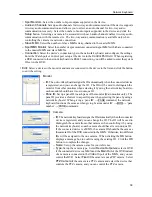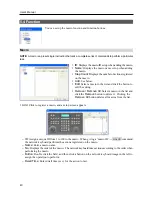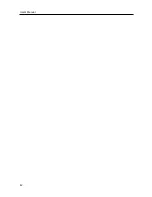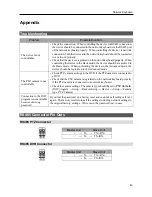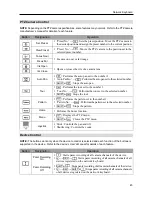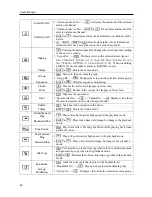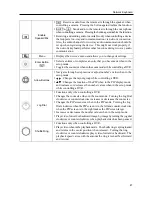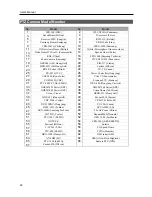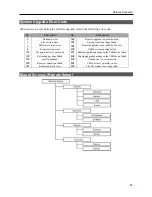User’s Manual
34
General
y
Name
: Enter the network keyboard’s name (up to 31
characters including spaces).
y
SW Version
,
HW Version
: These fields display the
network keyboard’s software and hardware versions.
y
Admin Pwd
: Click to change a password (max. four
digit numbers) for the connection to the network
keyboard and LCD menu setup. Entering the current
password allows you to enter a new password. There
is no default password.
y
User Pwd
: Click to change a password (max. four digit
numbers) for the control of the network keyboard.
Entering the current password allows you to enter a new
password. There is no default password.
y
Language
: Select the language to be used during the
remote setup.
y
Setup
– Default Setup…
: Click to return all except network related settings to the original factory settings.
– Import Setup…
: Click to apply the settings saved as a .dat file format to the network keyboard. A
setup screen appears allowing you to select the setup file. You can select whether or not network settings
(IP address, DVRNS) will be included when the setup is applied.
– Export Setup…
: Click to save the current network keyboard settings as a .dat file format. A setup
screen appears allowing you to name the setup file.
NOTE:
Do NOT check the
Include Network Setup
box when the network settings of the setup file are used
in another network keyboard. Otherwise, the connection to the network keyboard might not be made properly.
Button
y
Beep
: Check the box to beep when pressing the buttons
of the network keyboard.
y
Lock
: The buttons of the network keyboard will be
locked when there is no action in the network keyboard
during the preset time since the last action. Unlocking
the buttons requires entering the User password. This
function does not work if the User password is not set
up or the time is set to
Never
.
Summary of Contents for Intelligent Network Keyboard
Page 1: ......
Page 2: ......
Page 34: ...User s Manual 28 ...
Page 38: ...User s Manual 32 ...
Page 48: ...User s Manual 42 ...