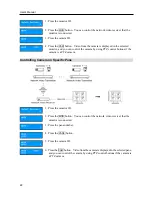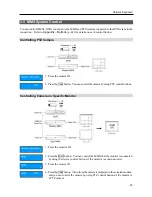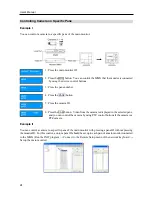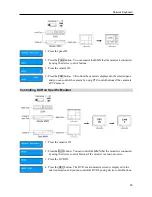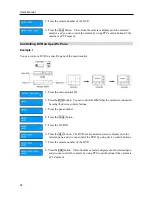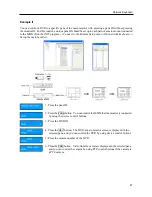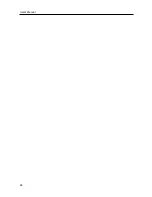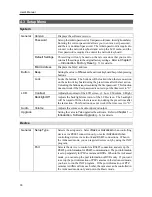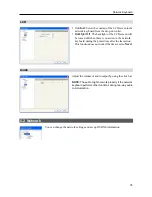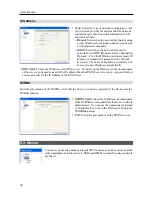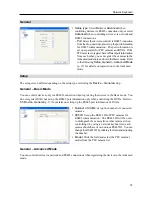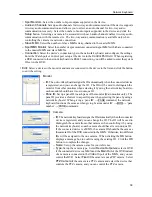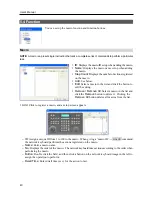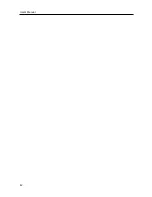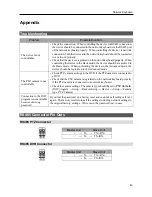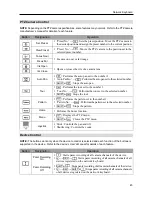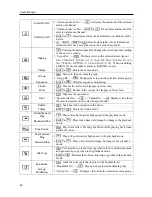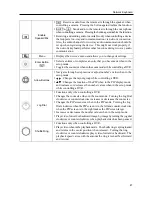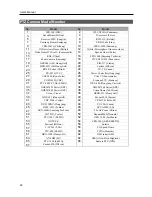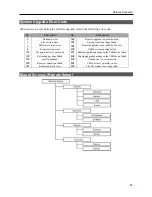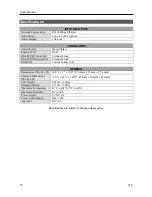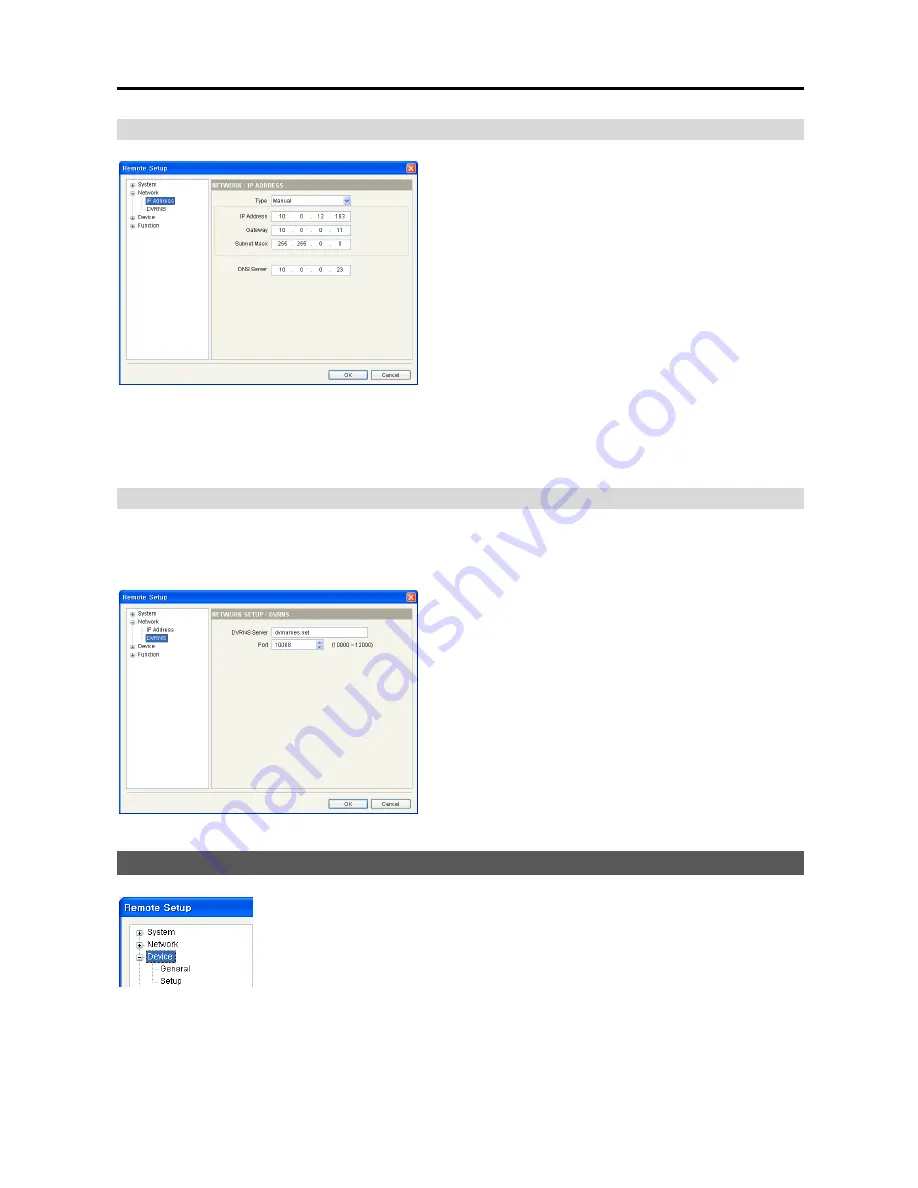
User’s Manual
36
IP Address
y
Type
: Select the type of network configuration. Ask
your network provider for details about the network
connection type and connection information for the
network keyboard.
– Manual
: Select when the network keyboard is using
a static IP address for network connection, and set up
LAN parameters manually.
– DHCP
: Select when the network keyboard is
networked via DHCP (Dynamic Host Configuration
Protocol). Click the
OK
button, and a temporary IP
address is automatically assigned to the network
keyboard. The network keyboard periodically will
be issued a new IP address automatically.
y
DNS Server
: Enter the IP address of the DNS server. If you set up the DNS server, the domain name
of the server can be used instead of the IP address when the DVRNS server is set up. Ask your Internet
service provider for the IP Address of the DNS Server.
DVRNS
Enter the information of the DVRNS server that the device to control is registered if the device uses the
DVRNS function.
y
DVRNS Server
: Enter the IP address or domain name
of the DVRNS server acquired from the device’s network
administrator. You can use the domain name instead
of IP address if you set up the DNS server during the
IP Address
setup.
y
Port
: Set up the port number of the DVRNS server.
5.3 Device
You can set up the setup mode and register PTZ cameras, network cameras, network
video transmitters, network receivers, DVRs and MMXs to control by using a network
keyboard.
Summary of Contents for Intelligent Network Keyboard
Page 1: ......
Page 2: ......
Page 34: ...User s Manual 28 ...
Page 38: ...User s Manual 32 ...
Page 48: ...User s Manual 42 ...