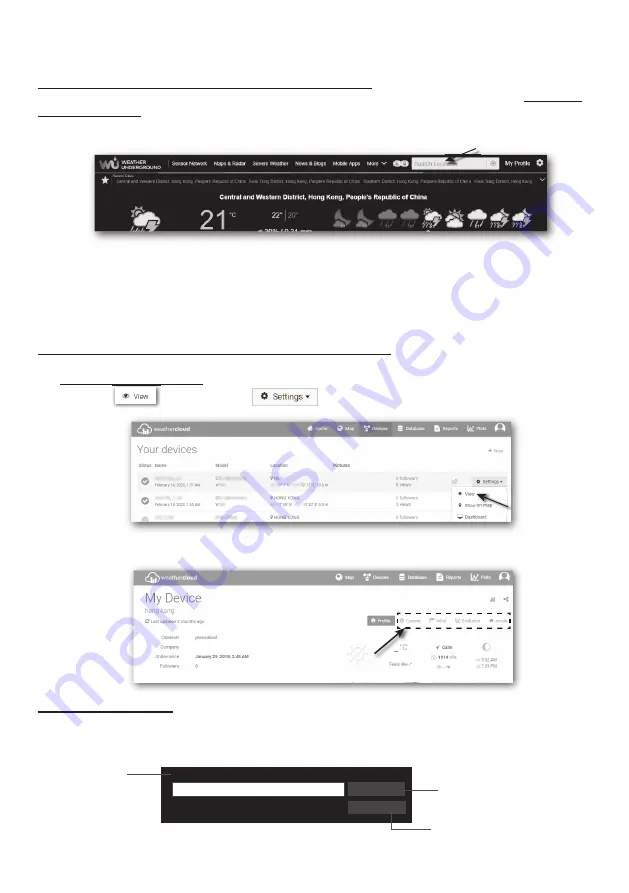
13
NOTE:
- Calibration of most parameter is not required, with the exception of Relative Pressure, which must be
calibrated to sea-level to account for altitude eff ects.
VIEW YOUR WEATHER DATA IN WUNDERGROUND
To view your weather station live data in a web browser (PC or mobile version), please visit
http://www.
wunderground.com
, and then enter your “Station ID” in the searching box . Your weather data will show up
on the next page . You can also login your account to view and download the recorded data of your weather
station .
Another way to view your station is use the web browser URL bar, type below in the URL bar:
https://www.wunderground.com/dashboard/pws/XXXX
Then replace the XXXX by your Weather underground station ID to view your station live data .
You can also check Weather Underground web site to learn more about their mobile App for Android and
iOS .
VIEWING YOUR WEATHER DATA IN WEATHERCLOUD
1 . To view your weather station live data in a web browser (PC or mobile version), please visit
https://weathercloud .net and sign in your own account .
2 . Click the
icon inside the
pull down menu of your station .
3 . Click "
Current
", "
Wind
", "
Evolution
" or "
Inside
" icon to view the live data of your weather
station .
FIRMWARE UPDATE
The console supports OTA fi rmware update capability. Its fi rmware may be updated over the air anytime
(whenever necessary) through any web-browser on a PC with WI-FI connectivity . Update function,
however, is not available through mobile/smart devices .
Upload
Browse
Firmware version: 1 .00
Current fi rmware
version
Bottom of web interface ADVANCED page
Press to start upload the fi rmware
to console
Please to select the fi rmware fi le for
update















































