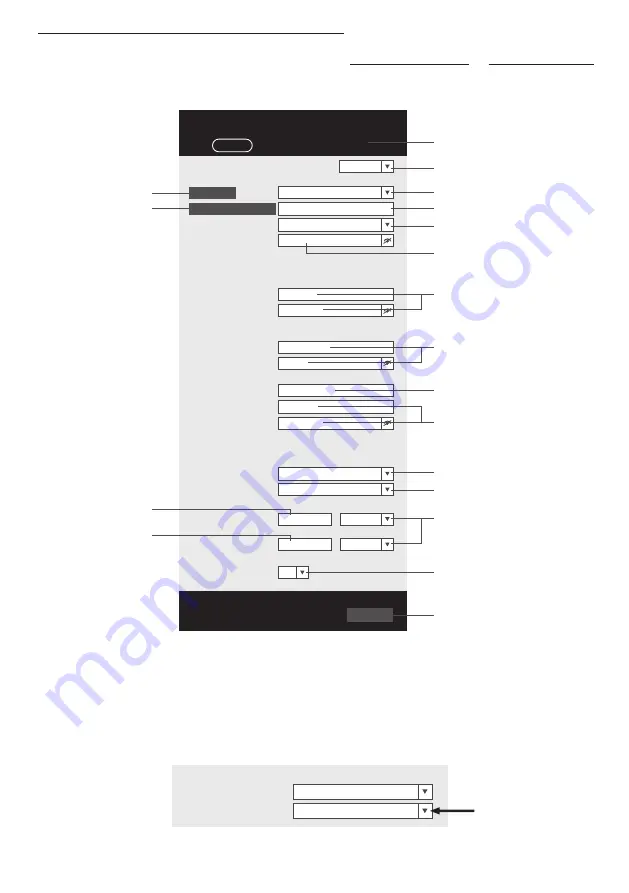
11
SETUP THE WEATHER SERVER CONNECTION
Enter the following information into the below web interface "SETUP" page to connect the
console to weather server, If you do not want to use
Wunderground.com
or
Weathercloud.net
,
please empty the station ID & key to ignore the data upload .
nist .time .gov
Server URL:
0 .0000
North
*Latitude:
0 .0000
Enter 0 to 90, no negative numbers
Enter 0 to 180, no negative numbers
East
*Longitude:
Time server setup
Location for sunrise / sunset
WiFi Router setup
ADVANCED
Wunderground
Station ID:
WDw124
******
******
******
IPACIR23Wc
Weather server setup
Station key:
Router:
Add Router
Search
Security type:
Router Password:
WAP2
ROUTER_A
Language: English
Weathercloud
Station ID:
Station key:
******
IDCR21w1
http://WAC .com
Station ID:
URL:
Station key:
Mac address
00:0E:C6:00:07:10
Hemisphere
* Depends on the model
SETUP
Apply
Firmware version: 1 .00
0:00
Time Zone:
N
Press "ADVANCED" icon
to Advanced page
Press to search router
Press to allow add
router manually
Enter the Latitude value
Enter the Longitude
value
SETUP page
Select setup UI display language
Press to complete the setting
Select router (SSID) for connection
Enter new Station ID and Station key
that assigned by Wundergriund
Enter new Station ID and Station key
that assigned by weathercloud
Enter new Station ID and Station key
that assigned by the corresponding
weather server
Manually enter the SSID if not on list
Select time server
Select time zone of your location
Select the direction (e .g . EU
countries Longitude is East and US
is West)
Select the sensor located hemisphere
(e .g . US and EU countries are also "N",
Australia is "S")
Reserved for validated weather server,
detail please consult with your retailer
Select router's security type (usually
WAP2)
Router's password (leave blank if the
Security type is "Open")
SETTINGS
NOTE:
-When WI-FI setup is completed, your PC or mobile will resume your default WI-FI connection .
-During AP mode, you can press and hold the
[ SENSOR / WI-FI ]
key for 6 seconds to stop AP mode and
the console will restore your previous setting .
TIME ZONE
To automatically set the time display to your time-zone, change the time zone in SETUP page of previous
section from '0:00' (default) to your time zone (e .g .+1:00 for Germany) .
nist .time .gov
Server URL:
Time server setup
0:00
Time Zone:




























