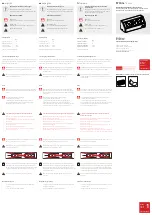12
TIME SERVER CONNECTION STATUS
After the console has connected to the Internet, it will attempt to
connect to the Internet time server to obtain the UTC time . Once the
connection succeeds and the console time has been updated, the “
” icon will appear on the LCD .
The time will automatically synchronize Internet time server at 12:00AM and 12:00PM per day . Also you
can press the
[ REFRESH ]
key to get the Internet time manually within 1 minute .
ADVANCE SETTING IN WEB INTERFACE
Press
"ADVANCED"
key at the top of web interface to enter the advance setting page, this page allow
you to set and view the calibration data of the console, as well as update the fi rmware version on PC web
browser .
Upload
Browse
Firmware version: 1 .00
-560~ 560hpa / -16 .54 ~ 16 .54inHg / -420 ~ 420mmHg
Setting Range:
Temperature
o
C
Outdoor
Indoor
CH 1
CH 2
CH 3
CH 4
CH 5
CH 6
CH 7
Humidity %
Relative Pressure Offset:
Absolute Pressure Offset:
hpa
Range: -20 ~ 20
(Default: 0 .0)
Current offset: 10
Current offset: -9
Current offset: -5
Current offset: 2
Current offset: -2
Current offset: 3
Current offset: -2
Current offset: 1 .2
Current offset: -5
Current offset: -0 .2
Current offset: -3
Current offset: -20 .1
Current offset: -10
Current offset: 11 .5
Current offset: -3
Current offset: -3
(Default: 0)
Current offset: 10
(Default: 0)
Current offset: 0 .2
Current offset: -5
Current offset: 1
Pressure
Range: -20 .0 ~ 20 .0
o
C
-36 .0 ~ 36 .0
o
F (Default: 0 .0)
*UV gain:
Range: 0 .01 ~ 10(Default: 1 .00)
Current gain: 1 .1
*Light gain:
Range: 0 .01 ~ 10(Default: 1 .00)
Current gain: 1 .1
* Depends on the model
*Wind speed gain:
*Wind direction:
*Rain gain:
Range: 0 .5 ~ 1 .5(Default: 1 .00)
Range: -10 ~ 10(Default: 0
o
)
Range: 0 .5 ~ 1 .5(Default: 1 .00)
Current gain: 0 .85
Current offset: 2
o
Current gain: 0 .75
SETUP
ADVANCED
Select setting unit
Press "SETUP" icon to
Setup page
Pressure calibration
section
version
function only available
in PC web browser
ADVAN ED page
Select setting unit
The rain, wind speed, UV and Light
calibration use gain method . The
wind direction is +/- 10 offset .
Current offset value is the value
that you set before to offset the
pressure reading .
SETTINGS
In/Out & Ch 1~7
temperature calibration
section
In/Out & Ch 1~7
humidity calibration
section
C
CALIBRATION
1 .
User can input the off set and/or gain values for diff erent parameters while current off set and
gain values are shown next to their corresponding blank .
2 . Once completed, press
Apply
at the bottom of the SETUP page
The current off set value will show the previous value that you entered, please input the new value in the
blank if any changes needed, the new value will eff ective once you press
Apply
icon in SETUP page .