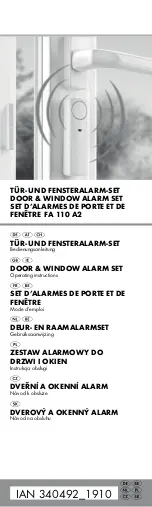www.catgenie.com
1-888-735-3927
12
4. WI-FI CONNECT INDICATOR
Indicates your CatGenie's Wi-Fi connection status. If
the LED is not lit, the Wi-Fi is not connected. When
the LED is solid, your CatGenie is connected. The
LED will blink when it’s set up but unable to connect.
If the Wi-Fi is disconnected, the CatGenie remains on
the last settings programmed via the App. If Wi-Fi is
off, the CatGenie will still run but will not record data.
For directions to connect your CatGenie to Wi-Fi, see
page 13.
5. WARNING INDICATOR
The Warning Indicator will blink Red to indicate a
warning. If your unit has a warning, it will not finish
the cycle and CatGenie will give you a verbal error
message.
For more information on errors, see pages 20-23.
6. CONTROL PANEL LOCK INDICATOR
If lit, the Control Panel is locked. If not lit, the Control
Panel is unlocked. The CatGenie can be locked and
unlocked via the CatGenie App or on the unit itself
For manual Control Panel lock settings, see page 15.
THE CONTROL PANEL
1. START BUTTON
Functions:
Press the Start Button to start or pause a cycle.
A long press on the Start Button will terminate the
cycle. In the Settings/Testing Menu, use the Start
button to start or stop a setting option/test.
Indications:
LED Pulse:
Indicates the unit is paused.
LED Circling:
Indicates a cycle is running.
2. AUTO BUTTON
Functions:
The Auto Button is used to turn Auto cleaning
modes on and off. The default cleaning mode is
Cat Activation. See page 14 for more Auto cleaning
modes.
To hear a vocal message again, press Auto button.
In Settings/Testing Menu, use the Auto Button to
move between options.
Cleaning mode can also be
set in the app.
Indications:
LED Pulse:
Indicates you are in Settings or
Testing Menu.
LED Circling:
Indicates a cat is detected.
3. SANISOLUTION LEVEL INDICATOR
Shows your Cartridge level. SaniSolution is low
when LED is blinking. Download the App for an
exact level reading.
See page 10 for more info on
cartridge level readings.
1
2
3
4
5
6