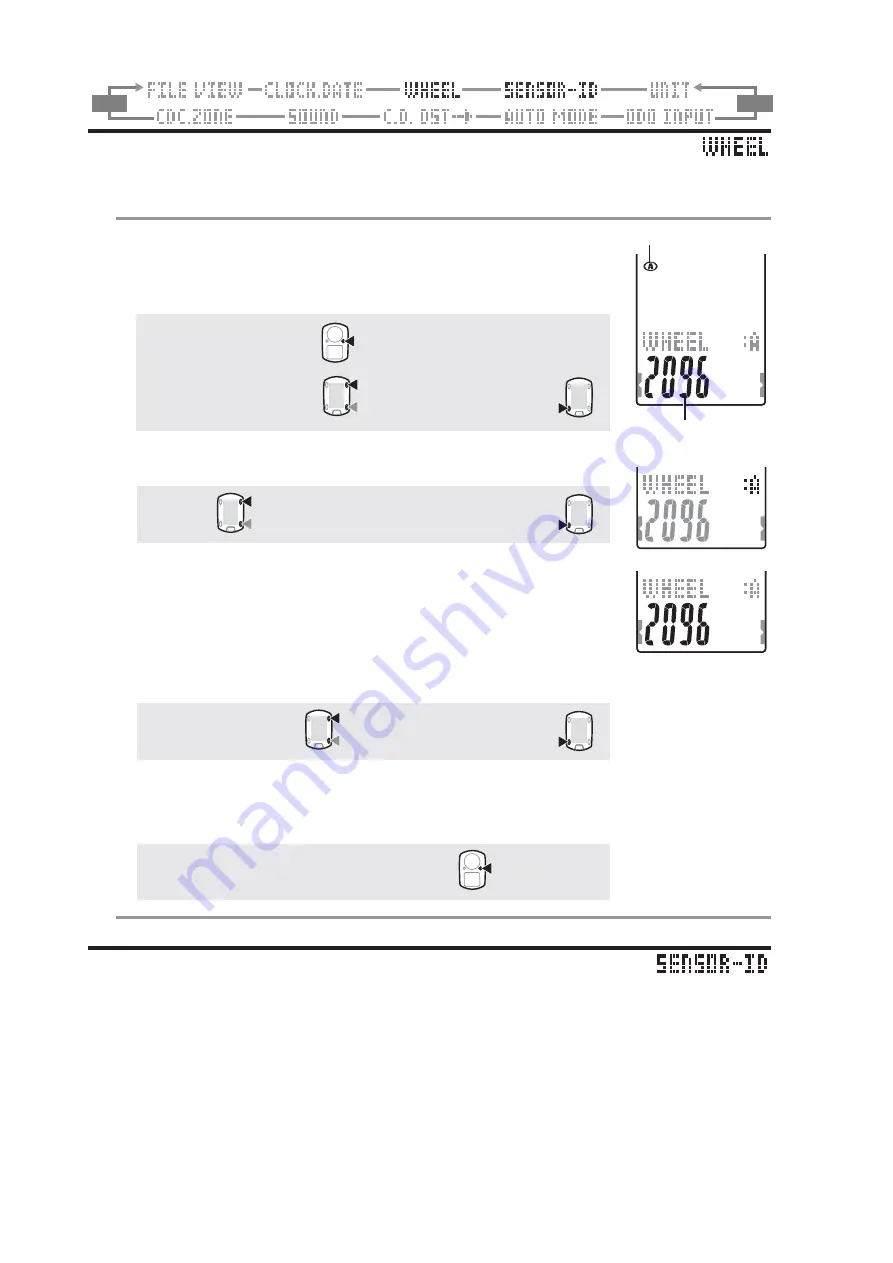
ENG
-28
M2/-
M1/+
Wheel selection and tire circumference
Switch the Wheel Size (
A
/
B
), and change the Tire Size (tire roll out length).
* For the tire size, see “Tire circumference” (page 12).
1. Press the
MENU
button in the measurement screen to
switch to the menu top screen.
Switch to the
WHEEL
screen using the
M1/+
and
M2/-
buttons, and confirm with the
SSE
button.
Menu top:
MENU
Changing the menu:
M1/+
M2/-
Confirm:
SSE
2. Select the Wheel Size “
A
” or “
B
” using the
M1/+
and
M2/-
buttons.
A
C
B
:
M1/+
M2/-
Confirm:
SSE
At this point if change of tire circumference is not necessary,
you can escape the setup by pressing the
MENU
button.
3. Enter the last 2 digits of the tire circumference for the wheel
selected in Step 1 using the
M1/+
and
M2/-
buttons, and
confirm with the
SSE
button.
Then, enter the first 2 digits in the same way.
Increase/decrease:
M1/+
M2/-
Move digits:
SSE
4. Pressing the
MENU
button returns to the menu top screen
(
WHEEL
screen), and confirm the change(s).
Pressing it again returns to the measurement screen.
To the menu top/measurement screen:
MENU
Searching the sensor ID
Receive and check the ID signal transmitted from the speed/cadence.
* This unit requires the sensor ID.
The computer cannot receive the sensor signal unless the sensor ID is synchronized properly.
* To synchronize the sensor ID, be within 5m from the bicycle with a speed/cadence sensor mounted
properly (page 7).
* When searching the sensor ID, make sure no other sensors are in the area within 10 m radius.
It is also possible to press the Reset button on the Speed/Cadence sensor to intentionally turn
off the signal transmission from the sensor.
(or)
Wheel selection
Current wheel size
(or)
(or)
(Back)
(Back)



























