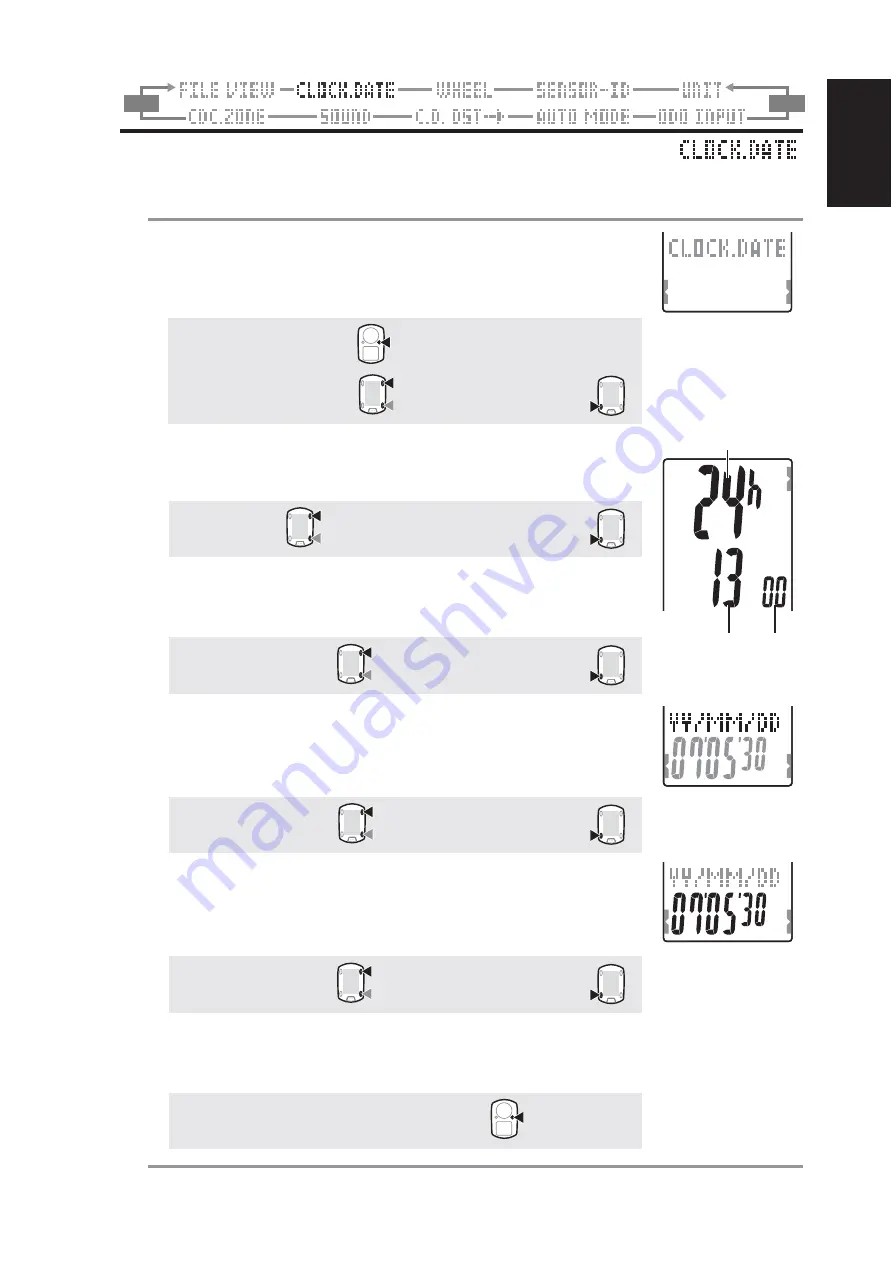
ENG
-27
ENG
M2/-
M1/+
Setting the clock/date
Set the “Clock display format”, “Hour”, “Minute”, “Date display format”, “Year”,
“Month” and “Day.”
1. Press the
MENU
button in the measurement screen to
switch to the menu top screen.
Switch to the
CLOCK.DATE
screen using the
M1/+
and
M2/-
buttons, and confirm with the
SSE
button.
Menu top:
MENU
Changing the menu:
M1/+
M2/-
Confirm:
SSE
2. Select the clock display format.
Select “24 hour” or “12 hour” using the
M1/+
and
M2/-
buttons, and confirm with the
SSE
button.
24h
C
C
C
C
C
12h
:
M1/+
M2/-
Confirm:
SSE
3. Enter the “Hour” or “Minute.”
Enter the “Hour” using the
M1/+
and
M2/-
buttons, confirm with
the
SSE
button, and then enter the “Minute” in the same way.
Increase/decrease:
M1/+
M2/-
Confirm:
SSE
4. Select the date display format.
Select the date display format from “
YY/MM/DD
”, “
MM/DD/
YY
”, and “
DD/MM/YY
” using the
M1/+
and
M2/-
buttons,
and confirm with the
SSE
button.
Switch the display:
M1/+
M2/-
Confirm:
SSE
5. Enter the “Year”, “Month” and “Day.”
Enter the “Year”, “Month” and “Day” in the display order
selected in Step 4 using the
M1/+
and
M2/-
buttons, and
confirm with the
SSE
button. Enter the last 2 digits of the year.
Increase/decrease:
M1/+
M2/-
Confirm:
SSE
6. Pressing the
MENU
button returns to the menu top screen
(
CLOCK.DATE
screen), and confirm the change(s).
Pressing it again returns to the measurement screen.
To the menu top/measurement screen:
MENU
(or)
(or)
(or)
(or)
Hour Minute
(or)
Display format
(Back)
(Back)




























