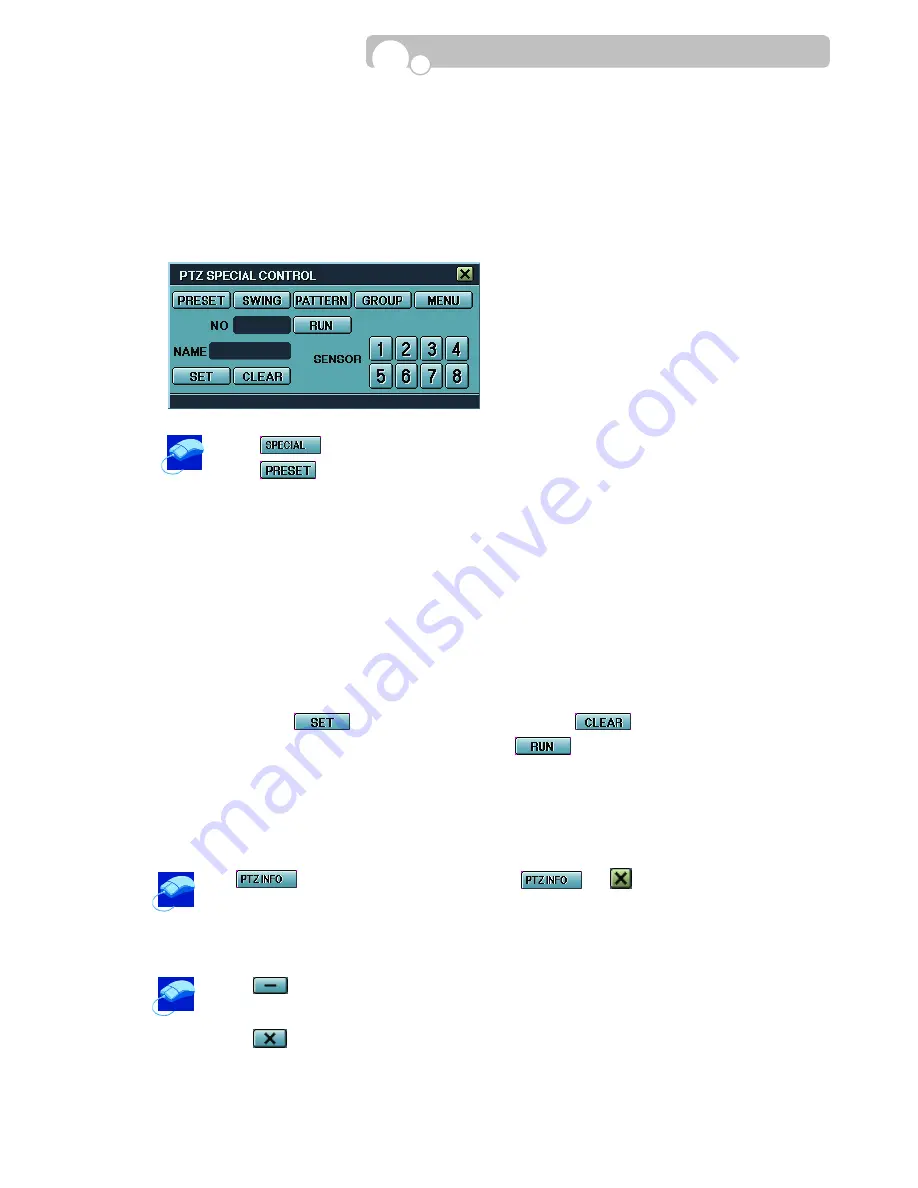
52
3
.
SPECIAL Functions
•
Enter to control PRESET, SWING, PATTERN, GROUP of the PTZ camera.
•
Select MENU to enter the camera menu and set up the SWING, PATTERN, GROUP functions.
- SWING : Continuously move between two preset positions.
- PATTERN : Continuously move in the pre-assigned multi directions.
- GROUP : Sequence movement of PRESETs, SWINGs and PATTERNs.
1. Click to enter the Special function menu.
2. Click to set Presets.
(1) Control the PTZ camera using the various PTZ control buttons to pre-assign the
direction of the camera.
(2) Designate the preset Number by clicking on the field and turning the mouse wheel or
using the pop-up key panel to input the number.
(3) Designate the Name(ex. Lobby) for the area the PTZ camera is directed. Click on the
field and use the pop-up key panel to input the name
(4) Designate the Sensor or Sensors that is to be linked to the PTZ camera.
The PTZ camera will automatically move in the direction of the linked sensor for
recording when the sensor is triggered.
(5) Click to save the camera presets or click to cancel the preset setting.
3. Enter SWING, PATTERN, GROUP and click the to activate PTZ camera movement.
4
.
PTZ INFO
•
Enter to view the setup information of the selected PTZ camera.
Click to enter PTZ Information. Re-click or to make the PTZ
Information screen disappear..
5
.
Menu Display
1. Click to make the PTZ Control Bar disappear. Moving the mouse cursor to the
bottom of the screen or clicking the mouse right button will make the Control Bar re-appear .
2. Click to escape from the PTZ control mode and return to the main monitoring screen.
Operation






















