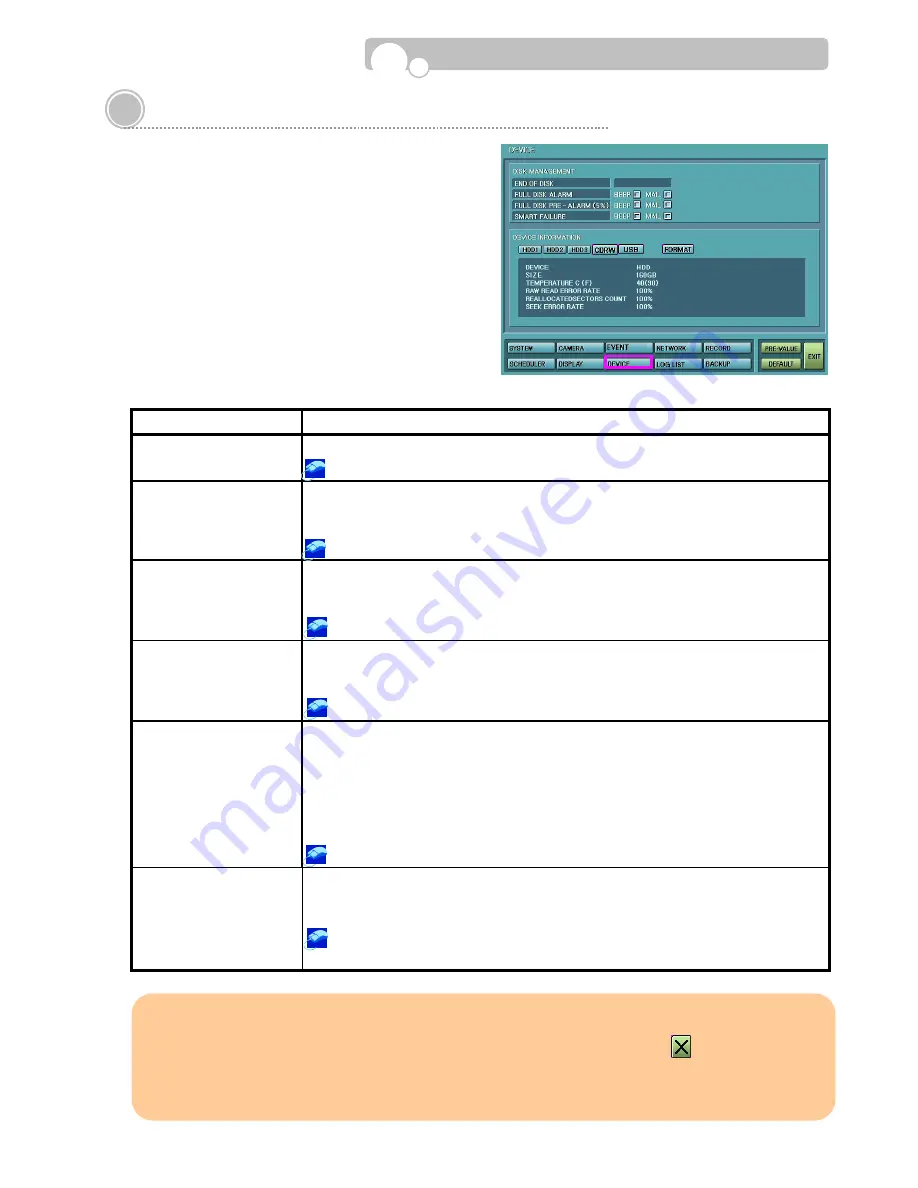
34
3.9. Device Setup & Information
Hard disk drive and external memory device information
are provided in this menu
You may decide whether to Overwrite or Stop recording
when the capacity of the installed hard disk drive is full.
and you may select the alarm method.
CATEGORY
FUNCTION & OPERATION METHOD
END OF DISK
•
Select whether to STOP or OVERWRITE recording when the HDD capacity is full.
Turn the mouse wheel to select between STOP
⇔
OVERWRITE
FULL DISK ALARM
•
Select the notification method when the HDD is full.
BEEP : Buzzer in the DVR will be activated.
MAIL : E-Mail will be transmitted to the designated person.
Click on the check box to enable /disable.
FULL DISK PRE-ALARM
•
Select the notification method when only 5% of HDD capacity remains
BEEP : Buzzer in the DVR will be activated.
MAIL : E-Mail will be transmitted to the designated person.
Click on the check box to enable /disable.
SMART FAILURE
•
Select the notification method when SMART(HDD) Failure occurs.
BEEP : Beeper in the DVR will be activated.
MAIL : E-Mail will be transmitted to the designated person.
Click on the check box to enable /disable.
DEVICE INFORMATION
•
Select the storage device to check the device information and status.
- Device Type
- Memory Size
- Temperature
- Raw Read Error Rate
- Re-Allocated Sectors count
- Spin Up Time
Click on the button of the memory device you wish to check.
FORMAT
•
Perform Formatting of Hard Disk Drives and other storage devices.
•
This function can be used to erase CD-RW/DVD-RW disks. All recorded data on
the CD-RW/DVD-RW disk must be erased before re-using the disk.
Select the storage device which requires Formatting and click the START button.
The selected storage device button will be highlighted in pink.
Configuration
※
Manual Override of Alarm(Buzzer) and Pop-Up Warning Screen.
To turn off the Alarm Buzzer and make the Warning Screen disappear, click the button on the
upper right hand corner of the pop-up screen.






























