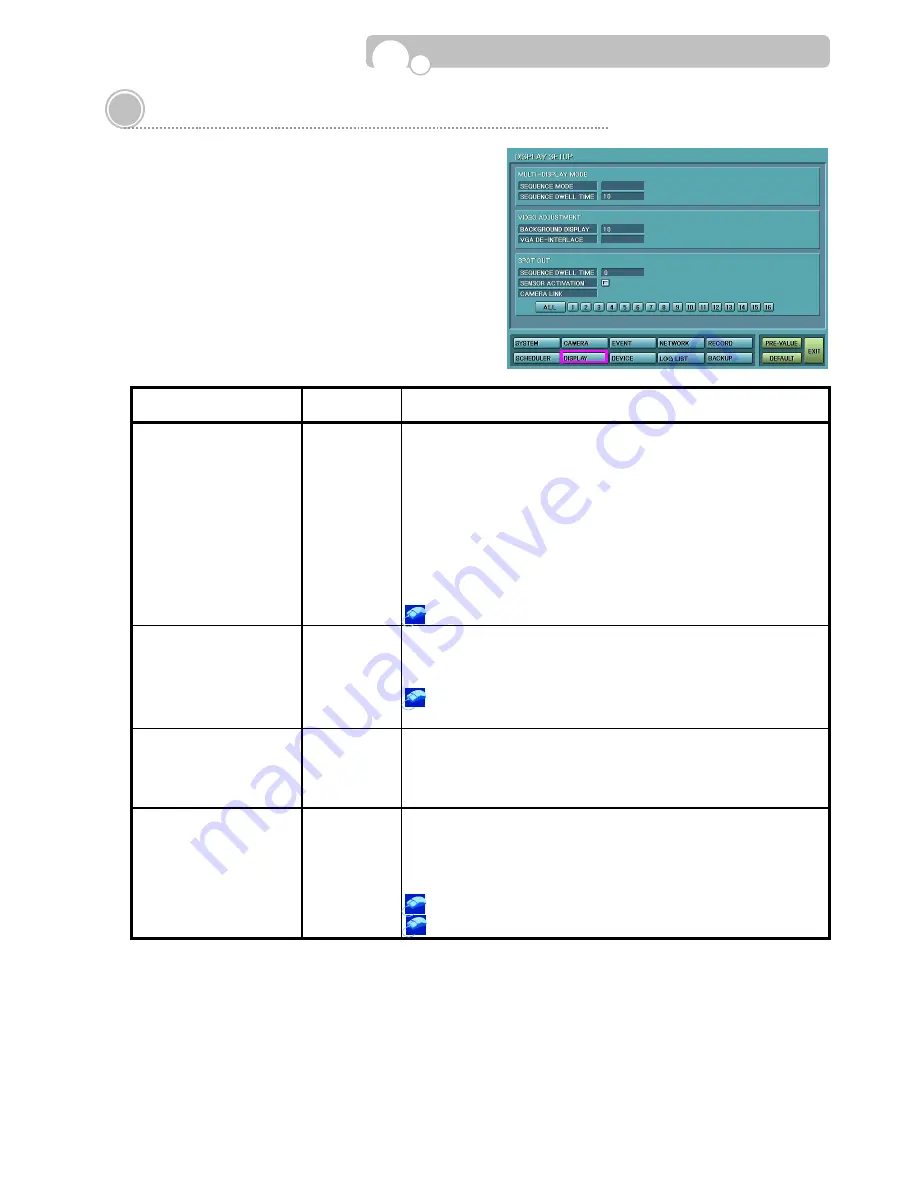
32
3.8. Display Setup
Multi-Screen Sequence Display and Spot Monitoring may
be set up in this menu and adjustments of video distortion
or problems may be made.
CATEGORY
DEFAULT
VALUE
FUNCTION & OPERATION METHOD
MULTI-DISPLAY
MODE
SEQUENCE MODE
NORMAL
•
Set whether to use the Sequence or Cameo function.
•
NORMAL : The Sequencing feature allows a camera or camera
group to be displayed briefly on screen, before
advancing to the next camera or camera group.
•
CAMEO : The screen on the bottom right hand corner will display
the remaining channels in sequence mode during
4 & 9 multi-screen display. In the 13 multi-screen
display mode, the middle screen will act as the cameo
screen.
(Cameo function not available for CDVR-0404R.)
Turn the mouse wheel to change between NORMAL
⇔
CAMEO
MULTI-DISPLAY
MODE
SEQUENCE DWELL TIME
10
•
Set the time a camera or group of cameras are displayed before
changing to the next camera or camera group.
•
Input Range : 1~600 Seconds
Turn the mouse wheel or use the pop-up Key Panel to change
the dwell time.
VIDEO ADJUSTMENT
BACKGROUND DISPLAY
3
•
The Background Display color in the setup input fields can be
adjusted.
- Input Range : 1~5
Turn the mouse wheel for adjustment.
VIDEO ADJUSTMENT
VGA DE-INTERLACE
ON
•
When viewing video in the progressive(VGA) scan mode, the
interlaced image is transformed to the progressive image. If there
is moving images on the screen, horizontal lines(Tearing) will
appear on the screen. Selecting “ON” will make the tearing
disappear and if there is little movement in the screen, selecting
“OFF” will provide a clearer image.
Turn the mouse wheel to change between ON
⇔
OFF.
(Continued)
Configuration






























