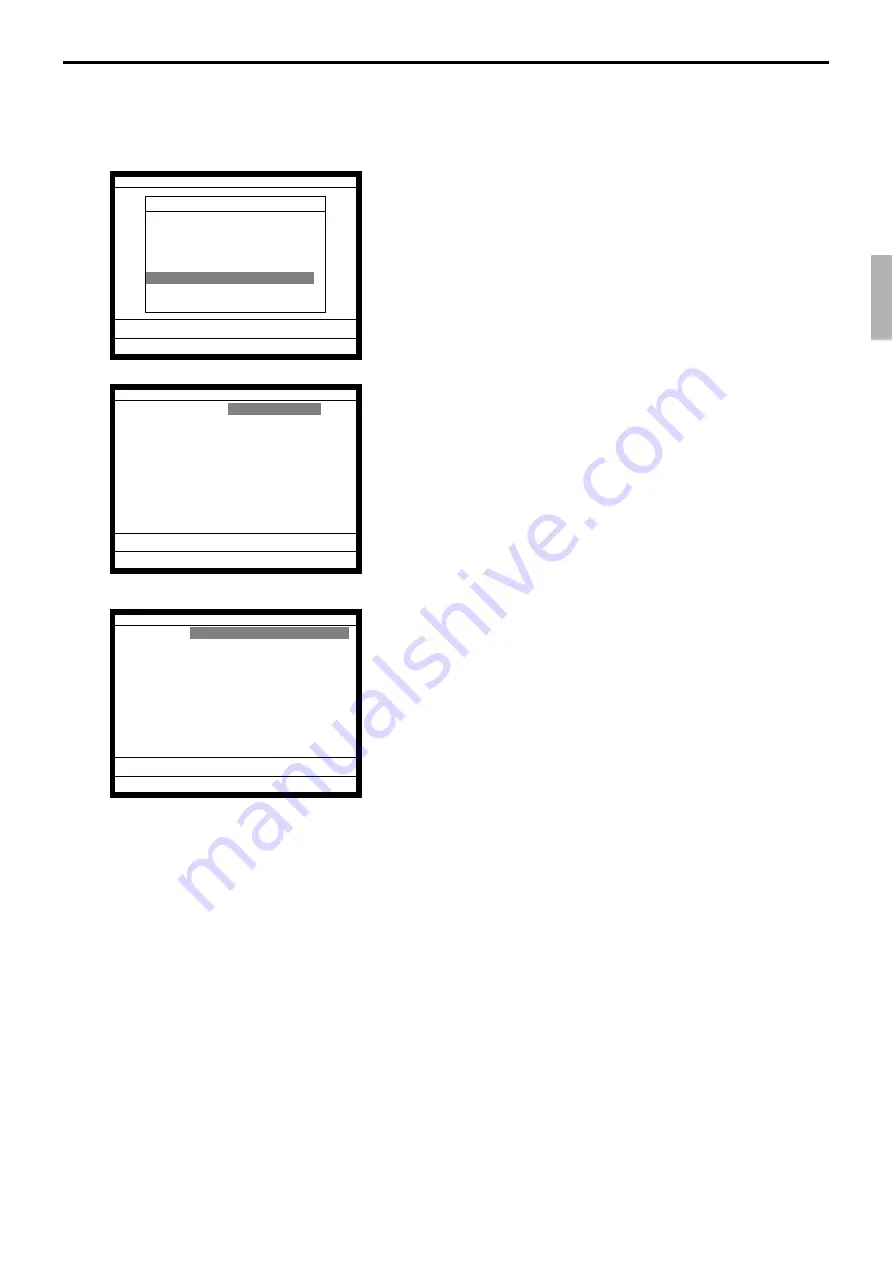
R-97
QT-6000 Reference Manual
3-3-14. Customer
You can program (add / modify / delete) the customer (name, address etc.) in the MGR
mode.
1. Sign on a clerk (if necessary).
2. Press <Manager> to assign manager mode.
3. Select “14.Customer” and press the <YES> key.
4. Add customer: Select (New customer) and press the <YES>.
Then input the customer No. and press the <YES> in the next
screen.
Modify customer: Select the appropriate customer and press
the <YES>.
Delete customer: Select the appropriate customer and press
the <NO>.
•
If you swipe a card at this timing, “add customer (new card)”
or “modify customer (already programmed card) is per-
formed.
—— Customer name (up to 24 characters)
—— Customer title (select from sub menu)
—— Customer address 1 (up to 24 characters)
—— Customer address 2 (up to 24 characters)
—— Customer address 3 (up to 24 characters)
—— Customer address 4 (up to 24 characters)
—— Customer phone No. (up to 12 digits)
—— Customer group (select from sub menu)
5. Press the <ESC> to set and continue to program new cus-
tomer.
MGR C01 10-10-01 12:34 000000
Manager Mode
9.Error Log Print
↑
10.System Re-configuration
11.Item Data Capture
12.EURO Change over
13.Clerk Window
14.Customer
15.Customer Busy Reset
16.Recording
0.00
Cust No. Name
0
(New customer)
11111 Mr. John SMITH
22222 Mrs. Jane Parker
33333 Ms. Janet Lynn
0.00
Cust No. 123456
Name
Title
Address(1)
Address(2)
Address(3)
Address(4)
Phone No.
Customer GP Group01
New customer YES
0.00
Summary of Contents for QT-6000
Page 1: ...QT 6000 Touch Screen Smart Terminal Reference Manual Version 1 5 October 2006 c ...
Page 20: ...R 20 Hardware Configuration ...
Page 80: ...R 80 Application System ...
Page 120: ...R 120 Manager Operation ...
Page 140: ...R 140 Registration ...
Page 159: ...R 159 QT 6000 Reference Manual A 1 Function key list R 160 ...
Page 196: ...R 196 Calculation method ...
Page 204: ...R 204 Error messages ...






























