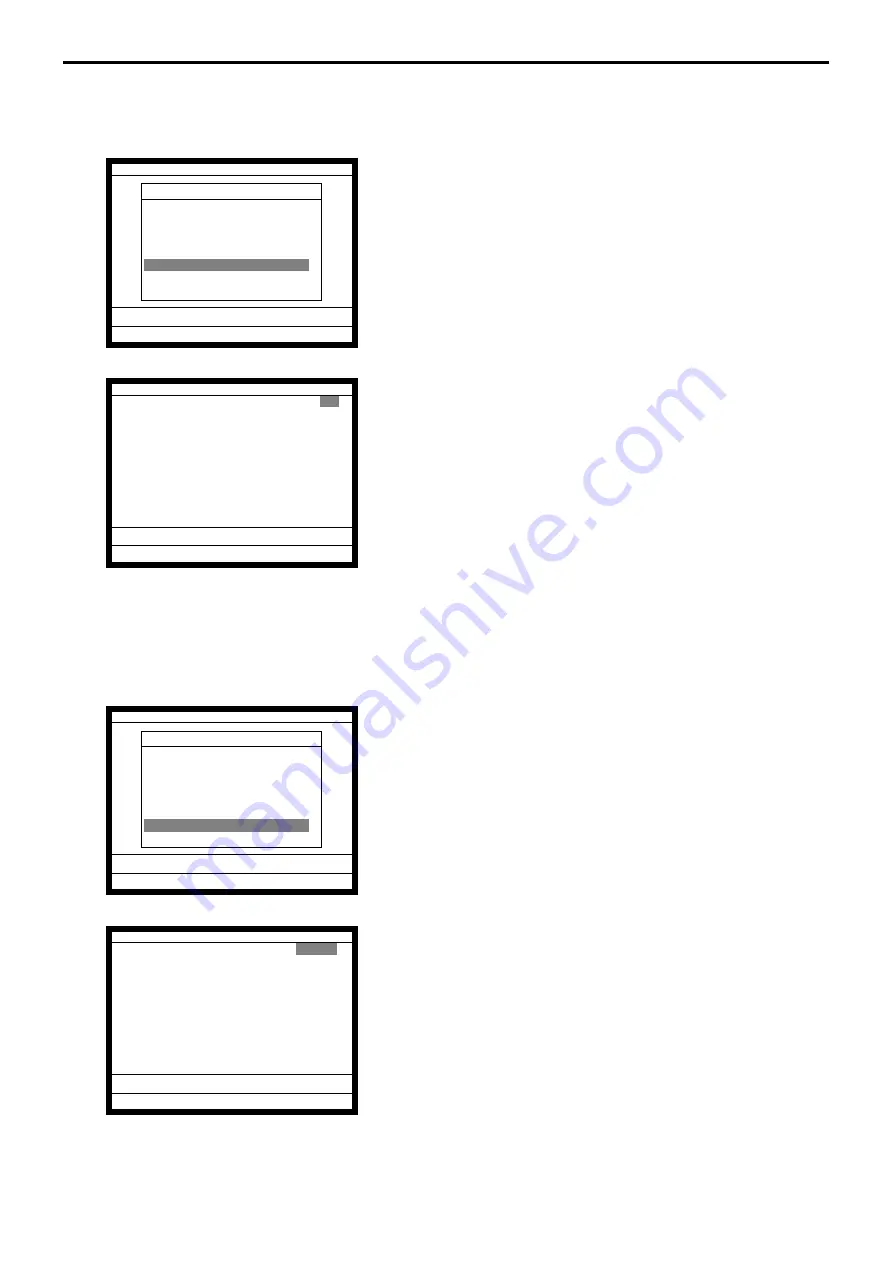
R-90
Manager Operation
3-3-6.
Drawer for clerk
This command is used to designate the drawer 1 ~ 2.
1. Sign on a clerk (if necessary).
2. Press <Manager> to assign manager mode.
3. Select “6. Drawer for Clerk” and press the <YES> key.
The display shows “Clerk name/Drawer No.” list.
4. Select the drawer No. field of the appropriate clerk, enter the
drawer number (1 or 2, “0” means drawer 1), and press the
<YES> key.
5. Press the <ESC> key to return to the previous menu.
3-3-7.
CHK# (Clerk interrupt)
This command is used to designate the check number for clerk interrupt to each clerk.
1. Sign on a clerk (if necessary).
2. Press <Manager> to assign manager mode.
3. Select “7. CHK# (CLK Interrupt)” and press the <YES> key.
The display shows “Clerk name / Check No.” list.
4. Select the check No. field of the appropriate clerk, enter the
check number (within 6-digits), and press the <YES> key.
5. Press the <ESC> key to return the previous menu.
MGR C01 10-10-01 12:34 000000
Manager Mode
1.System Connection Check
2.Remote On
3.Remote Off
4.Busy Reset
5.Stock Maintenance
6.Drawer for Clerk
7.CHK#(CLK Interrupt)
8.Order ID Change
↓
0.00
Drawer for Clerk
C01
0
C02 0
C03 0
C04 0
C05 0
C06 0
0.00
MGR C01 10-10-01 12:34 000000
Manager Mode
1.System Connection Check
2.Remote On
3.Remote Off
4.Busy Reset
5.Stock Maintenance
6.Drawer for Clerk
7.CHK#(CLK Interrupt)
8.Order ID Change
↓
0.00
CHK#(CLK Interrupt)
C01
011111
C02 022222
C03 033333
C04 044444
C05 055555
C06 066666
0.00
Summary of Contents for QT-6000
Page 1: ...QT 6000 Touch Screen Smart Terminal Reference Manual Version 1 5 October 2006 c ...
Page 20: ...R 20 Hardware Configuration ...
Page 80: ...R 80 Application System ...
Page 120: ...R 120 Manager Operation ...
Page 140: ...R 140 Registration ...
Page 159: ...R 159 QT 6000 Reference Manual A 1 Function key list R 160 ...
Page 196: ...R 196 Calculation method ...
Page 204: ...R 204 Error messages ...






























