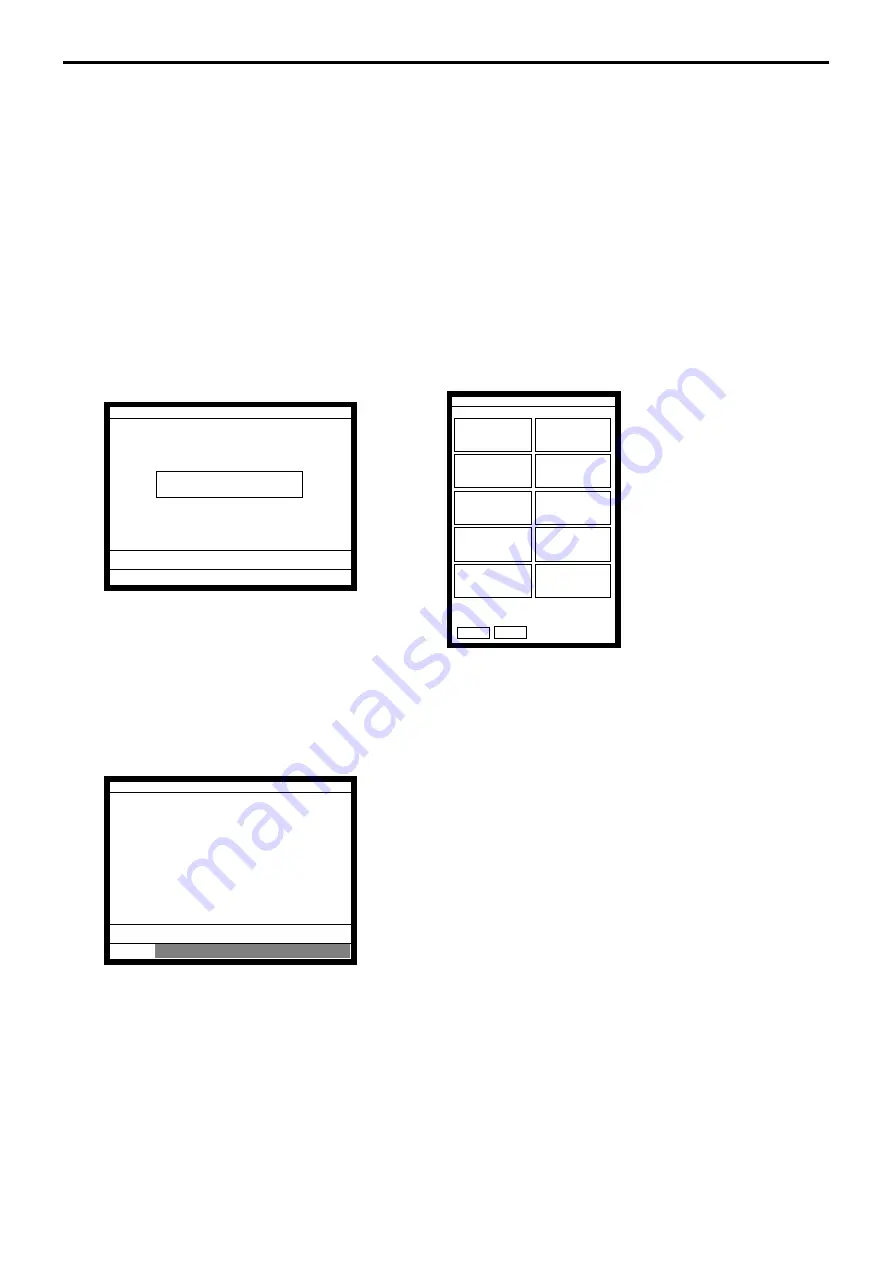
R-122
Registration
4.
Registrations
This section describes characteristic registrations of the QT-6000.
Key catch tone, error tone volume can be controlled by the <LEFT/RIGHT ARROW> key.
4-1.
Clerk sign on / off operation
The following examples illustrate the clerk sign on / off operation.
• When an i-Button key is used, sign on operation can be performed by attaching the clerk
key to the receiver by the appropriate i-Button key.
Note: After initialization, i-Button key ID should be set.
• When a clerk ID number is programmed for the clerk key, sign on operation can be
performed by merely pressing the clerk key on the keyboard or in the clerk pop-up
window.
It is the same procedure that even clerks are assigned as “clerk”, “cashier” or “manager.”
1)
Clerk sign on operation (Clerk key has the clerk number setting.)
1. Just press the appropriate <CLERK> key in the keyboard or
in the clerk pop-up window.
2)
Clerk sign on operation (Clerk key has no clerk number setting.)
In case of the store has many clerks to control, you need not allocate all clerk keys on the
keyboard but allocate a few clerk key and program no clerk number one of the clerk key.
1. Press the <CLERK> key, if you want to display no clerk
number entries.
REG 10-10-01 12:34 000001
CLK# ----
Please sign on.
REG C01 10-10-01 12:34 000001
REG Mode
C01
Clerk window 1
C01
C02
C03
C04
C05
C06
C07
C08
C09
C10
NEXT
PREV
(clerk pop-up window)
Summary of Contents for QT-6000
Page 1: ...QT 6000 Touch Screen Smart Terminal Reference Manual Version 1 5 October 2006 c ...
Page 20: ...R 20 Hardware Configuration ...
Page 80: ...R 80 Application System ...
Page 120: ...R 120 Manager Operation ...
Page 140: ...R 140 Registration ...
Page 159: ...R 159 QT 6000 Reference Manual A 1 Function key list R 160 ...
Page 196: ...R 196 Calculation method ...
Page 204: ...R 204 Error messages ...






























