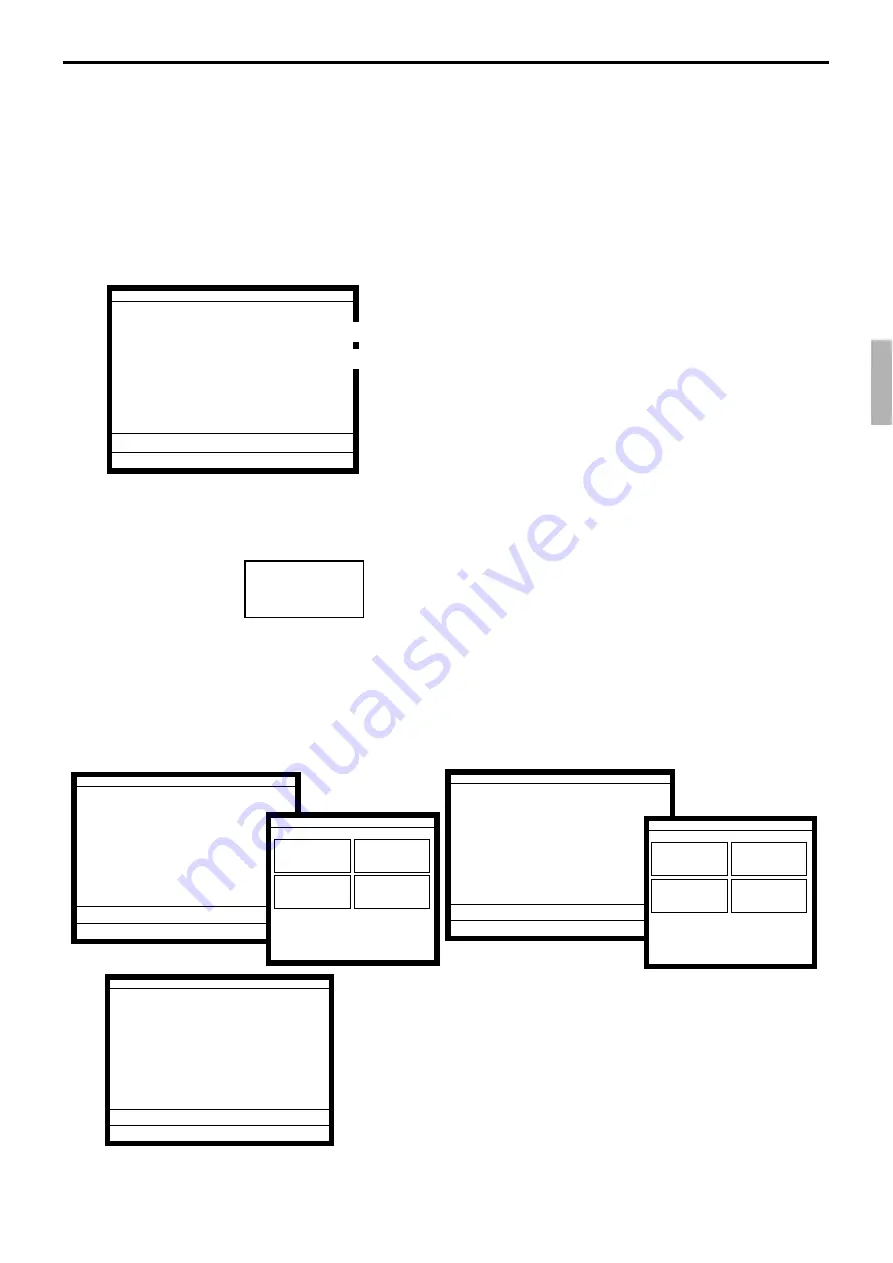
R-127
QT-6000 Reference Manual
Before using the pulldown group function, the following programs are necessary to use this
function.
1) Programming pulldown group table (page 28 of the programming manual)
2) Programming PLU “List Link No.” (page 78 of the programming manual)
3) Programming item prices (page 118 of the programming manual)
1. Register the parent (main) PLU. The list linked appears.
2. Select the appropriate (child/grandchild) PLU and press the
<YES> key.
4-6.
Using the set menu function and pulldown group function
4-6-1.
Using the Set Menu function
Before using the set menu function, the following programs are necessary to use this
function.
1) Programming set menu table (page 29 of the programming manual)
2) Programming PLU “Set menu table linking” (page 78 of the programming manual)
3) Programming item prices (page 118 of the programming manual)
1. Registering a PLU linked to a set menu.
4-6-2.
Using the Pulldown group function
PLU (Parent) registration
↓
Child PLU 1
Child PLU 2
Child PLU 3
←
Select one of these.
←
←
REG C01 10-10-01 12:34 000001
1 PLU0001 •10.00
PLU0001 •10.00
1 •10.00
REG C01 10-10-01 12:34 000001
1 PLU0001 •10.00
1 PLU0012 •1.00
PLU0001 •10.00
2 •11.00
REG C01 10-10-01 12:34 000001
1 PLU0001 •10.00
1 PLU0012 •1.00
1 PLU0015
PLU0001 •10.00
2 •11.00
REG C01 10-10-01 12:34 000001
1 PLU0001 •10.00
PLU0002
PLU0003
PLU0004
PLU0001 •10.00
1 •10.00
}
Set Menu linked to PLU0001
(select “set menu breakdown printing”
LIST02 0/3-1
PLU010
PLU011
PLU012
PLU013
LIST10 0/3-1
PLU014
PLU015
PLU016
PLU017
(List pop-up window)
(List pop-up window)
Summary of Contents for QT-6000
Page 1: ...QT 6000 Touch Screen Smart Terminal Reference Manual Version 1 5 October 2006 c ...
Page 20: ...R 20 Hardware Configuration ...
Page 80: ...R 80 Application System ...
Page 120: ...R 120 Manager Operation ...
Page 140: ...R 140 Registration ...
Page 159: ...R 159 QT 6000 Reference Manual A 1 Function key list R 160 ...
Page 196: ...R 196 Calculation method ...
Page 204: ...R 204 Error messages ...






























