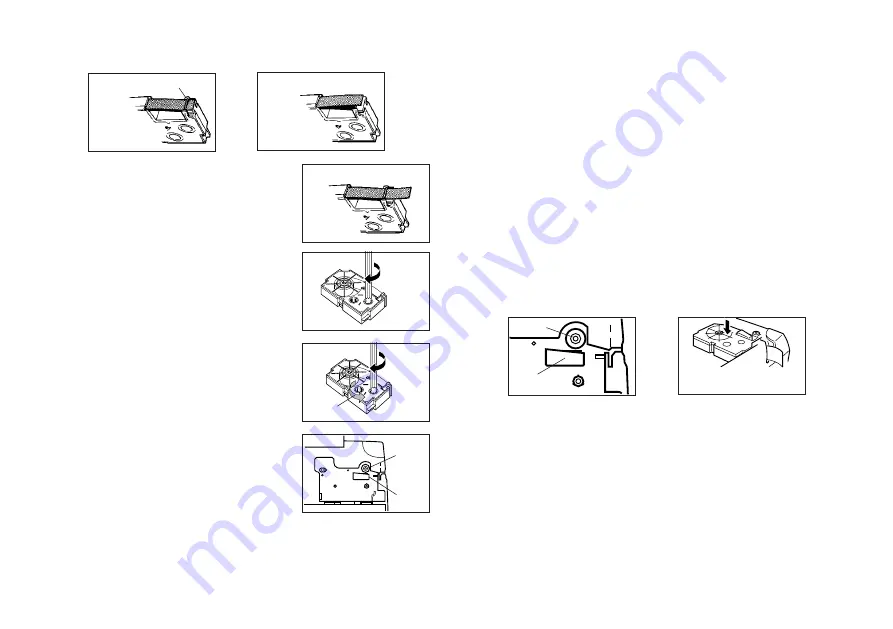
E-8
Using a Magnetic Tape Cartridge
Precautions
•
Make sure that print density is set to 4 or greater for magnetic tape.
•
If printed tape curls, flatten it out before using it.
•
Keep magnetic tape away from floppy diskettes, magnetic cards, checks,
and other items that can be damaged by magnetism.
•
Do not use the tape where it can be exposed to gasoline or other similar
agents.
•
Check remaining tape before printing to ensure that you do not run out while
printing is in progress.
Loading a Magnetic Tape Cartridge
1. Check to make sure the leading edge of the tape is not bent and that the
tape is correctly passing through the tape guide.
2. Pull out about 3cm of tape from the cartridge.
3. Check to make sure the ink ribbon is not damaged.
4. Load the cartridge into the Label Printer making sure the tape and ink ribbon
pass between the printer head and the rubber roller. The leading end of the
tape should pass through the tape outlet.
Storage Precautions
•
Keep cartridges tape of areas subject to high temperature, humidity, and di-
rect sunlight. These conditions can cause discoloration of the tape.
•
When storing a cartridge, re-attach its stopper, and insert the cartridge in its
original plastic bag and box.
•
Make sure that the tape is under the tape guide and that it is not bent or
twisted.
•
Make sure that the tape does not extend too far
past the tape guide. If it does, cut off the end
with a pair of scissors.
4. Use a pencil or some other thin object to take
up slack in the ink ribbon as shown in the illus-
tration. Note that the tape does not move at this
time.
•
If the ink ribbon is slack when you load it into the
Label Printer, it can break or cause some other
problem.
•
Be sure to turn the ink ribbon take up spool only
in the direction indicated by the arrow (a).
•
Turn the spool until the other spool (b) starts turn-
ing in the direction noted by the arrow. This indi-
cates there is no slack in the ribbon.
5. Load the tape cartridge into the Label Printer,
making sure that the tape and ink ribbon pass
between the head and roller.
6. Close the cover.
7. Turn on Label Printer power and press FUNC and then PRINT (FEED) two or
three times to make sure that the tape comes out without any problem.
•
If the tape does not come out normally, turn off power and start again from
step 1 above.
NO!
(a)
(b)
Roller
Head
Roller
Leading end of tape
pass through outlet
Printer head
OK!
Tape guide
Summary of Contents for KL-7200
Page 1: ...KL 7200 User s Guide...










































