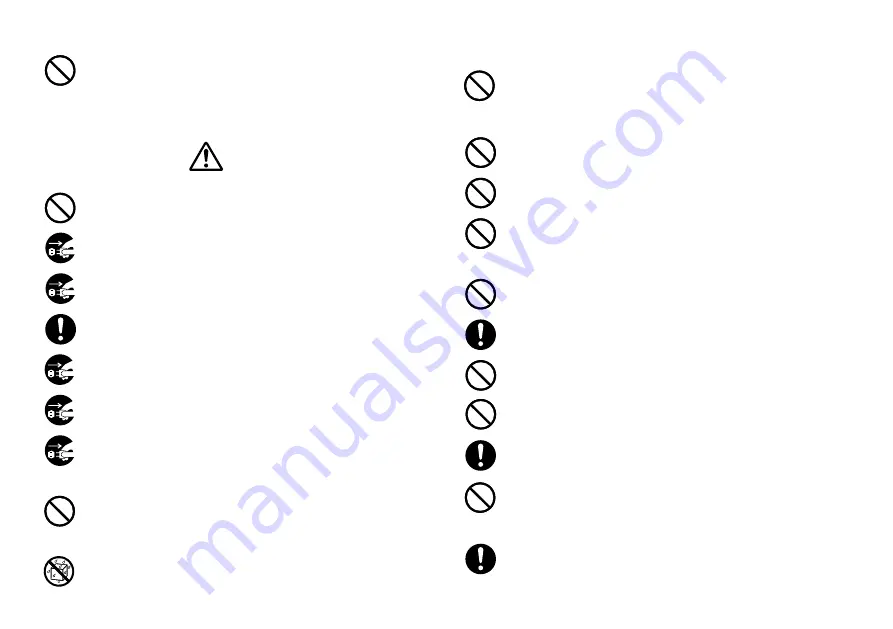
E-2
and unplug the power cord from the wall socket. Request servicing
from your original dealer.
•
Never allow metal objects or combustible materials to get into the air
vents of the unit. Doing so creates the danger of fire and electrical
shock.
Location
•
Avoid leaving the unit in areas subjected to high humidity and large
amounts of dust. Such conditions create the danger of fire and elec-
trical shock.
•
Avoid leaving the unit on a kitchen table, next to a humidifier, or in
any other area where it might come into contact with oil vapors or
steam. Such conditions create the danger of fire and electrical shock.
•
Never place heavy objects on the unit. Doing so creates the danger
of the unit falling, resulting in personal injury.
Batteries
•
Misuse of batteries can cause them to leak acid that can cause dam-
age to nearby items and creates the possibility of personal injury.
•
Be sure that the plus (+) and minus (–) sides of each battery are
facing correctly.
•
Never mix batteries of different types.
•
Never mix new batteries and dead batteries.
•
Remove the batteries if you do not plan to use KL-7200 for a long
time.
•
Use only the battery type specified for this label printer in this manual.
Memory
•
Always keep separate written copies of any information you store in
the memory of this label printer. Data stored in memory can be unex-
pectedly lost due to malfunction, repair, dead battery, etc.
Microwave oven containers
•
Never affix labels to containers used for heating food in a microwave
oven. The label material contains metal, which creates the risk of
sparking and burn injury when heated in a microwave oven. Heating
in a microwave oven can also cause deformation of the container to
which the label is affixed.
Caution
AC Adaptor
•
Do not leave the power cord near stoves or other sources of intense
heat. Doing so can melt power cord insulation and create the danger
of fire and electrical shock.
•
When unplugging the power cord from the wall socket, grasp the
plug. Never pull on the cord itself. Doing so can damage the power
cord and create the danger of fire and electrical shock.
•
Whenever leaving the unit unattended for long periods, be sure to
unplug it from the wall socket.
•
At least once a year, unplug the AC adaptor from the electrical outlet
and clean the area around the prongs of the plug. Dust build up around
the prongs creates the danger of fire.
•
Whenever moving the unit, be sure to unplug it from the wall socket.
Leaving the unit plugged in when it is being moved can result in dam-
age to the power cord and create the danger of fire and electrical shock.
•
Whenever cleaning the unit, be sure to unplug it from the wall socket.
•
When you are through using the unit, use its power switch to turn it
off and then unplug it from the wall socket.
Avoid unstable areas
•
Never place the unit on a wobbly table or a high shelf. Doing so can
cause it to fall, resulting in personal injury.
Water and other foreign matter
•
Never allow coffee, juice, or other drinks, or flower vases to spill on the
unit. Liquid spilled on the unit creates the danger of fire and electrical
shock. Should liquid ever spill onto the unit, immediately turn off power
Summary of Contents for KL-7200
Page 1: ...KL 7200 User s Guide...




































