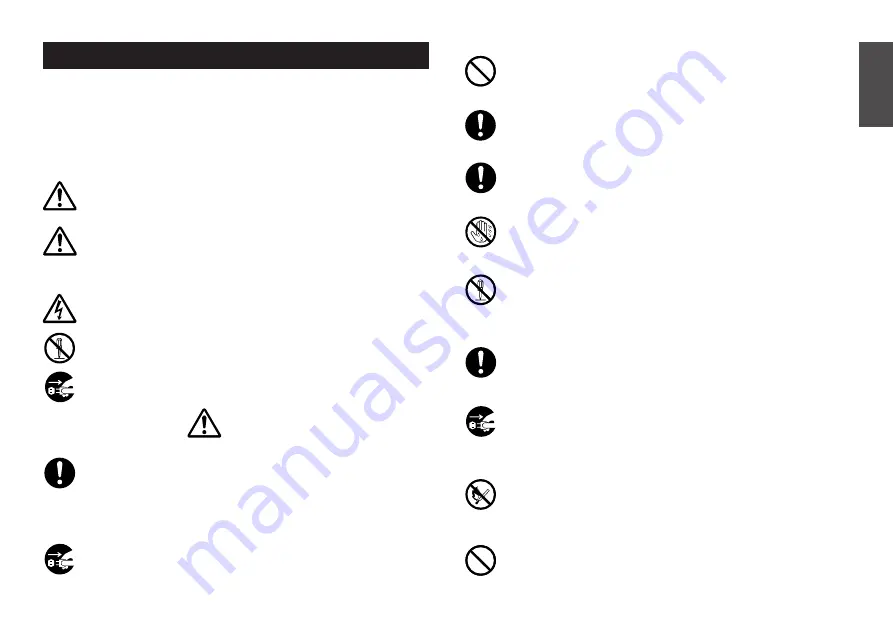
E-1
English
AC adaptor
•
Do not allow the power cord to become damaged or broken, and
never modify, over bend, twist, or pull it. Never place heavy objects
on the power cord, and never expose it to direct heat. A damaged
power cord creates the danger of fire and electrical shock.
•
Use only the AC adaptor specified for this unit (optional AD-A95100).
Use of another AC adaptor creates the danger of fire and electrical
shock.
•
Should the power cord become seriously damaged (internal wiring is
exposed or cut), request servicing from your original dealer. Use of a
seriously damaged power cord creates the danger of fire and electri-
cal shock.
•
Never touch the AC adaptor when your hands are wet. Doing so cre-
ates the danger of electrical shock.
Never try to take the unit apart
•
Never try to take the unit apart or modify it in any way. Doing so creates
the danger of electrical shock, burn injury, or other personal injury.
•
Never remove the outer cover of the unit. Exposure of high-voltage
components inside creates the danger of electrical shock.
Packaging
•
Keep the plastic bag that the unit comes in out of the reach of small
children. Plastic bags create the danger of suffocation for small chil-
dren.
Avoid dropping
•
Should the unit ever become damaged by falling down, immediately
turn off power and unplug the power cord from the wall socket. Re-
quest servicing from your original dealer. Use of a damaged unit cre-
ates the danger of fire and electrical shock.
Batteries
•
Never charge batteries, try to take batteries apart, or allow batteries
to become shorted. Never expose batteries to direct heat or dispose
of them by incineration.
Tape Cutter
•
Never touch the tape cutter while a tape cut operation is being per-
formed. Doing so can result in cuts and other personal injury.
Important Safety Precautions
Note of the following safety precautions before using the label printer for the
first time. Keep these safety precautions and operating instructions on hand for
future reference.
About safety precaution symbols
The following symbols are used in this manual and on the product itself to alert
you and others to the risk of personal and material injury.
Warning
This symbol indicates an item that can result in death or serious per-
sonal injury if ignored.
Caution
This symbol indicates an item that can result in serious personal injury
or material damage if ignored.
Examples
A triangle indicates something you should be careful about. This sym-
bol warns against electrical shock.
A circle indicates something you should not do. This symbol indicates
you should not try to take something apart.
A black circle indicates something you must do. This symbol indicates
you should unplug something.
Warning
Power supply and voltage
•
Use only a power source whose output matches the rating marked
on the plate on the bottom of the label printer. Also, avoid plugging
too many appliances into the same extension cord. The wrong volt-
age or overloading of an AC outlet creates the danger of fire and
electrical shock.
Serious malfunction
•
Continued use of the unit when smoke or a strange odor is coming
from it creates the danger of electrical shock. Immediately turn power
off and unplug the power cord from the wall outlet. Request servicing
from your original dealer.
Summary of Contents for KL-7200
Page 1: ...KL 7200 User s Guide...



































