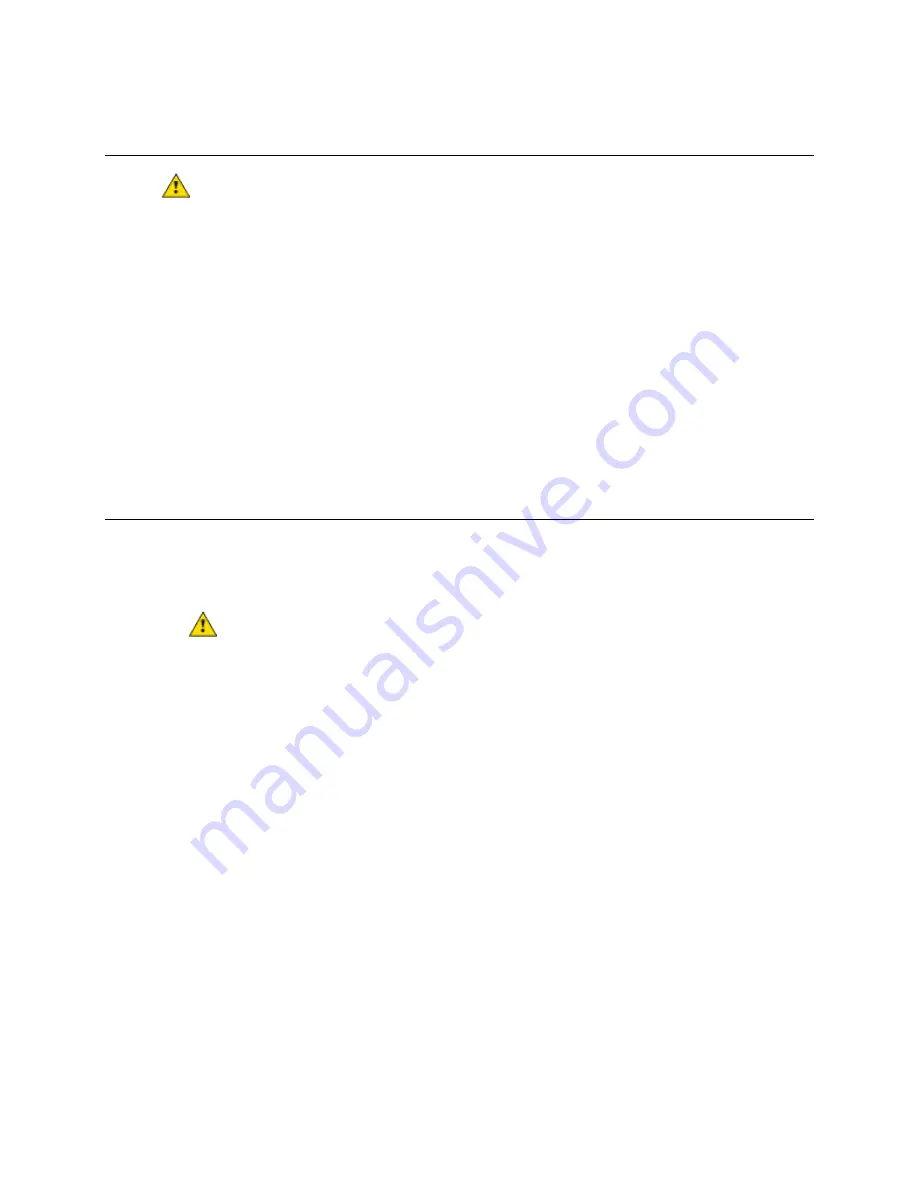
Troubleshooting
VVT Zone II Controller
CARRIER CORPORATION ©2019
Installation and Start-up Guide
All rights reserved
63
To restore factory defaults
CAUTION
This erases all archived information and user-configuration settings. You will have to reconfigure
all custom settings. It is recommended to restore the factory defaults only under the guidance of Carrier Control
Systems Support.
To erase volatile memory data and restore factory default configuration settings:
1
Pull the screw terminal connector from the controller's power terminals labeled
Gnd
and
24 Vac
. Make sure
the address switches are not set to 0, 0.
2
Short the
Format Short pins
jumper’s pins and maintain the short for steps 3 and 4.
3
Insert the power screw terminal connector into the VVT Zone II's power terminals.
4
Continue to short the jumper until the
Error
LED flashes three times in sync with the
Run
LED.
5
Remove the short.
To replace the battery
If the VVT Zone II experiences a power outage and the control program stops functioning, replace the battery.
You need to replace the battery if the voltage measures below 2.9 volts when the controller is not powered.
1
Verify that the VVT Zone II's power is on.
CAUTION
If the controller's power is not
on
when replacing the battery, your date, time, and trend data
will be lost.
2
Remove the VVT Zone II's cover.
3
Remove the battery from the controller, making note of the battery's polarity.
4
Insert the new battery, matching the battery's polarity with the polarity indicated on the controller's cover.
5
Replace the VVT Zone II's cover.
6
Download the VVT Zone II.
Summary of Contents for VVT Zone
Page 103: ......






























