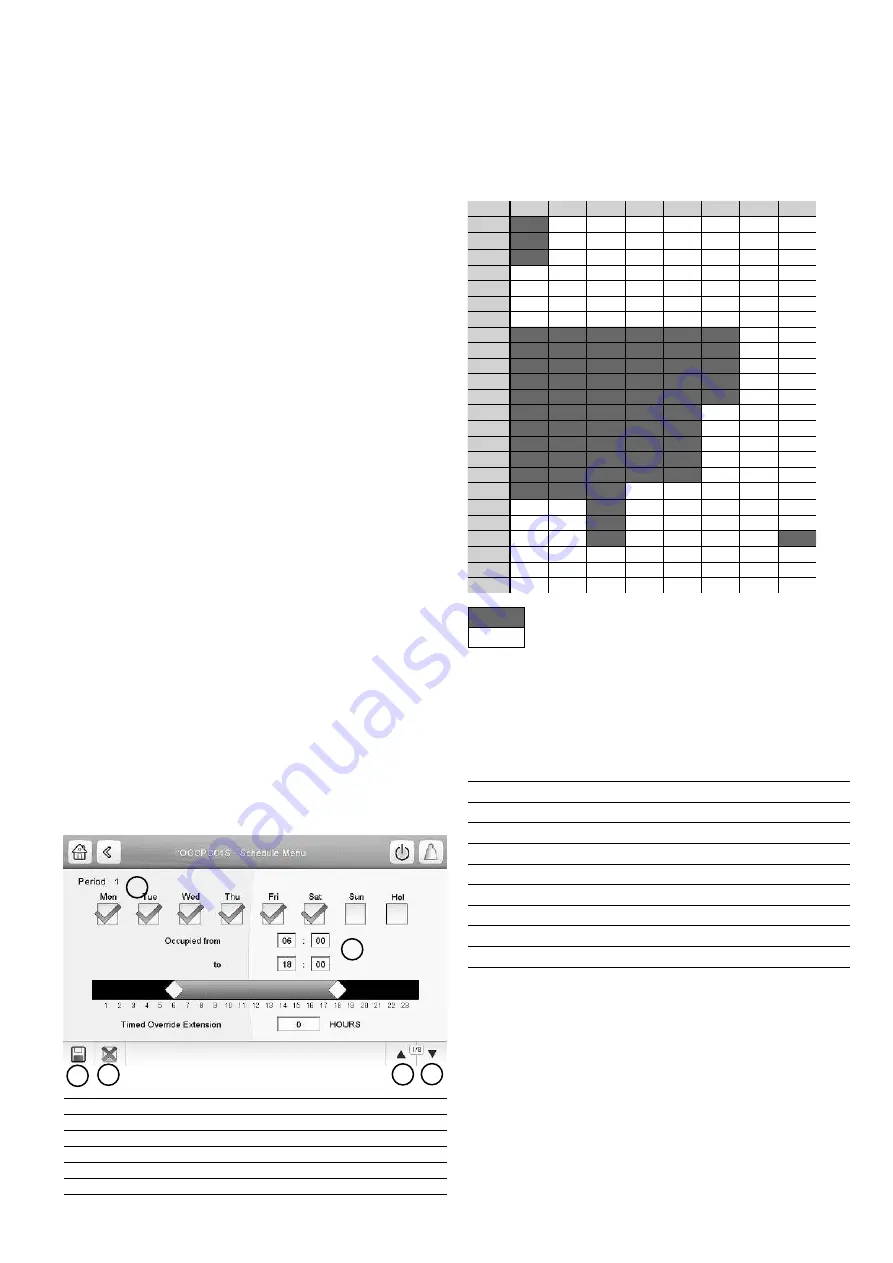
15
5.10 - Schedule setting
The control incorporates two time schedules, where the first
one (OCCPC01S) is used for controlling the unit start/stop,
whereas the second one (OCCPC02S) is used for controlling
the dual setpoint.
•
The first timer program (schedule 1, OCCPC01S)
provides a means to automatically switch the unit from
an occupied mode to an unoccupied mode. The unit is
started during occupied periods.
•
The second timer program (schedule 2, OCCPC02S)
provides a means to automatically switch the active
setpoint from an occupied setpoint to an unoccupied
setpoint. Cooling setpoint 1 is used during occupied
periods and cooling setpoint 2 during unoccupied periods.
Occupancy periods
The control offers the user the possibility of setting eight
occupancy periods where each occupancy period includes
the following elements to be defined:
•
Day of the week:
Select the days when the period
is occupied.
•
Occupancy time (“occupied from” to “occupied to”):
Set occupancy hours for the selected days.
•
Timed Override Extension:
Extend the schedule if
necessary. This parameter can be used in the case of some
unplanned events. Example: If the unit is normally
scheduled to run between 8:00 to 18:00, but one day you
want the air-conditioning system to operate longer, then
set this timed override extension. If you set the parameter
to “2”, then the occupancy will end at 20:00.
To set the unit start/stop schedule
1. Go to the Main menu.
2. Navigate to the Configuration menu (logged-in users only)
and select
Schedule
(SCHEDULE).
3. Go to
OCCPC01S
.
4. Select appropriate check boxes to set the unit occupancy
on specific days.
5. Define the time of occupancy.
6. When the time schedule is set, the selected period will be
presented in the form of the green band on the timeline.
7. Press the
Save
button to save your changes or the
Cancel
button to exit the screen without making modifications.
1.
Selection of days for the time schedule
2.
Start/end of the schedule
3.
Save
4.
Cancel
5.
Previous time period
6.
Next time period
Each program is in unoccupied mode unless a schedule time
period is active.
If two periods overlap and are both active on the same day,
then the occupied mode takes priority over the unoccupied
period.
Example: Schedule setting (schedule 1)
Hour MON TUE WED THU
FRI
SAT SUN HOL
0:00
P1
1:00
P1
2:00
P1
3:00
4:00
5:00
6:00
7:00
P2
P2
P3
P4
P4
P5
8:00
P2
P2
P3
P4
P4
P5
9:00
P2
P2
P3
P4
P4
P5
10:00
P2
P2
P3
P4
P4
P5
11:00
P2
P2
P3
P4
P4
P5
12:00
P2
P2
P3
P4
P4
13:00
P2
P2
P3
P4
P4
14:00
P2
P2
P3
P4
P4
15:00
P2
P2
P3
P4
P4
16:00
P2
P2
P3
P4
P4
17:00
P2
P2
P3
18:00
P3
19:00
P3
20:00
P3
P6
21:00
22:00
23:00
Occupied
Unoccupied
MON: Monday
TUE: Tuesday
WED: Wednesday
THU: Thursday
FRI: Friday
SAT: Saturday
SUN: Sunday
HOL: Holiday
Period/Schedule Starts at
Stops at
Active on (days)
P1: Period 1
0:00
3:00
Monday
P2: Period 2
7:00
18:00
Tuesday
P3: Period 3
7:00
21:00
Wednesday
P4: Period 4
7:00
17:00
Th Friday
P5: Period 5
7:00
12:00
Saturday
P6: Period 6
20:00
21:00
Holidays
P7: Period 7
Not used in this example
P8: Period 8
Not used in this example
Holidays
The control allows the user to define 16 holiday periods,
where each period is defined by three parameters; the month,
the start day and the duration of the holiday period.
During the holiday periods, the controller will be in occupied
or unoccupied mode, depending on the periods validated as
holidays. Each holiday period can be modified by the user via
the Configuration menu.
1
2
3
5
4
6
Summary of Contents for TOUCHPILOT 30KAV
Page 1: ...CONTROLS MANUAL Original document Touch Pilot Control 30KAV ...
Page 43: ......
















































